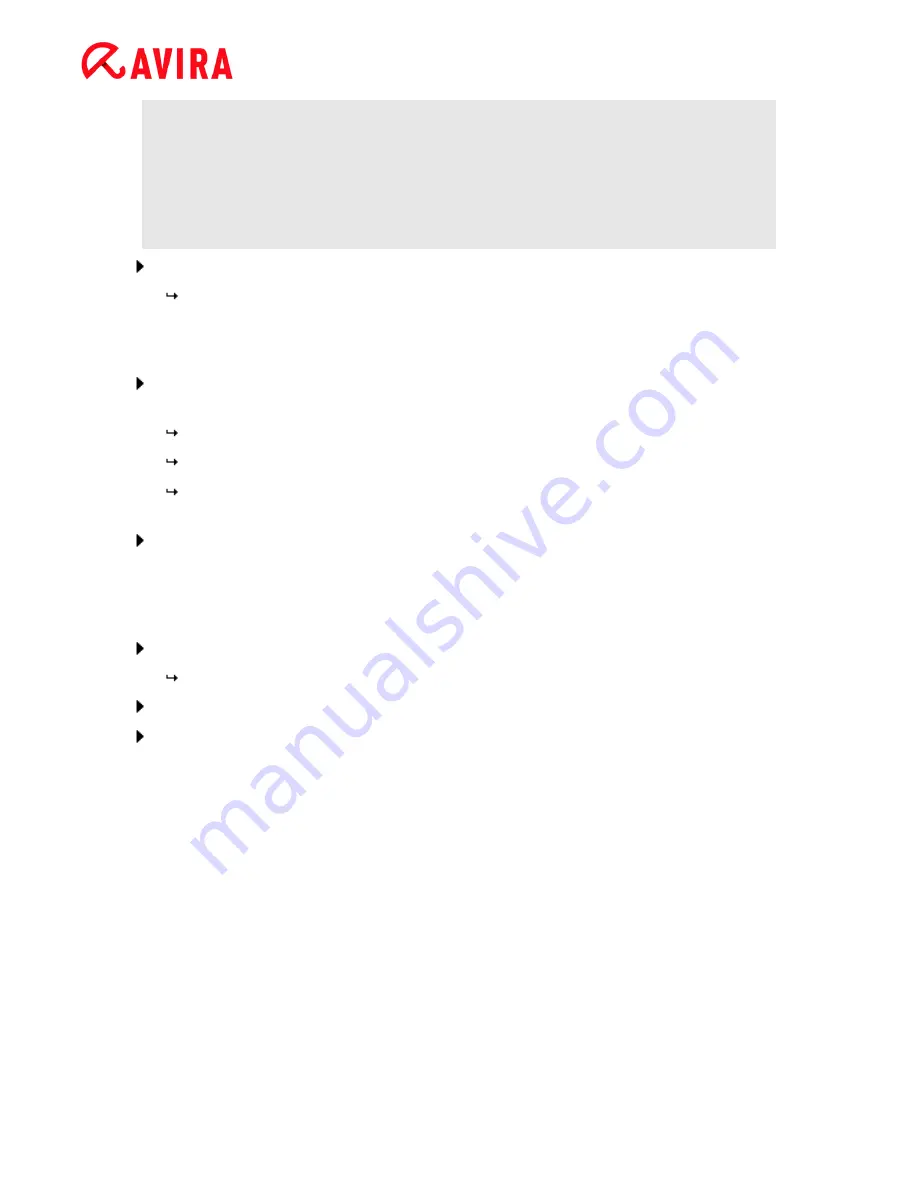
Installation and uninstallation
Avira Antivirus Premium - User Manual (Status: 23 Sep. 2011)
22
Note
When the default start mode for Realtime Protection (Normal start) has been
chosen and the logon process upon startup is carried out fast, programs
configured to start automatically upon startup might not be scanned because
they might be up and running before the Realtime Protection has been started
completely.
Enable the required option and continue the configuration by clicking
Next
.
In the following
System scan
dialog box, a short system scan can be enabled or
disabled. The short system scan is performed after the configuration has been
completed and before the computer is rebooted, and scans running programs
and the most important system files for viruses and malware.
Enable or disable the
Short system scan
option and continue the configuration by
clicking
Next
.
In the following dialog box, you can complete the configuration by clicking
Finish
The specified and selected settings are accepted.
If you have enabled the
Short system scan
option, the
Luke Filewalker
window
opens. The Scanner performs a short system scan.
If after the scan you are asked to restart your computer, click
Yes
to ensure that your
system is fully protected.
After a successful installation, we recommend that you check whether the program is up-
to-date in the
Status
field of the
Control Center
.
If your Avira product shows that your computer is not secure, click
Fix problem
.
The dialog
Restore protection
opens.
Activate the preset options in order to maximize the security of your system.
If appropriate, perform a complete system scan afterwards.
3.7
Change installation
You have the option of adding or removing individual program components of the current
Avira product installation (see Chapter
Installation and uninstallation > Installation
modules
).
If you wish to add or remove modules of the current installation, you can use the option
Add or Remove Programs
in the
Windows control panel
to
Change/Remove
programs.
Select your Avira product and click
Change
. In the
Welcome
dialog of the program, select
the option
Modify
. You will be guided through the installation changes.






























