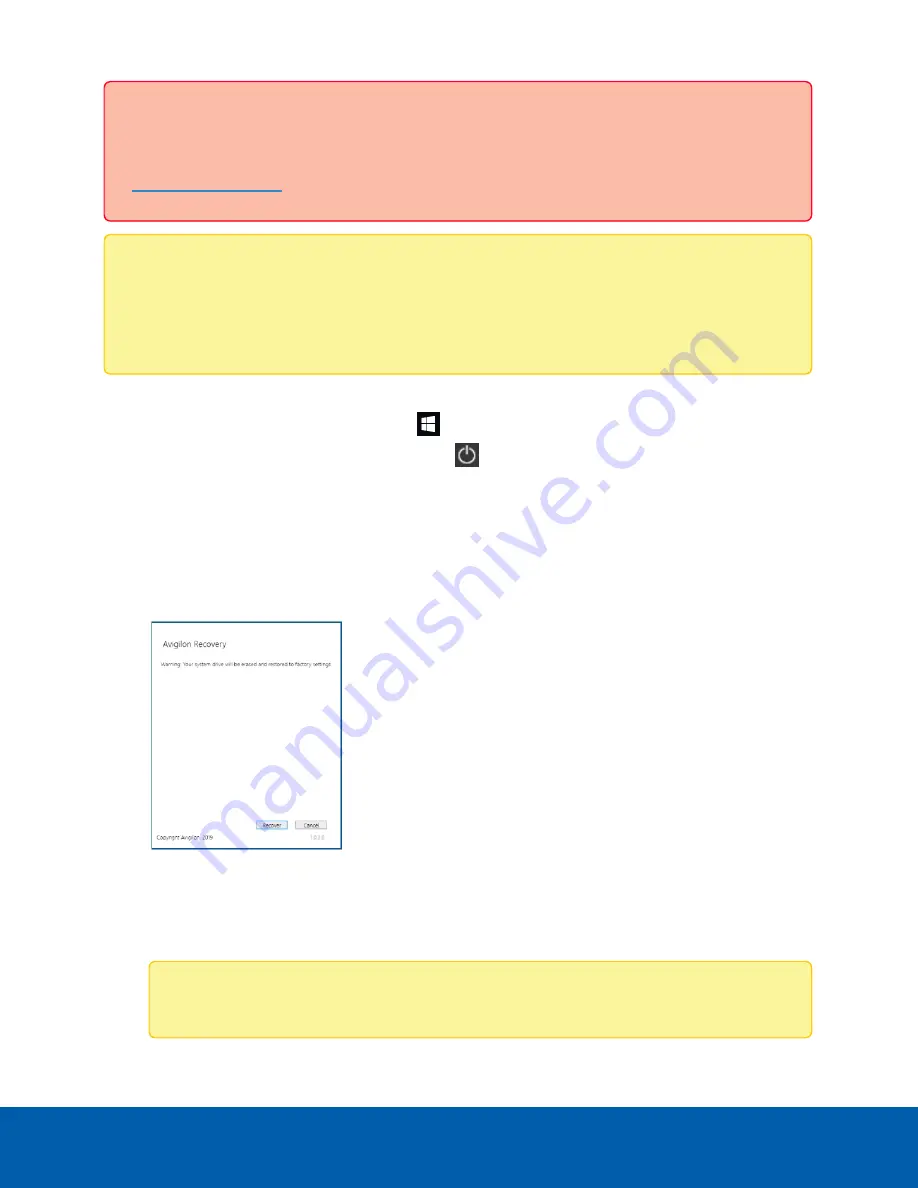
Important:
Your operating system drive will be erased and restored to factory settings. Before you
proceed with operating system recovery, complete any necessary backups of custom ACC
configuration and video recordings. For more information about ACC software backups, see
Note:
After operating system recovery, you need to reinstall the previously installed ACC software.
Depending on when your NVR5 Premium was shipped, it is recommended that you connect to the
network when possible to install updates for Windows and ACC Client software after system
recovery is completed.
1. Start operating system recovery in one of the following ways:
l
On your Windows desktop, select
and then hold down the
Shift
key and select
Restart
.
l
On your locked Windows screen, select
and then hold down the
Shift
key and select
Restart
.
l
During direct boot of the operating system, repeatedly press the down-arrow key and select
the partition.
2. On the
Choose an option
screen, select
Use another operating system
.
3. Select the
OS Recovery
partition.
4. On the
Avigilon Recovery
window, select
Recover
.
Allow up to half an hour for the recovery to complete.
5. After system reboot, complete the Windows setup process.
For more information about setting up a Windows Server 2019 operating system, see
Windows Server for the First Time
.
Note:
During the Windows setup steps, you will not be asked to choose a version and install
Operating System Recovery By Avigilon Recovery Partition
15






























