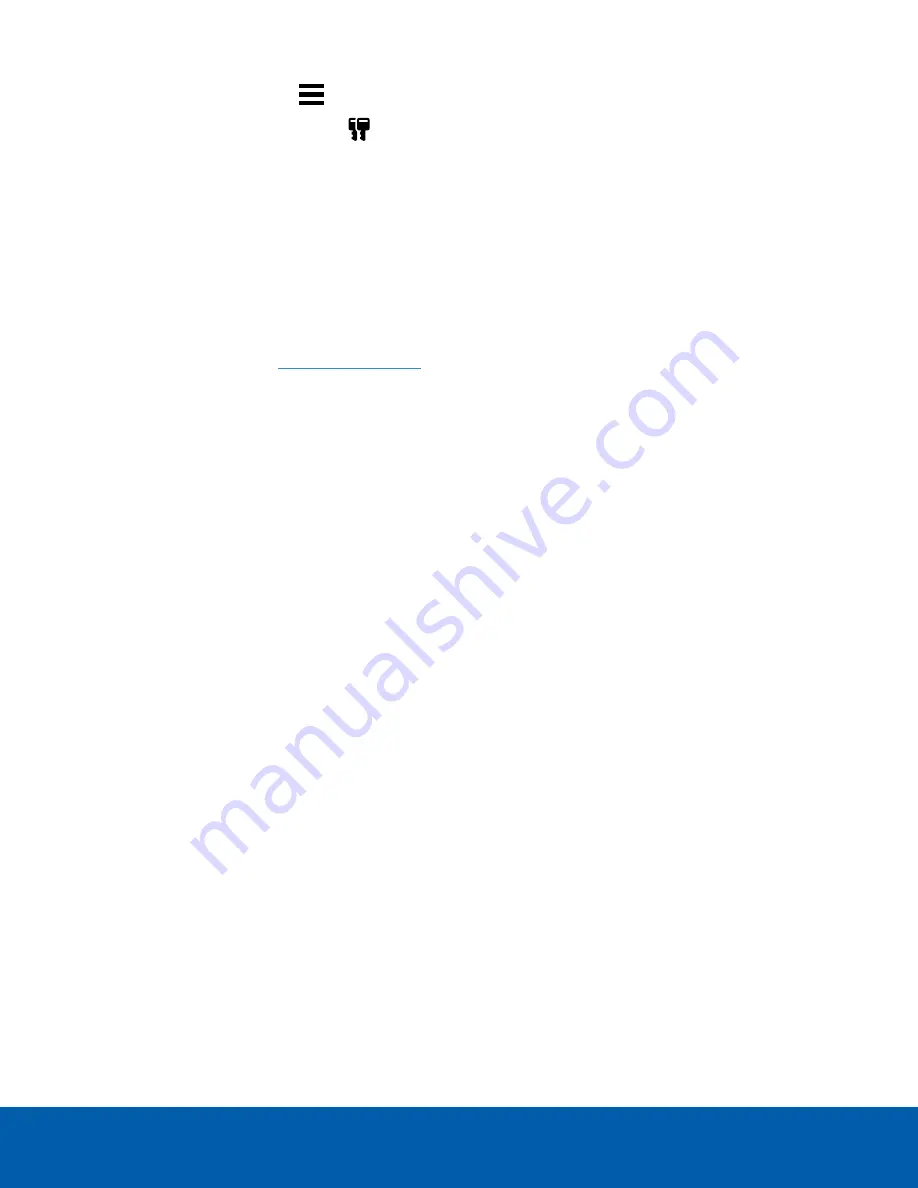
1. In the New Task menu
, click
Site Setup
.
2. Click the site name, then click
.
3. Click
Reactivate Licenses…
.
If you have Internet access:
1. Click
Reactivate Licenses
.
2. Click
OK
to confirm your changes.
If you do not have Internet access:
1. Select the
Manual
tab.
2. Click
Save File…
and choose where you want to save the
.key
files.
3. Copy the
.key
files to a computer with internet access:
1. Go to
.
2. Click
Choose File
and select the
.key
file.
3. Click
Upload
. A
capabilityResponse.bin
file should download automatically.
If not, allow the download to occur when you are prompted.
4. Complete the product registration page to receive product updates from Avigilon.
5. Copy the
.bin
file to a computer running the ACC Client software.
4. In the License Management dialog box, click
Apply…
.
5. Select the
.bin
file and click
Open
.
6. Click
OK
to confirm your changes.
Troubleshooting
Network Configuration
By default, the NVR5 Premium acquires an IP address on the network through DHCP. If you need to set up
the workstation to use a static IP address or any specific network configuration, see the
Windows Help and
Support
files for more information.
Monitoring System Health
You can monitor the health of the system components in the Site Health in the ACC Client software. See the
Help files provided with the ACC Client software, or the
Avigilon ACC Client User Guide
available from the
Avigilon website for more information.
Operating System Recovery By Avigilon Recovery Partition
If you need to recover the Windows operating system, the NVR5 Premium includes an onboard Avigilon
recovery partition that is separate from the operating system partition. The advantage of using the Avigilon
recovery partition is that you do not need an internet connection to download the recovery image and you do
not need to create a bootable USB recovery device.
Troubleshooting
14





























