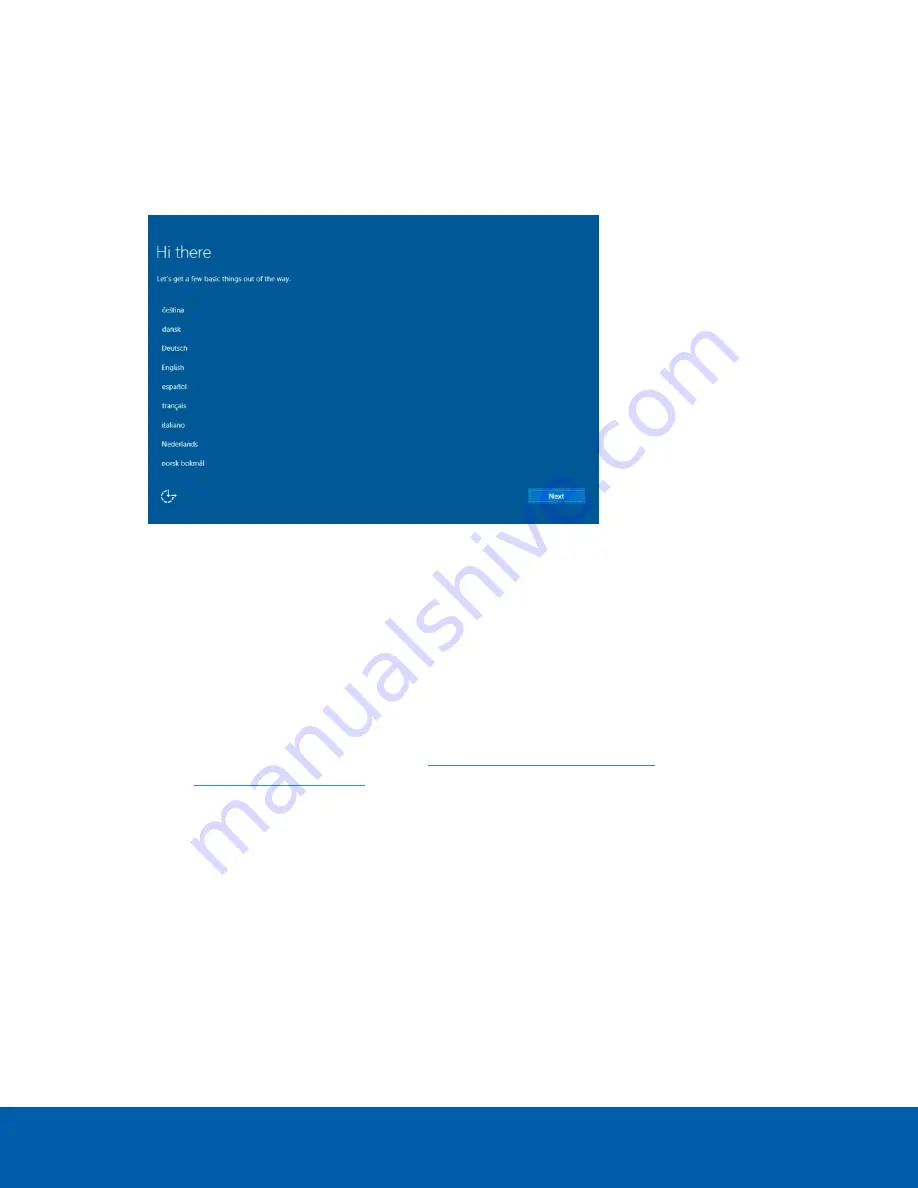
Log into Windows Server for the First Time
Windows Server 2019
After the recorder powers up, you will need to configure the Windows operating system for the first time.
1. On the first screen, scroll through the list and select your preferred language.
Figure 5:
The language selection screen during initial Windows software set up. (Used with permission from Microsoft.)
2. Select the country/region, preferred app language and keyboard layout, and then click
Next
.
NOTE:
If a language other than English is selected, the server will restart. This is normal Windows
behavior. Proceed with step 3 once the server has finished restarting.
3. Select the Desktop Experience version of the operating system and click
Next
.
4. The End User License agreements are displayed. Review the terms and click
Accept
.
5. On the Customize settings screen, set a password for the local administrator account.
The password should:
l
Have a minimum length of 7 characters.
l
Meet complexity requirements. See
https://technet.microsoft.com/en-
for details.
You cannot reuse your last 24 passwords.
The password will expire in 42 days.
6. Press Ctrl+Alt+Delete to unlock and type in the credentials created in the previous step.
7. Once logged in, the recorder will go through initial system setup.
8. The Setup dialog will start configuring the system storage. This process may take up to 5- 10 minutes
depending on the size of the storage volume.
9. Once the setup procedure is complete, the system will restart.
Proceed to activate the license for the Avigilon Control Center software on your Network Video Recorder.
Log into Windows Server for the First Time
12



























