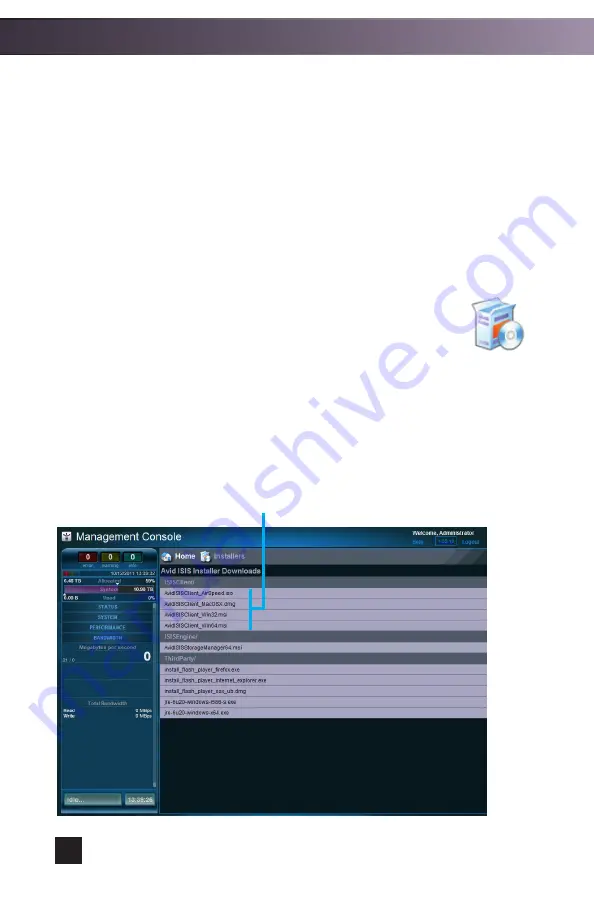
Step 5 (Installing the Client Manager Software):
At this point your workspaces are available for client machines to access. You will
need to install the ISIS Client Manager on each client machine in order to connect
to those workspaces.
•
Open a browser on any workstation you want to use as a client.
•
Access the Management Console by typing, in your browser’s URL field, the
System Director’s IP address. (E.g. http://192.168.11.10/)
•
Enter your username and password to login. If you choose not to
create users, you can use the Administrator or Guest accounts.
•
Click on the “Installers” icon from the home screen, or the
“Home” pull-down menu.
•
Click on the Client Manager software appropriate to your clients
workstation and download the installer.
•
Double-click the Client Manager Installer to launch it and follow the on-screen
instructions. (You will need to restart your workstation after install for the
changes to take effect.)
Installers
Choose the correct Client Manager install for your workstation.
16
System Configuration



































