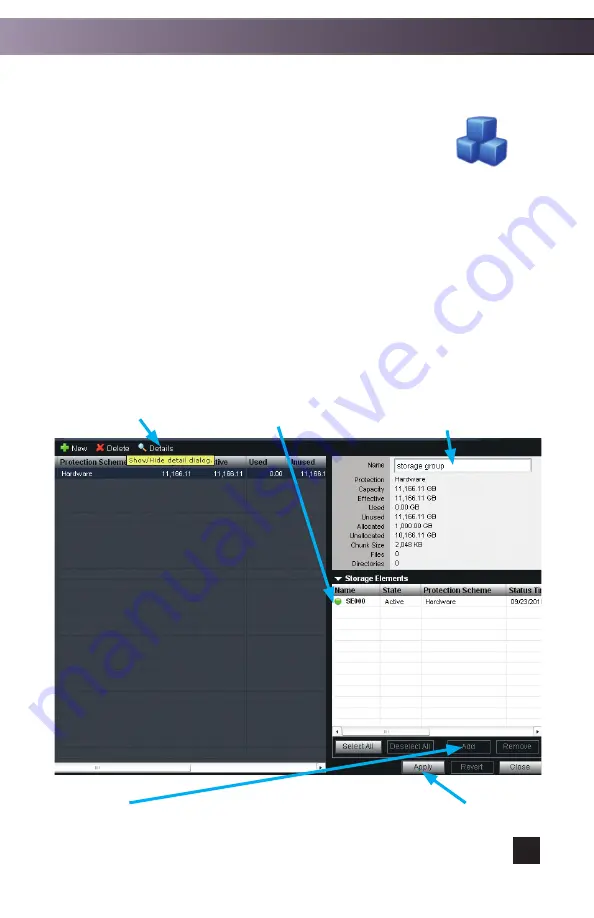
13
Step 2 (Creating Storage Groups):
•
In the Management Console, click on the “Storage Groups”
icon from the home screen, quick menu, or the “Home”
pull down menu.
•
Click “New” in the top section of the Management Console.
•
In the Details section on the right side of the screen, enter the
name for your new storage group.
•
Select the ISIS Engine you just bound in the previous step from the “Storage
Elements” list.
•
Click the “Add” button.
•
Click the “Apply” button.
Storage Groups
Select the storage elements
you want to add to this group.
Name your new
Storage Group here.
Hide/Show Details
Pane button.
Click the “Add” button.
Click the “Apply” button.
System Configuration


















