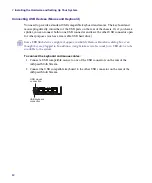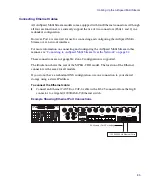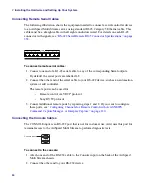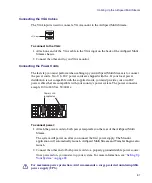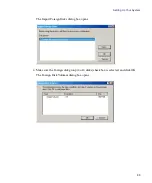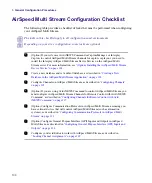Setting Up Your System
95
Creating a Windows User Account on the AirSpeed Multi Stream
When configuring your shared storage, it might be good practice to create a Windows user
account (with Admin rights) with an AirSpeed Multi Stream user name and matching
password (recommended Avid1234) that is consistent with an Interplay and ISIS user name
and password.
n
The password does not have to be the same for all three (AirSpeed Multi Stream, ISIS, and
Interplay). It should be the same for AirSpeed Multi Stream and ISIS, but the Interplay user
name and password can be different depending on security for your site.
n
If you have the AirSpeed Multi Stream application installed, but not fully configured, the
Monitor application will keep popping up. You can disable the Monitor application by
closing the AirSpeed Multi Stream Application Monitor dialog box, and then clicking OK in
the Monitor dialog box to exit and shut down.
To create a Windows user account on the AirSpeed Multi Stream:
1. Right-click on the “My Computer” icon on the desktop, and select Manage from the
menu.
The Computer Management dialog box opens
2. Select Local Users and Groups in the left pane.
3. Double-click the Users folder in the right pane to open it.
4. Right-click in the right pane, and select New User from the menu.
The New User dialog box opens.
5. Type the user name in the User name field.
The Full Name and Description fields are optional.
6. Type a password for this user account in the Password field.
7. Retype the password in the Confirm password field.
8. Uncheck the “User must change password at next logon” option.
9. Select the “Password never expires” option.
10. Click the Create button.
The new user is created and appears in the right pane of the Computer Management
dialog box.
11. Right-click on the new user you just created, and select Properties.
The Properties dialog box for this user opens.
12. Click the Member Of tab, and then click the Add button.
13. In the “Enter the object names to select” field, type
Administrators
.
Summary of Contents for AirSpeed Multi Stream
Page 1: ...Avid AirSpeed Multi Stream Installation and User s Guide...
Page 6: ...6...
Page 22: ...22...
Page 178: ...5 Configuring the Software with a Standalone Transfer Manager 178...
Page 326: ...10 Working with the Remote Console 326...
Page 344: ...11 Maintaining Your AirSpeed Multi Stream 344...
Page 362: ...A Specifications 362...
Page 380: ...C Network Teaming 380...
Page 390: ...390 Taiwan EMC Regulations Taiwan EMC Regulations BSMI Class A EMC Warning...
Page 397: ...Index 397...