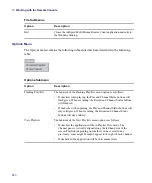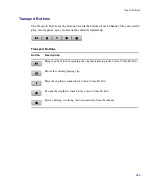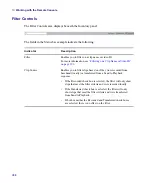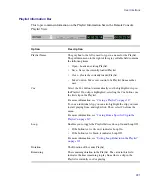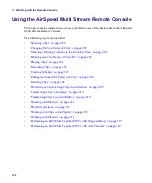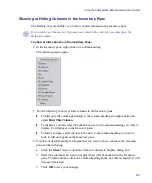10
Working with the Remote Console
288
Filter Controls
The Filter Controls area displays beneath the Inventory panel.
The fields in the Status bar example indicate the following:
Indicator
Description
Filter
Enables you to filter on a clip name or video ID.
For more information, see
“Filtering on a Clip Name or Video ID”
Clip Source
Enables you to filter clips based on if they were recorded from
baseband (locally) or transferred from a Send to Playback
sequence.
•
If the Recorded check box is selected, the filter will only show
clips that meet the filter criteria and were recorded locally.
•
If theTransferred check box is selected, the filter will only
show clips that meet the filter criteria and were transferred
from Send to Playback.
•
If both or neither the Recorded and Transferred check boxes
are selected, there is no effect on the filter.
Summary of Contents for AirSpeed Multi Stream
Page 1: ...Avid AirSpeed Multi Stream Installation and User s Guide...
Page 6: ...6...
Page 22: ...22...
Page 178: ...5 Configuring the Software with a Standalone Transfer Manager 178...
Page 326: ...10 Working with the Remote Console 326...
Page 344: ...11 Maintaining Your AirSpeed Multi Stream 344...
Page 362: ...A Specifications 362...
Page 380: ...C Network Teaming 380...
Page 390: ...390 Taiwan EMC Regulations Taiwan EMC Regulations BSMI Class A EMC Warning...
Page 397: ...Index 397...