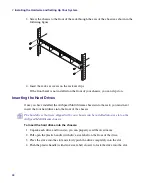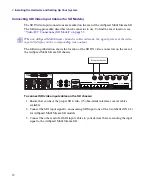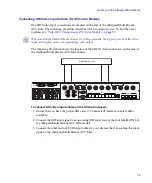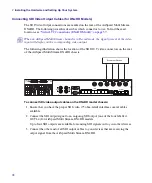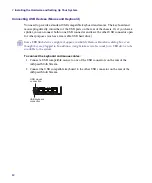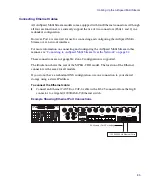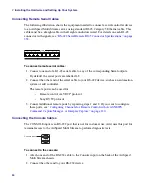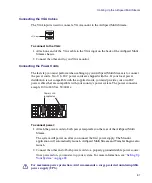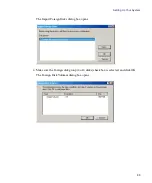2
Installing the Hardware and Setting Up Your System
82
Connecting USB Devices (Mouse and Keyboard)
You need to provide a standard USB compatible keyboard and mouse. The keyboard and
mouse plug directly into either of the USB ports on the rear of the chassis. Or, if you have a
splitter, you can connect both to one USB connecter and leave the other USB connector open
for other purposes (such as a removable USB hard drive).
n
Some USB flash devices might not appear in a Safely Remove Hardware dialog box even
though they are plugged in. In addition, it might take several seconds for a USB device to be
available to the system.
To connect the keyboard and mouse cables:
1. Connect a USB compatible mouse to one of the USB connectors on the rear of the
AirSpeed Multi Stream.
2. Connect the USB compatible keyboard to the other USB connector on the rear of the
AirSpeed Multi Stream.
USB
ETHERNET
1
2
3
4
USB mouse
connection
USB keyboard
connection
Summary of Contents for AirSpeed Multi Stream
Page 1: ...Avid AirSpeed Multi Stream Installation and User s Guide...
Page 6: ...6...
Page 22: ...22...
Page 178: ...5 Configuring the Software with a Standalone Transfer Manager 178...
Page 326: ...10 Working with the Remote Console 326...
Page 344: ...11 Maintaining Your AirSpeed Multi Stream 344...
Page 362: ...A Specifications 362...
Page 380: ...C Network Teaming 380...
Page 390: ...390 Taiwan EMC Regulations Taiwan EMC Regulations BSMI Class A EMC Warning...
Page 397: ...Index 397...