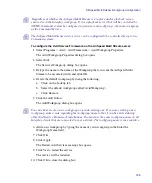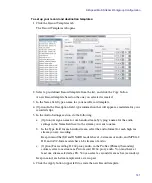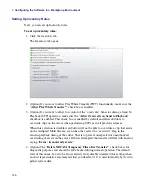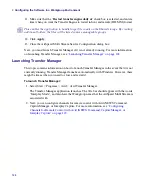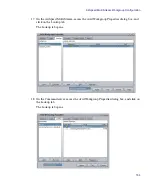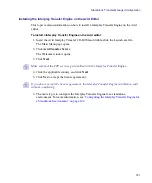AirSpeed Multi Stream Workgroup Configuration
147
5. (Option) If you want to transfer ancillary data streams to Interplay (assuming you have
the correct Interplay version), make sure the
Transfer Ancillary Streams to Interplay?
check box is enabled.
n
If you are using a version of Interplay earlier than Interplay 2.2, you must make sure that the
Transfer Ancillary Streams to Interplay? check box is not enabled. This setting is not
enabled by default, and is intended to work in conjunction with features available in
Interplay 2.2 and later releases. If this check box is enabled in configurations with earlier
Interplay versions, the data track file will not be managed by Interplay and will become an
orphan clip. This would cause loss of storage space over time and require manual deletion
of orphan files.
6. (Option) If you want to capture and transfer proxy audio streams to Interplay (D-Track),
select the
Transfer Compressed Audio Streams to Interplay?
check box to enable it.
Otherwise, leave it unchecked.
7. (Option) If you want to generate a local MPEG-1 proxy after playback transfer
completes, click the
“Generate local MPEG-1 proxy after playback transfer
completes”
check box. Otherwise, leave it blank.
n
MPEG-1 proxies are for local playback on the AirSpeed Multi Stream only. They do not get
transferred to shared storage.
c
Under heavy loads, generating proxies while ingesting or playing out can inhibit system
performance. Therefore, it is recommended to not generate proxies while recording or
playing out.
8. (Option) If you want to delete media after ingest completes click the
“Delete after
ingest transfer complete”
check box.
This will only delete media directly off the AirSpeed Multi Stream server. Media
transferred onto ISIS and Interplay still resides there after deletion from AirSpeed Multi
Stream.
9. (Option) If you want to begin delete at a specific metric based on time, click the
“Begin
delete”
check box, and type a percentage in the field for each option that you want to
specify deletion parameters.
Media will delete starting with the oldest clips first.
10. (Option) If you want to delete all inventory daily, select the “
Delete all inventory daily
at (24 hour HH:MM)”
checkbox, and enter a time when you want to delete your
inventory in hour and minute (HH:MM) format.
Summary of Contents for AirSpeed Multi Stream
Page 1: ...Avid AirSpeed Multi Stream Installation and User s Guide...
Page 6: ...6...
Page 22: ...22...
Page 178: ...5 Configuring the Software with a Standalone Transfer Manager 178...
Page 326: ...10 Working with the Remote Console 326...
Page 344: ...11 Maintaining Your AirSpeed Multi Stream 344...
Page 362: ...A Specifications 362...
Page 380: ...C Network Teaming 380...
Page 390: ...390 Taiwan EMC Regulations Taiwan EMC Regulations BSMI Class A EMC Warning...
Page 397: ...Index 397...