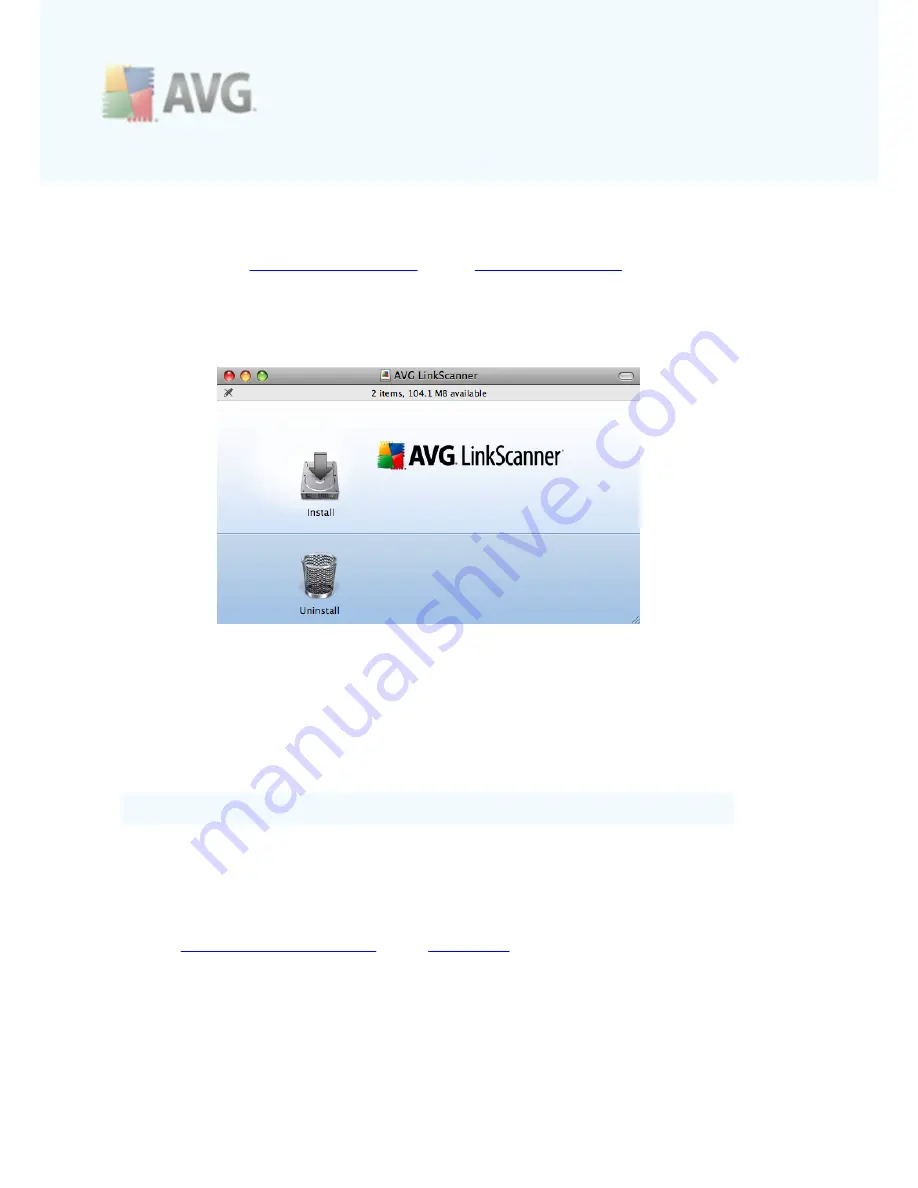
A V G L inkSc anner © 2 0 1 0 C opyright A V G T ec hnologies C Z, s .r.o. A ll rights res erved.
2 8
8. Uninstallation of AVG LinkScanner®
There are two ways to remove the
AVG LinkScanner®
from your computer. You can
either choose the
automatic uninstallation
, or the
manual uninstallation
.
8.1. Automatic uninstallation
To trigger automatic uninstallation, please click the
Uninstall
icon located in the
installation package (the
avg90LSM-???.dmg
file):
The Uninstaller will appear and guide you conveniently through the uninstallation
process. At the end of uninstallation process, you will be asked to reboot your
computer.
The uninstallation (as well as the installation) requires an administrator's name and
password (otherwise the Uninstaller won't be allowed to make changes and the
uninstallation process won't be able to continue). If you do not know the login name
and password, you will need to contact the person who administers your computer.
Please note that applications Firefox, Safari and System Preferences will be closed if
running.
8.2. Manual uninstallation
In most cases, you will not need to perform manual uninstallation. However, should the
need arise, you can remove all files related to the AVG product as follows:
1. Open
AVG LinkScanner® Settings
and in
General tab
(General Settings section)
uncheck the
Start AVG LinkScanner® upon login
item.
2. Quit the Firefox, Safari and System Preferences applications, if running.
3. Prevent "launchd" daemon from automatically invoking the main
AVG LinkScanner®
services by executing the following commands in a terminal window:
/bin/launchctl remove com.avg.LinkScannerAgent
/bin/launchctl remove com.avg.LoaderAgent


















