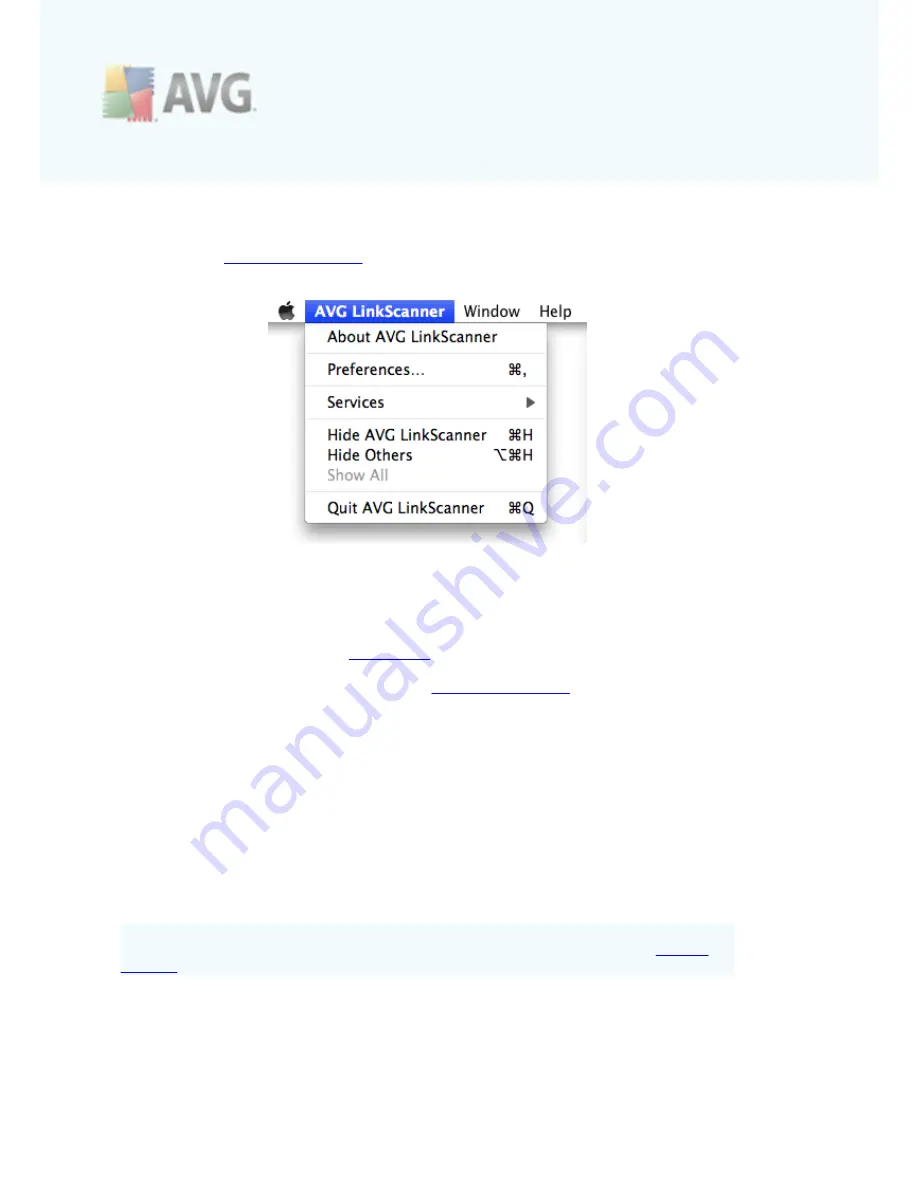
A V G L inkSc anner © 2 0 1 0 C opyright A V G T ec hnologies C Z, s .r.o. A ll rights res erved.
1 4
4.3. Menu in the Menu Bar
Whenever the
Main User Interface
is opened, the AVG LinkScanner® menu appears in
the right part of the menu bar:
This menu provides you access to a few basic options:
·
About AVG LinkScanner®
- displays a small dialog with copyright and version
number information.
·
Preferences...
- displays the
General tab
of setting options dialog.
·
Hide AVG LinkScanner®
- minimizes the
Main User Interface
(without turning the
AVG protection off).
·
Quit AVG LinkScanner®
- turns AVG protection off.
4.4. AVG Protection Status
The protection status is intended to show you, whether you are fully protected or not.
When your
AVG LinkScanner®
is up-to-date and working, the protection status is
correct
. However, when a non-critical part of the AVG protection is switched off or
inactive, you are immediately warned about the
warning
protection status. Finally,
when a component is switched off, or your protection is outdated, the
error
status
appears.
The warning status may also mean that error status of some component is being
intentionally ignored. You can set this in the Ignore faulty states section in
General
settings
.
AVG LinkScanner®
uses several graphical indicators allowing you to view the
protection status of this application. The following screenshots show the docked AVG
icon displayed either normally (indicating correct or warning status), or with an orange
exclamation mark (error status):





























