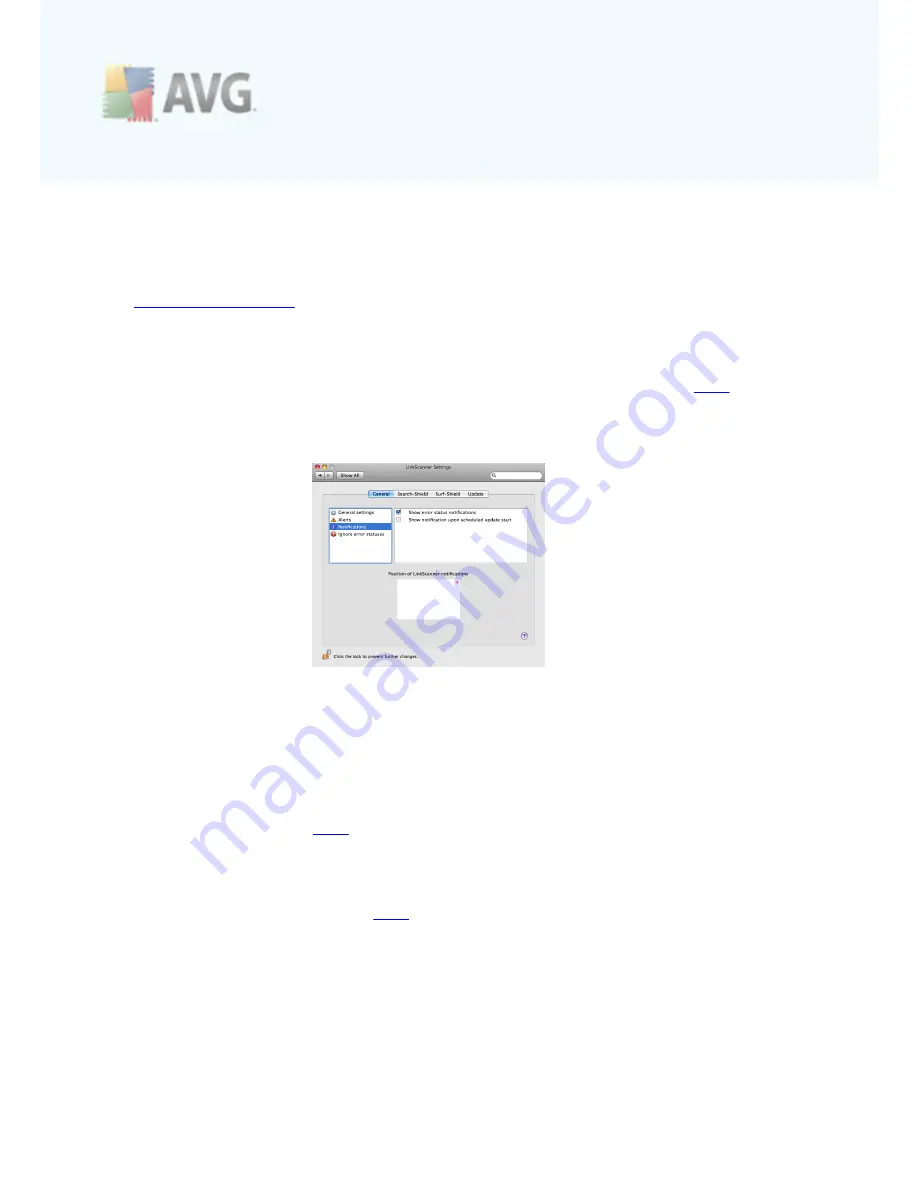
A V G L inkSc anner © 2 0 1 0 C opyright A V G T ec hnologies C Z, s .r.o. A ll rights res erved.
2 1
options enabling you to choose AVG alerts that you wish to be displayed. The alerts
are always displayed in the middle of your screen, on a top of all other open windows,
and require your response.
·
Show all alerts
- if the box is checked, a dialog will be displayed whenever the
Surf-Shield component
detects a threat on a page you are trying to access, no
matter how severe the threat is. This option is recommended and therefore checked
by default.
·
Show only alerts of the highest severity
- if the box is checked, a dialog will only
be displayed when
AVG LinkScanner®
detects a threat of high severity. Click
here
to learn more about severity levels in
AVG LinkScanner®
.
NOTIFICATIONS:
Notifications are little pop-up windows that appear for a few seconds only, and inform
you of less important events than alerts. Check the box at the respective notification
option you want to activate:
·
Show error status notifications
- if the box is checked, a notification window will
appear whenever a component changes its status from correct to warning/error.
Please note that if you choose to ignore a component's status, the change status
notifications for that component will not be displayed. To learn more about AVG
protection statuses click
here
. Ignoring error statuses is described in the end of
this chapter.
·
Notify me upon scheduled update start
- if the box is checked, a notification
window will be displayed at each scheduled
AVG LinkScanner®
update, informing
you of the update progress. Click
here
to learn more about updates and their types.

























