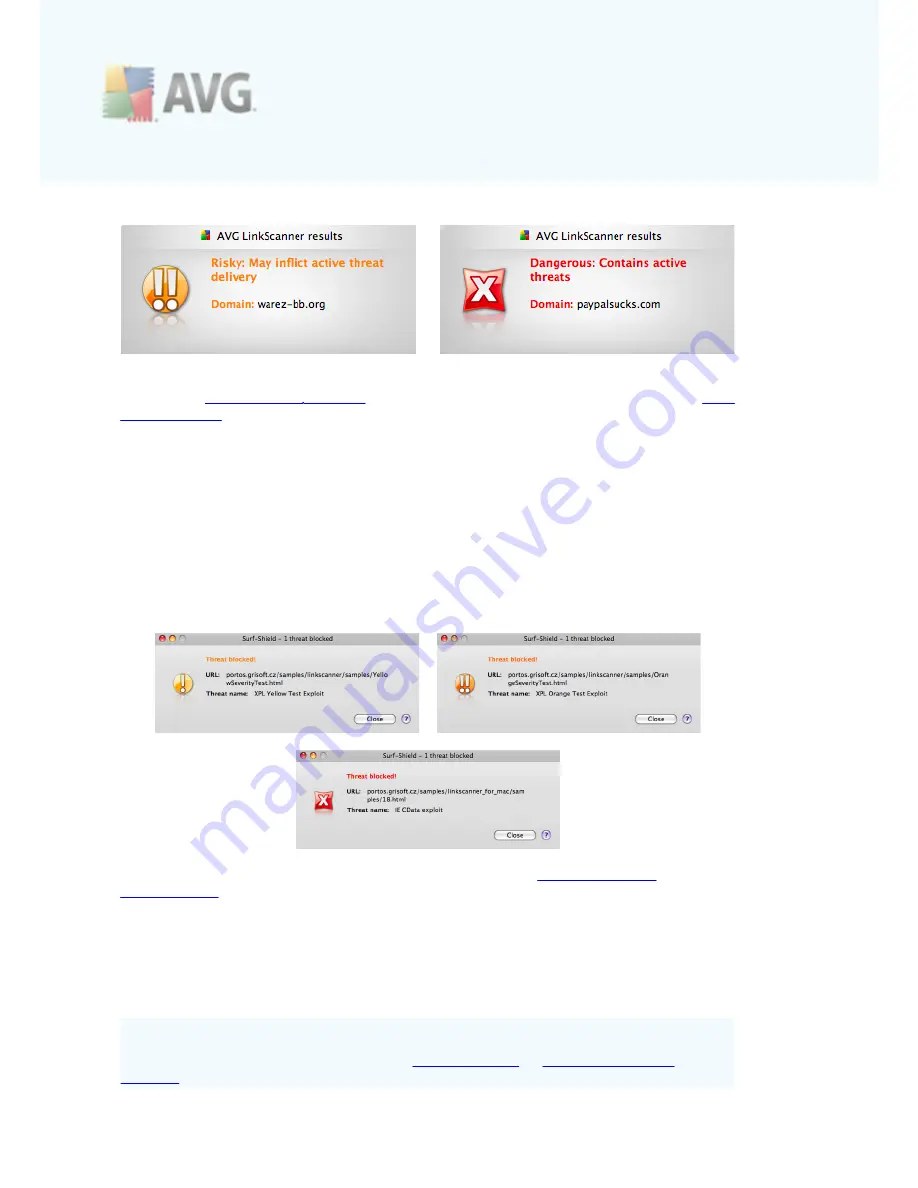
A V G L inkSc anner © 2 0 1 0 C opyright A V G T ec hnologies C Z, s .r.o. A ll rights res erved.
1 7
There are a few settings for this component that you can adjust. The easiest way to
access the
Search-Shield settings
dialog is by clicking the component's name in
Main
User Interface
.
5.2. Surf-Shield
Present-day internet is quite a dangerous place to surf - exploited web pages might
infect your computer simply by visiting the affected site. The Surf-Shield aims to
prevent that. This powerful feature provides you a real-time protection from the most
serious online threats: malicious, exploitive, and phishing websites. If enabled, it
automatically scans the source code of any website you try to access (either by
clicking a link or typing in a URL) and verifies the webpage origin. If it discovers
anything suspicious, it will interrupt loading the website, and display a notification with
more details.
The notification dialogs (listed above) use the same set of
informative icons
as the
Search-Shield
and are informative only. They serve just to notify you that the threat
has been found and blocked, so the loading of the page has been interrupted. Access
to a potentially dangerous website itself is not blocked; the decision whether to visit
the page is completely up to you. However, the page shown in the browser after
closing the notification dialog will be just a fragment of the original one - it will be
displayed only from the start to the point where the threat was discovered and
blocked.
There is no simple way to access the original infected page. However, if you have any
reason to visit the untouched original page (possibly containing an infection), you can
disable the Surf-Shield component in the
Surf-Shield tab
of
AVG LinkScanner®
Settings
(which requires administrator password since it disables the protection of the





























