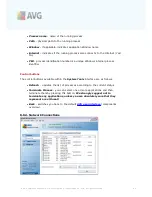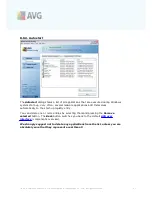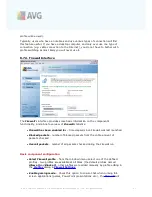A V G 9 I nternet Sec urity © 2 0 1 0 C opyright A V G T ec hnologies C Z, s .r.o. A ll rights res erved.
5 5
In the
E-mail Scanner
component's dialog you can find a brief text describing the
component's functionality, information on its current status (
E-mail Scanner is active.
), and the following statistics:
·
Total e-mails scanned
- how many e-mail messages were scanned since the
E-mail Scanner
was last launched (
if needed, this value can be reset; e.g. for
statistic purposes - Reset value
)
·
Threats found and blocked
- provides the number of infections detected in e-
mail messages since the last
E-mail Scanner
launch
·
Installed e-mail protection
- information about a specific e-mail protection
plug-in referring to your default installed e-mail client
Basic component configuration
In the bottom part of the dialog you can find the section named
E-mail Scanner
settings
where you can edit some elementary features of the component's
functionality:
·
Scan incoming messages
- check the item to specify that all e-mails deliver
ed to your account should be scanned for viruses. By default, this item is on,
and it is recommended not to change this setting!
·
Scan outgoing messages
- check the item to confirm all e-mail sent from
your account should be scanned for viruses. By default, this item is off.
·
Display notification icon while E-mail is being scanned
- check the item to
confirm you want to be informed via notification dialog displayed over the AVG
icon on the system tray during the scanning of your mail via
E-mail Scanner
component. By default, this item is on, and it is recommended not to change
this setting!
The advanced configuration of the
E-mail Scanner
component is accessible via the
Tools/Advanced settings
item of the system menu; however advanced
configuration is recommended for experienced users only!
Please note:
The software vendor has set up all AVG components to give optimum
performance. Unless you have a real reason to do so, do not change the AVG
configuration. Any changes to settings should only be performed by an experienced
user. If you need to change AVG configuration, select the system menu item
Tools /
Advanced settings
and edit the AVG configuration in the newly opened
AVG
Advanced Settings
dialog.
Control buttons
The control buttons available within the
E-mail Scanner
interface are as follows:
·
Save changes
- press this button to save and apply any changes made in this