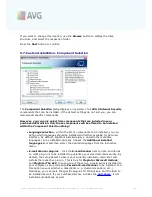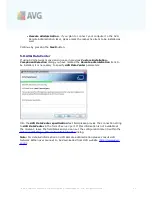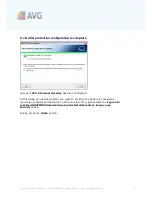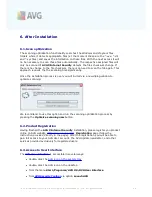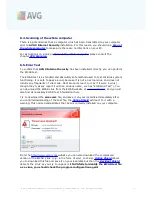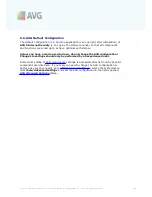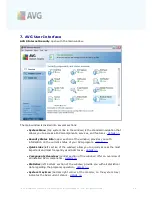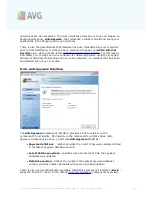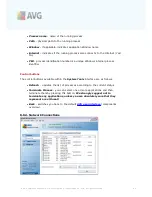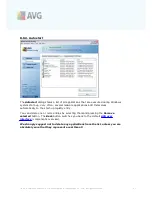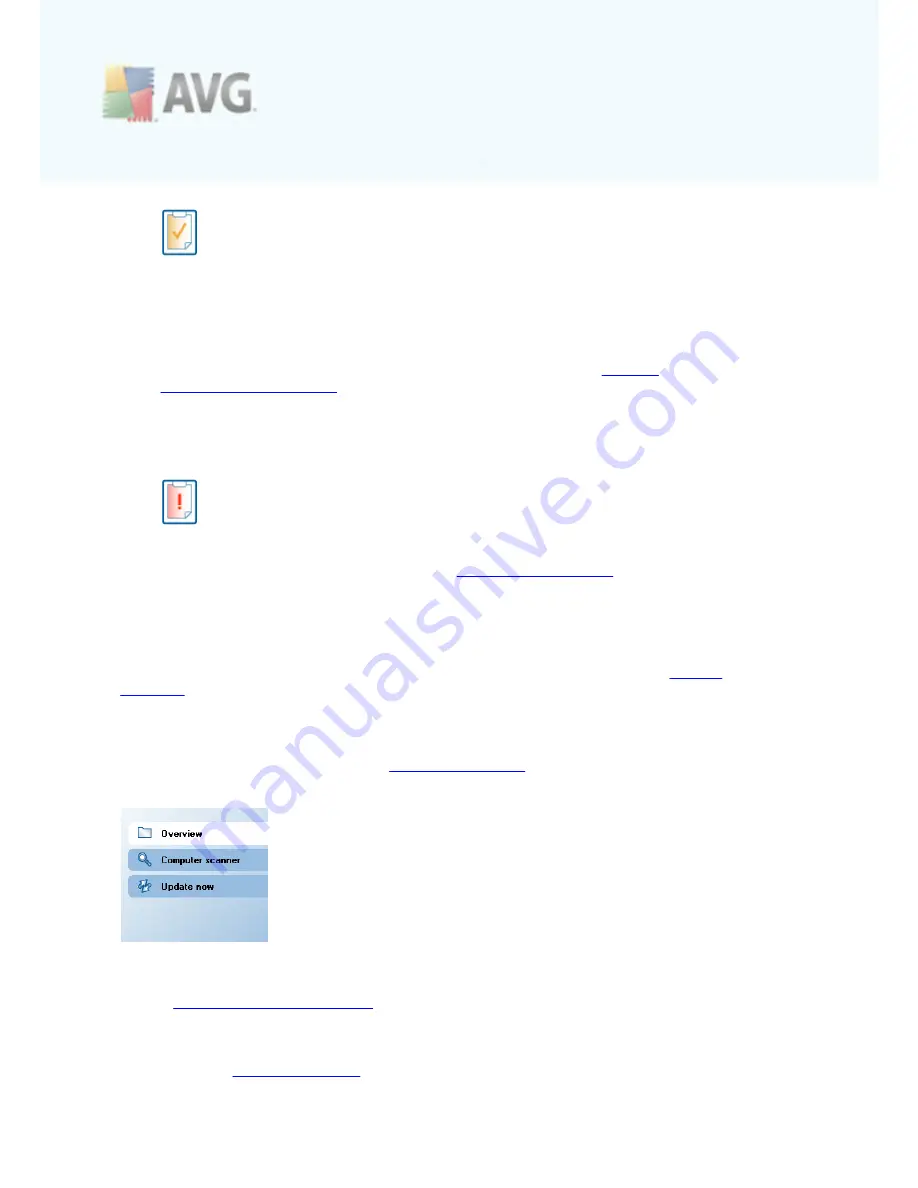
A V G 9 I nternet Sec urity © 2 0 1 0 C opyright A V G T ec hnologies C Z, s .r.o. A ll rights res erved.
3 3
The orange icon warns that one or more components are incorrectly
configured and you should pay attention to their properties/settings. There is no
critical problem in AVG and you have probably decided to switch some
component off for some reason. You are still protected by AVG. However, please
pay attention to the problem component's settings! Its name will be provided in
the
Security Status Info
section.
This icon also appears if for some reason you have decided to
ignore a
component's error status
(
the "Ignore component state" option is available from
the context menu opened by a right-click over the respective component's icon
in the component overview of the AVG main window
). You may need to use this
option in a specific situation but it is strictly recommended to switch off the "
Ignore component state
" option as soon as possible.
The red icon indicates that AVG is in critical status! One or more
components does not work properly and AVG cannot protect your computer.
Please pay immediate attention to fixing the reported problem. If you are not
able to fix the error yourself, contact the
AVG technical support
team.
It is strongly recommended that you pay attention to
Security Status Info
and in
case the report indicates any problem, go ahead and try to solve it immediately.
Otherwise your computer is at risk!
Note:
AVG status information can also be obtained at any moment from the
system
tray icon
.
7.3. Quick Links
Quick links
(in the left section of the
AVG User Interface
)
allow you to immediately
access the most important and most frequently used AVG features:
·
Overview
- use this link to switch from any currently opened AVG interface to
the default one with an overview of all installed components - see chapter
Components Overview
>>
·
Computer scanner
- use this link to open the AVG scanning interface where
you can run tests directly, schedule scans, or edit their parameters - see
chapter
AVG Scanning
>>