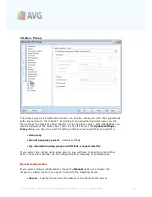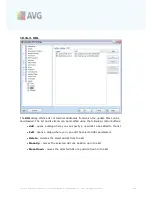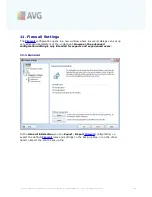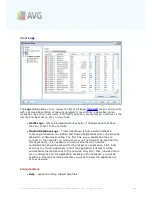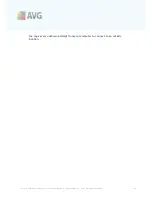A V G 9 I nternet Sec urity © 2 0 1 0 C opyright A V G T ec hnologies C Z, s .r.o. A ll rights res erved.
1 6 4
profile.
·
Use Trusted Database for this profile
- (
on by default
) mark the option to
activate the
Trusted Database
(
i.e. AVG internal database collecting
information on trusted and certified application communicating online. If there
is no rule specified for the respective application yet, it is necessary to find
out whether the application can be granted access to the network. AVG
searched the Trusted Database first, and if the application is listed, it will be
considered safe and will be allowed to communicate over network. Otherwise,
you will be invited to decide whether the application should be allowed to
communicate over network
) for the respective profile
·
Enable Virtual Machines Bridged networking
- (
off by default
) tick this item
to allow virtual machines in VMware to connect directly to the network
·
Use behaviour detection for traffic qualification
- (
on by default
) mark this
option to allow
Firewall
to use
Identity Protection
functionality when
evaluating an application -
Identity Protection
can tell whether the
application shows any suspicious bahaviour, or it can be trusted and allowed to
communicate online.
Gaming mode settings
In the
Gaming mode settings
section you can decide and confirm by ticking the
respective item whether you want to have
Firewall
information messages displayed
even while a full-screen application is running on your computer (
typically these are
games, but applies to any full-screen applications, e.g. PPT presentations
). Since the
information messages can be somewhat disruptive.
If you tick the
Disable Firewall notifications when playing games
item, in the roll-
down menu then select what action is to be taken in case a new application with no
rules specified yet tries to communicate over the network (
applications that would
normally result in an ask dialog
) all these applications can be either allowed or
blocked.