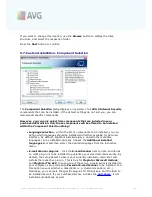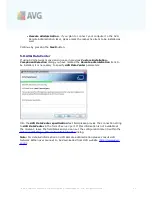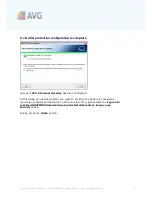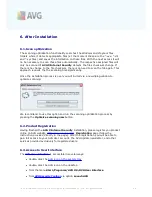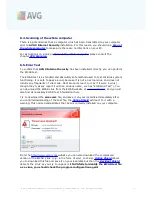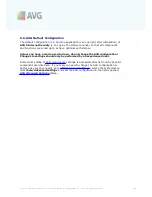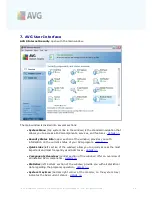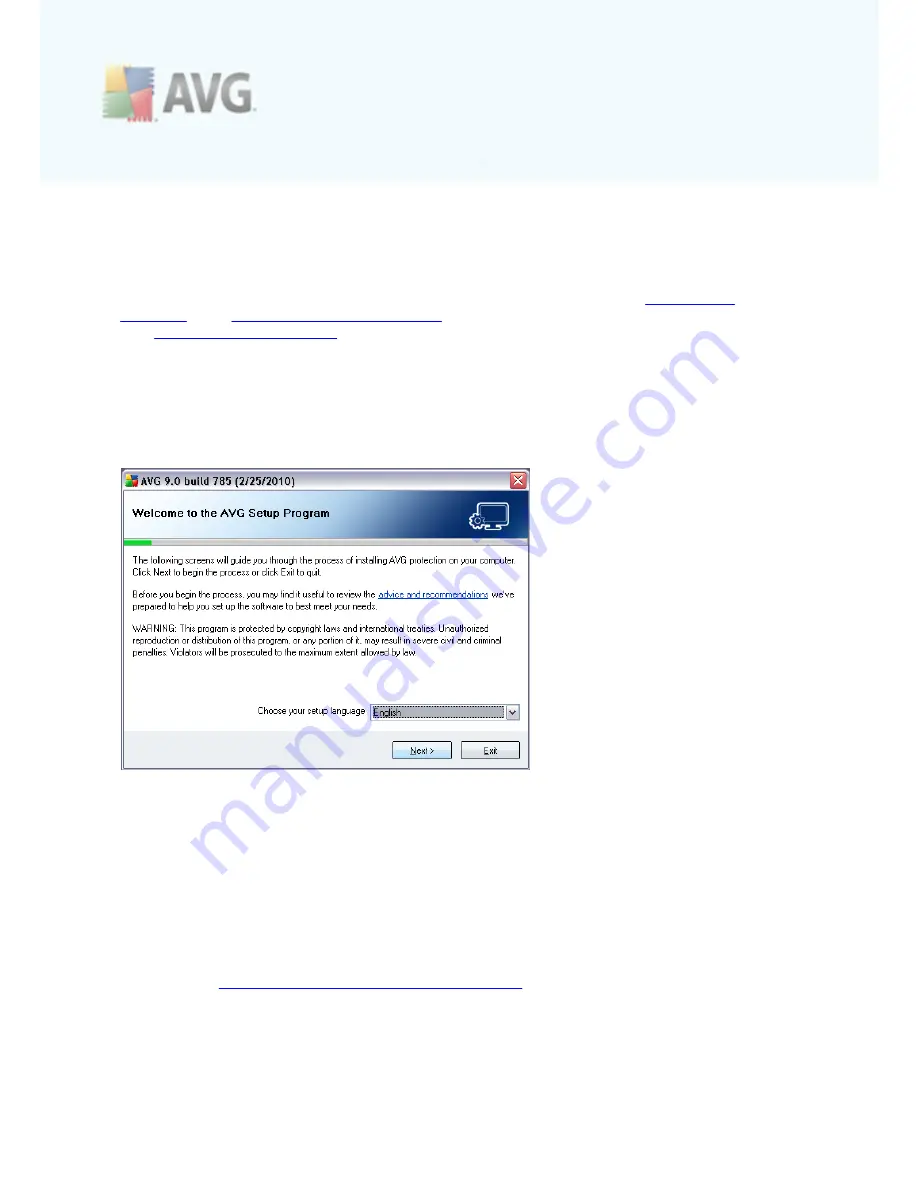
A V G 9 I nternet Sec urity © 2 0 1 0 C opyright A V G T ec hnologies C Z, s .r.o. A ll rights res erved.
1 5
5. AVG Installation Process
To install
AVG 9 Internet Security
on your computer, you need to get the latest
installation file. You can use the installation file from the CD that is a part of your box
edition but this file might be out-of-date. Therefore we recommended getting the
latest installation file online. You can download the file from AVG website (
http://www.
avg.com/
), the
Support Center / Download
section. Or, you can make use of our
new
AVG Download Manager
tool that helps you create and download the
installation package you need, and launch the installation process.
The installation is a sequence of dialog windows with a brief description of what do at
each step. In the following, we offer an explanation for each dialog window:
5.1. Installation Launch
The installation process starts with the
Welcome to the AVG Setup Program
window. In here you select the language used for the installation process, and the
default language of AVG user interface. In the lower part of the dialog window find
the
Choose your setup language
item, and select the desired language from the
drop down menu. Then press the
Next
button to confirm and continue to the next
dialog.
Attention:
Here, you are selecting the language for the installation process. The
language you select will be installed as the default language for AVG user interface,
together with English that is installed automatically. If you want to have installed
other additional languages for the user interface, please define them within the setup
dialog named
Custom Installation - Component Selection
.