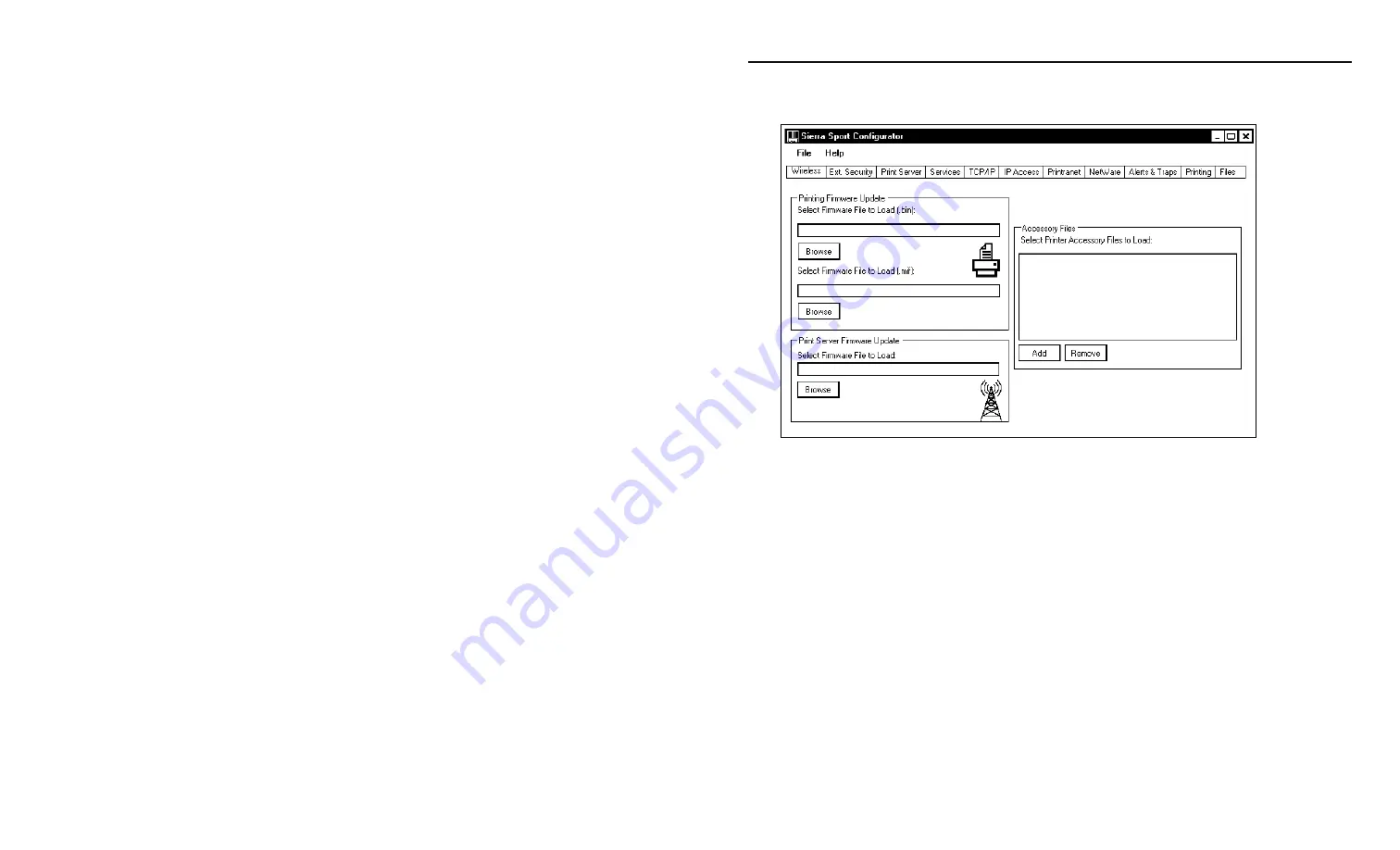
Using the Sierra Sport Configurator
5-9
U p d a t i n g F i l e s
Use this tab to update the printer’s firmware or print server’s firmware.
Select additional MPCL files to send to the printer (fonts, graphics, etc.).
1.
Select the binary
Firmware File to Load
.
2.
Select the
Monarch Initialization File (.mif) to Load
.
3.
Select the
Print Server Firmware File to Load
.
4.
Enter any
Printer
Accessory Files to Load
, including formats, fonts,
graphics, check digits, etc.
Summary of Contents for Monarch 9493 SNP
Page 8: ...vi...
Page 40: ...2 28 System Administrator s Guide...
Page 48: ...3 8 System Administrator s Guide...
Page 76: ...4 28 System Administrator s Guide...
Page 104: ...6 18 System Administrator s Guide...
Page 110: ...A 2 System Administrator s Guide...
Page 119: ......






























