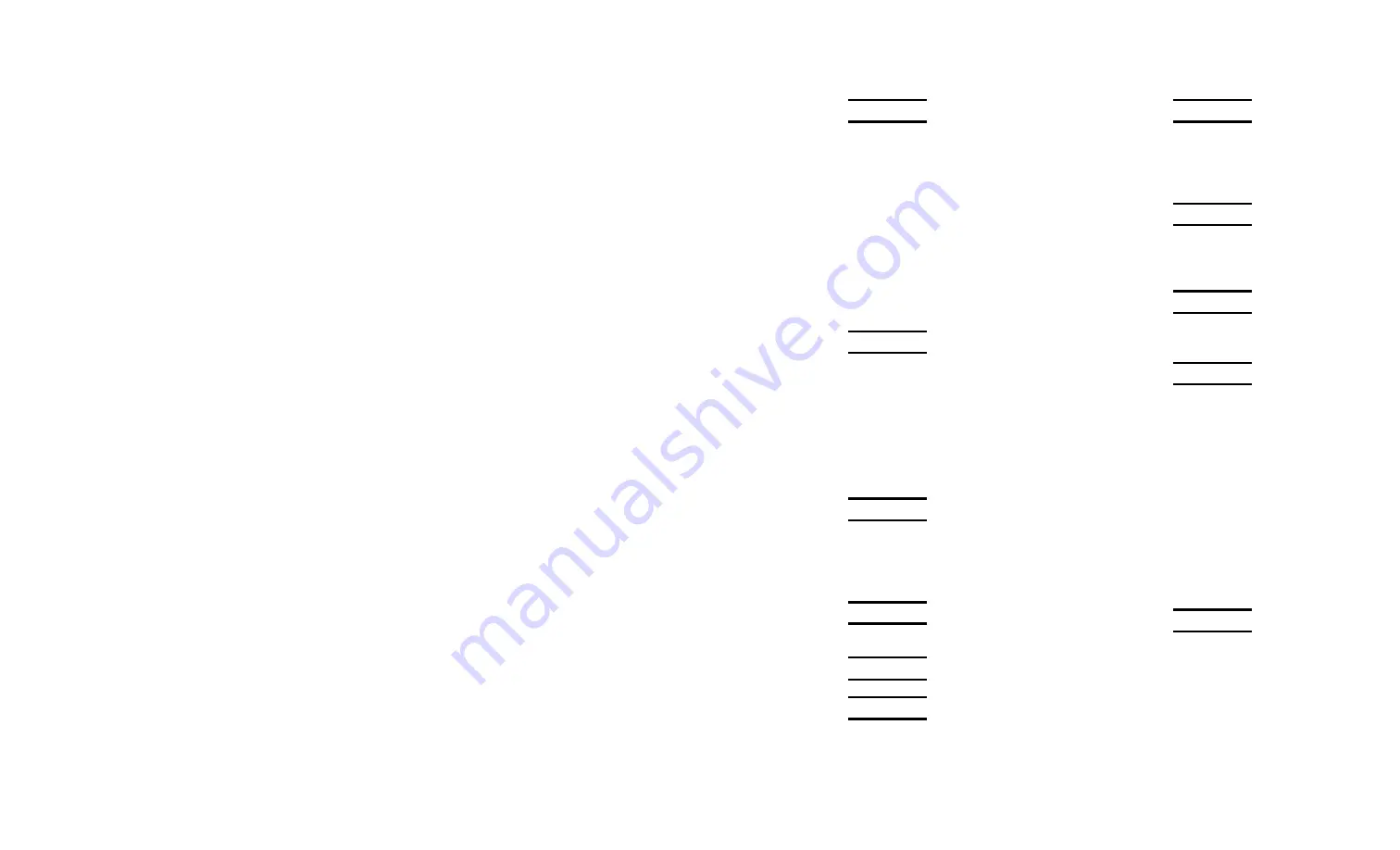
Index
i
I N D E X
A
alerts
network 4-10, 4-12, 4-13, 5-7
authentication
EAP-FAST ................... 4-27
LEAP ........................... 4-27
PEAP .......................... 4-27
PSK............................. 4-27
TLS ............................. 4-27
TTLS ........................... 4-27
authentication type .......... 4-27
Avalanche ......................... 5-2
Avalanche system
requirements .................. 5-2
C
command
general .......................... 6-7
help ............................... 6-5
SNMP .......................... 6-17
TCP/IP ........................ 6-14
wireless ....................... 6-10
configuration
label ............................ 2-27
console commands ............ 6-1
E
EAP-FAST
authentication .............. 4-27
encryption mode .............. 4-25
WPA ............................ 4-25
WPA2 .......................... 4-25
F
file
Monarch AVA ................. 5-2
H
help commands ................. 6-5
I
installing
software ........................ 2-5
IP Address
restrict ........................... 5-6
L
label
configuration ................ 2-27
LEAP
authentication .............. 4-27
login password .................. 4-2
M
mode
encryption.................... 4-25
Monarch AVA
file ................................ 5-2
N
network
alerts.... 4-10, 4-12, 4-13, 5-7
protocols ....................... 1-3
P
page
label ............................ 2-27
password .......................... 4-2
changing..... 4-15, 4-16, 4-17
setting ........ 4-15, 4-16, 4-17
PEAP
authentication .............. 4-27
printer
settings2-3, 2-4, 2-6, 4-3, 4-4, 4-5,
4-6, 4-8, 4-18, 4-19
setup ............................. 5-8
protocols .......................... 1-3
PSK
authentication .............. 4-27
R
requirements
Avalanche system .......... 5-2
system........................... 1-3
restrict
IP addresses .................. 5-6
Subnet Masks ................ 5-6
RF network menu
setup ............................. 2-6
Summary of Contents for Monarch 9493 SNP
Page 8: ...vi...
Page 40: ...2 28 System Administrator s Guide...
Page 48: ...3 8 System Administrator s Guide...
Page 76: ...4 28 System Administrator s Guide...
Page 104: ...6 18 System Administrator s Guide...
Page 110: ...A 2 System Administrator s Guide...
Page 119: ......


















