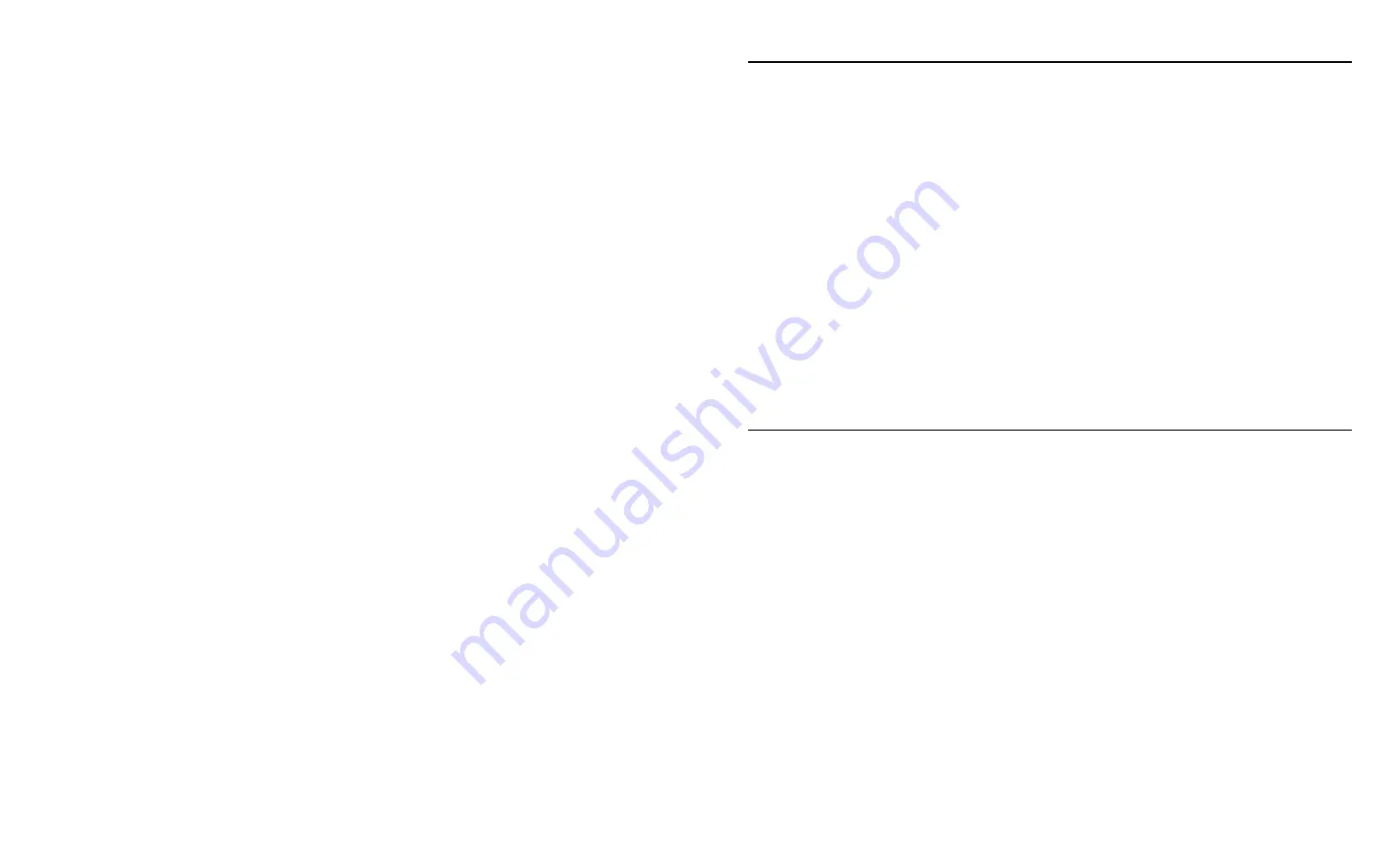
Using the Sierra Sport Configurator
5-3
B e f o r e Y o u B e g i n
1.
Install the Avalanche Manager Agent and Console.
2.
Open the Manager Agent.
3.
Open the Avalanche Management Console.
4.
Connect the Management Console to the agent.
5.
Install the software package (
SSCfg.AVA
).
6.
Select
Configure Utility
.
7.
Click
Configure Package
to start the Sierra Sport Configurator.
When the application begins, the most recently-used session opens if
one exists. Otherwise, a new session begins.
When the printer is turned on, it appears in the Avalanche
Management Console as a client. Use the console to schedule the
updates (new files or firmware) for each printer (client). Depending
on your application, this could be done once a day or every time the
printer is turned on.
C h a n g i n g t h e A v a l a n c h e D i r e c t o r y
You need to specify the directory where Avalanche is installed, if the
application does not automatically find it for you.
1.
Select
Options
from the
File
menu.
2.
Browse to the directory and select
OK
.
3.
Click
OK
to return to the application.
You see the Wireless Settings tab.
Use the following instructions to configure the print server.
Summary of Contents for Monarch 9493 SNP
Page 8: ...vi...
Page 40: ...2 28 System Administrator s Guide...
Page 48: ...3 8 System Administrator s Guide...
Page 76: ...4 28 System Administrator s Guide...
Page 104: ...6 18 System Administrator s Guide...
Page 110: ...A 2 System Administrator s Guide...
Page 119: ......






























