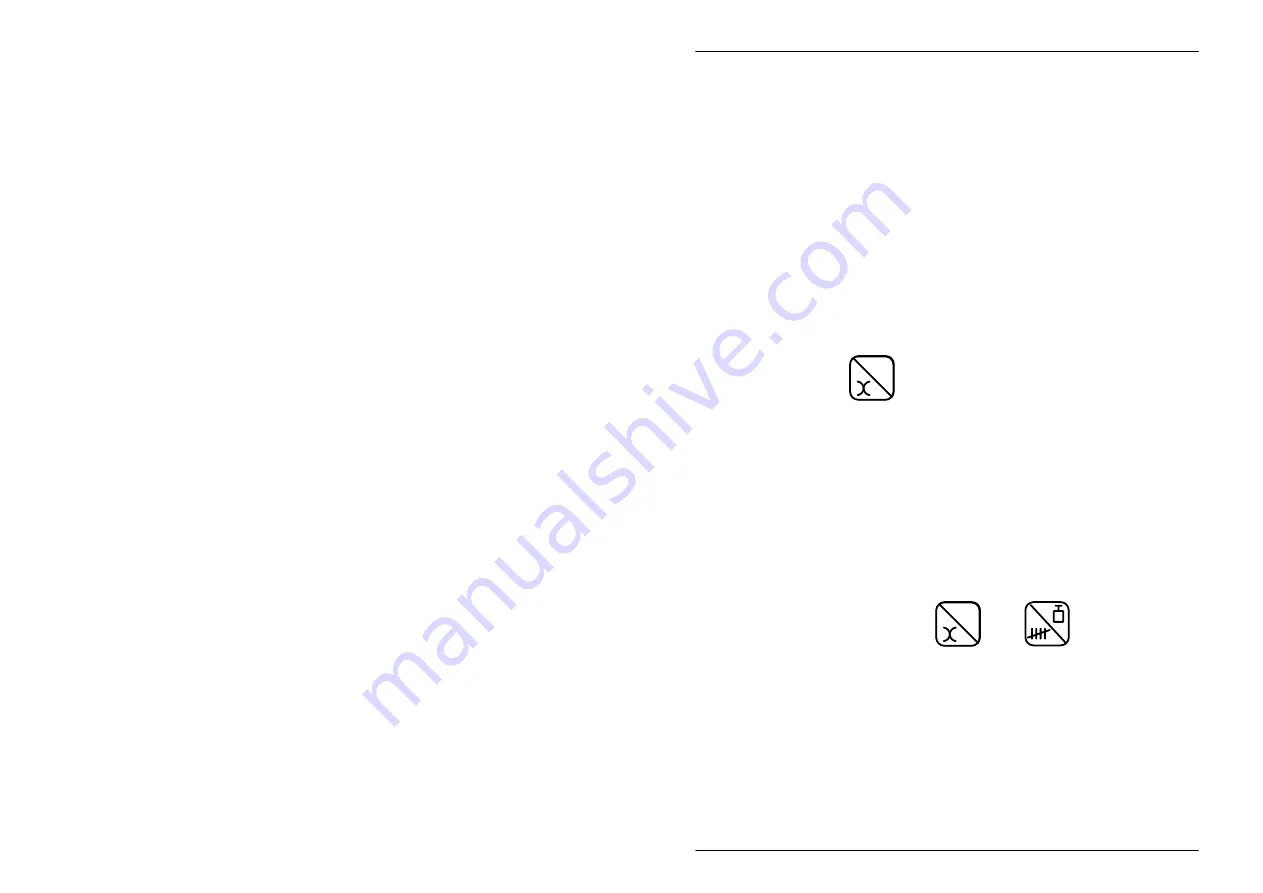
7
Checkweigher
17
User Instructions for TB/TC Series Balances
7.4
Checkcountlng
Checkcounting enables you to use the balance for checking
batches or bundles of items as normal but with the ability to
update the piece weight of the components.
1.
Set up the balance for counting by following steps 1. to 3.
on page 13.
2.
Switch off the balance.
3.
Switch on the balance with the checkweigher connected.
The balance display shows the last stored UNDER value
and a small u to the right of the display.
4.
Press
g
g
to select count.
5.
Go to page 15 and follow the instructions for
checkweighing in section 7.3 from step 2. Set the UNDER
and OVER limits by count and not weight.
6.
With the same under and over values you can set a new
piece weight by re–sampling as described in steps 1. to 3.
on page 13.
7.5
General notes
D
You can use
g
g
and
(if fitted) when the
balance is connected to the checkweigher.
D
RS232 output is not available when the
checkweigher is connected.
D
Switching the balance off and on again with the
checkweigher connected retains the previously
entered UNDER and OVER limits.
D
Switching the balance off and on again with the
checkweigher disconnected sets the balance to
normal weighing. Previously entered limits are
Summary of Contents for TB Series
Page 1: ...76101 241 Issue 5 21 07 97 Electronic Top Pan Balances TB TC Series User Instructions ...
Page 2: ......
Page 23: ......




















