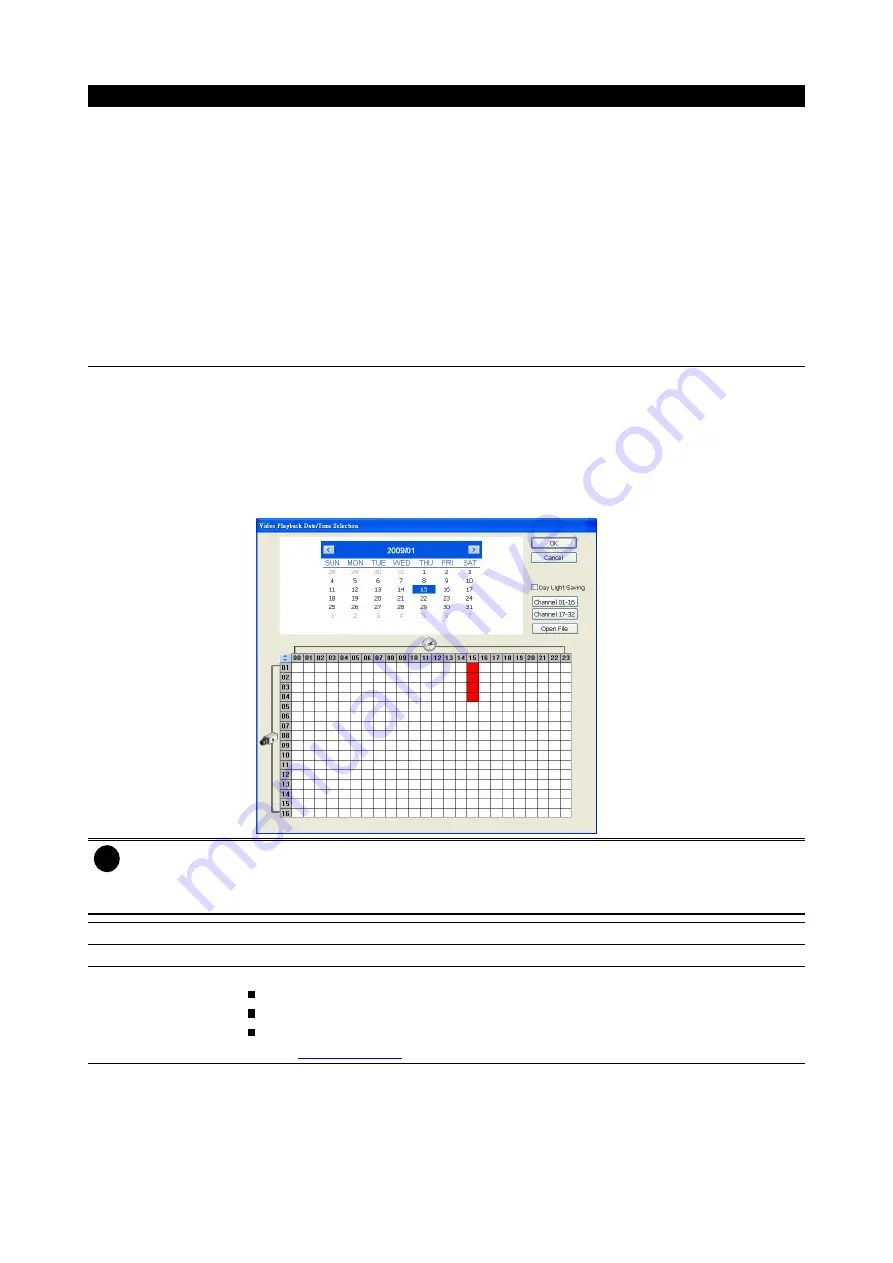
26
Name
Function
(5) Playback Control
Buttons
From left to right order:
Begin:
Move
at the beginning of the recorded video file.
Previous:
Go back to the previous frame.
Slower:
To reduce the playback speed. When each time press slower button, the
speed will reduce 1/2 from original speed (32X, 16X, 8X, 4X, 2X, 1X, 1/2X, 1/4X,
1/8X, 1/16X, 1/32X).
Rewind:
Wind back the recorded video file.
Pause:
Briefly stop playing the recorded video file.
Play:
To faster playback speed. When each time press faster button, the speed will
double the playback speed (1/32X, 1/16X,1/8X, 1/4X, 1/2X, 1X, 2X, 4X, 8X, 16X,
32X).
Faster:
Play the recorded video file at the speed of 2x, 4x, 8x, 16x, or 32x.
Next:
Go to the next frame.
End:
Go to the end of the recorded video file.
(6) Archive
Select the date on the calendar and the time from 00 to 23 to where to start playing
the recorded video file.
–
Also, user can open the recorded file from certain location by click
OPEN FILE
button
–
Click
Channel 01~ 16
and
Channel 17 ~ 32
button to switch to different channel
group of playback calendar.
–
Mark
Day Light Saving
, the playback calendar will show the available playback
records during day light saving period.
i
The numbers from 00 to 23 represent the time in 24-hour clock. The numbers from 01 to 16
represent the camera ID. The blue colored column indicates that there is a recorded video file on
that period of time. While the red colored column indicates on where to start playing the recorded
video file.
(7) Status bar
Display the recorded date, time and play speed.
(8) Language
Switch to different UI tool tip’s language
(9) Export
Export includes Snapshot, Print, and Output function.
Snapshot:
Capture and save the screen shot either in *.jpg format.
Print:
Print the screen shot.
Output Video Clip:
Save the segmented file in *.mpg, *.avi, *.dvr format(see
also
Chapter 2.4.1.1
).






























