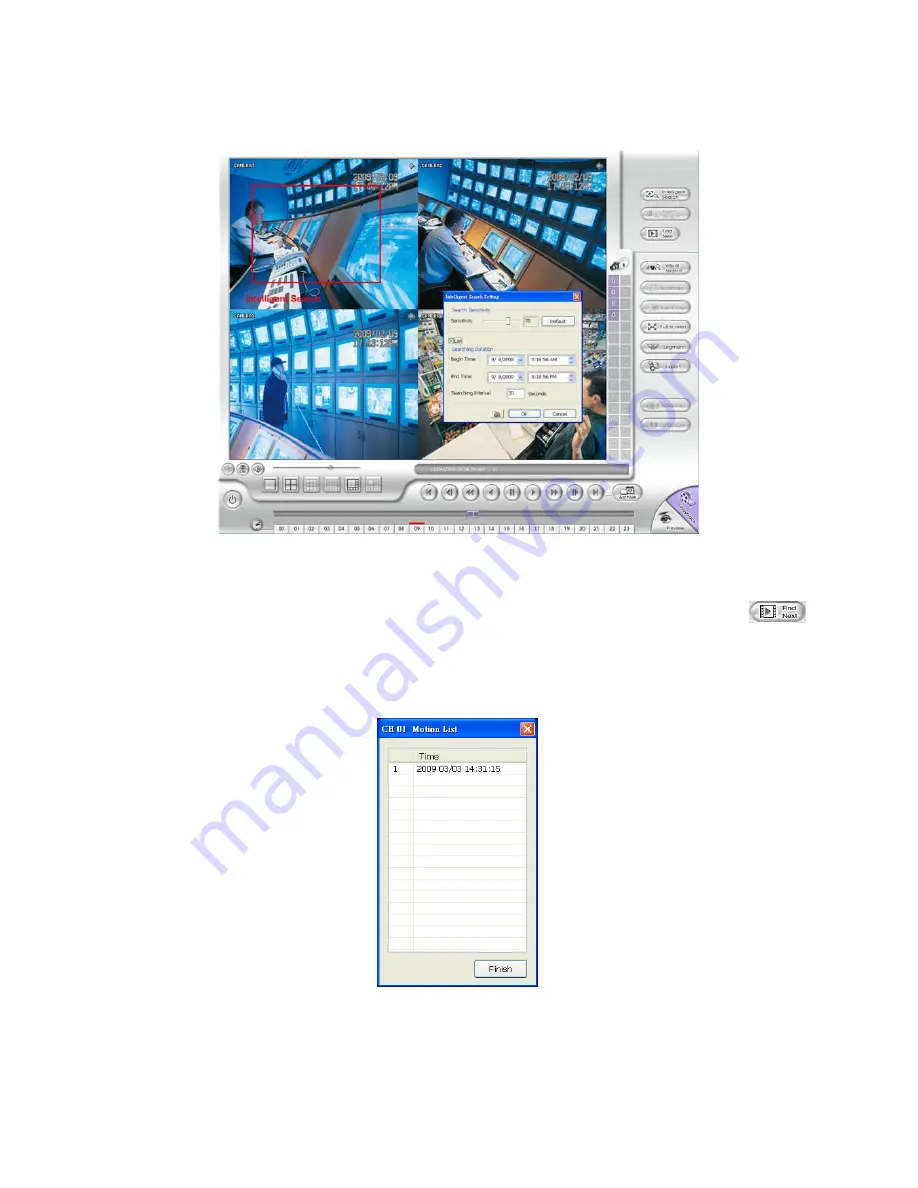
73
8.4.1.3
To Search Using the Intelligent Search
1. Click on the video screen on where you want to search.
2. Click
Intelligent Search
. The Intelligent Search text (red) would appear at the lower left corner of
the screen.
3. When the Intelligent Search Setting dialog box and motion detector frame appear, you may adjust
the sensitivity bar and the motion detector frame size and location. To set motion detector frame
size and location, left click and drag on the screen. Then, click
OK
to start searching. The video
search would stop at the frame that matches the condition. To keep on searching click
.
4. You may also set to search and list all the result. Just check the
List
box. In the
Search Duration
section, set the
Begin Time
and
End Time
. Set the
Searching Interval
time that system won’t list
out the same events in a period of time that user has setup. Then, click
OK
to start searching. The
search result will show as below figure:
Summary of Contents for AVerDiGi EB3004 NET+
Page 1: ...AVerMedia AVerDiGi EB3004 NET EB3004 NET User Manual Dec 2009 ...
Page 18: ...13 4 The selected file will be playback on AVF Player UI ...
Page 28: ...23 ...
Page 29: ...24 ...
Page 73: ...68 ...

























