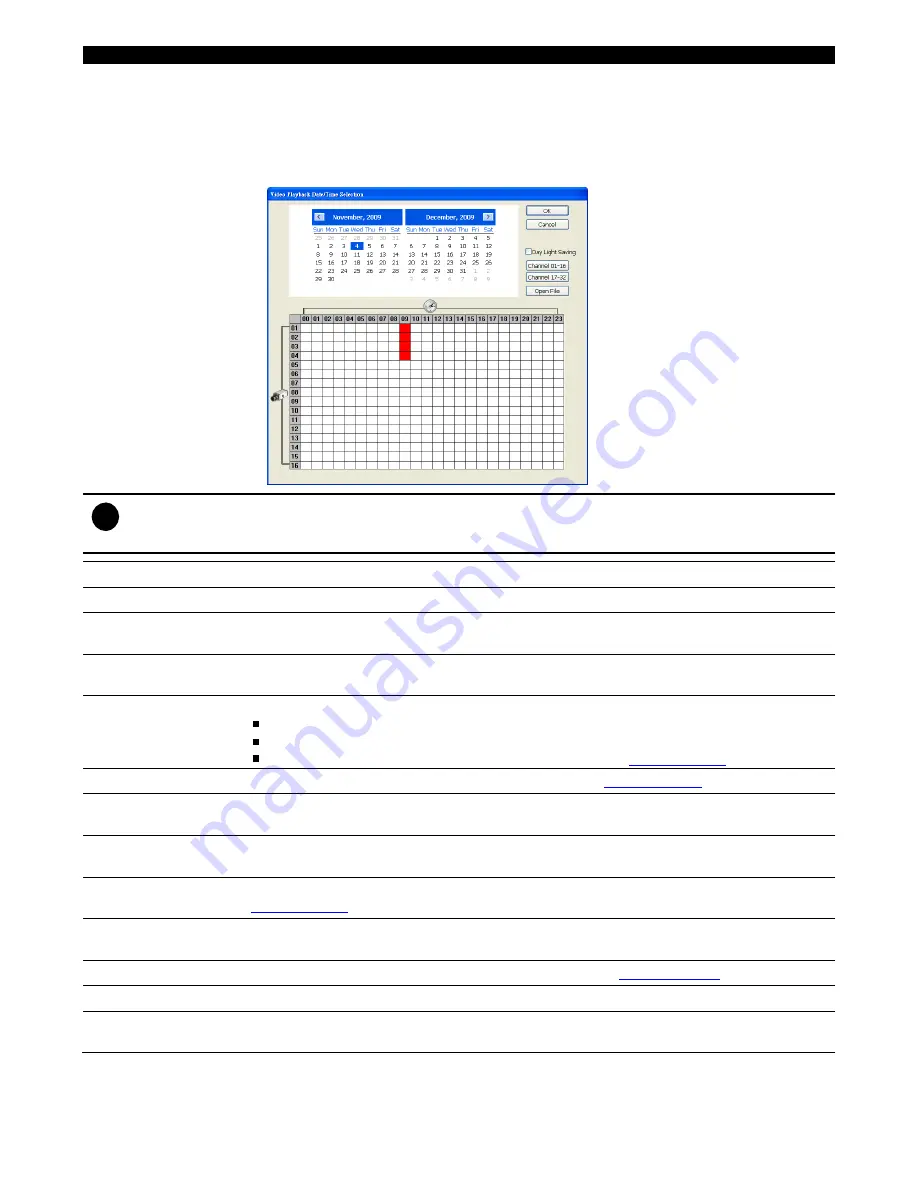
70
Name
Function
(6) Archive
Select the date on the calendar and the time from 00 to 23 to where to start playing the
recorded video file.
-
Also, user can open the recorded file from certain location by click
OPEN FILE
button
-
Channel 01~ 16
and
Channel 17 ~ 32:
Click the button to switch to different channel
group of playback calendar if the DVR has more than 16 channels.
-
Mark
Day Light Saving
, the playback calendar will show the available playback records
during day light saving period.
i
The numbers from 00 to 23 represent the time in 24-hour clock. The numbers from 01 to 04 represent the
camera ID. While the red colored column indicates on where to start playing the recorded video file. If there is
no any video data, it will be no color bar on top of the date button.
(7) Preview
Switch to Preview mode.
(8) Playback
Switch to Playback mode. This allows you to view the recorded video file.
(9) Status bar
Display the record date, time, HDD capacity in preview mode and play speed in playback
mode.
(10) Camera ID
Show the number of cameras that are being viewed. When you are in single screen mode,
click the camera ID number to switch and view other camera.
(11) Export
Export includes Snapshot, Print, and Output function.
Snapshot:
Capture and save the screen shot either in *.jpg or *.bmp format.
Print:
Print the screen shot.
Output:
Save the segmented file in *.avi format
(see also
Chapter 8.4.1.1
)
(12) Segment
Keep a portion of the recorded video you want (see also
Chapter 8.4.1.1
).
(13) Full screen
View in Playback-compact mode. To return, press the right button of the mouse or ESC on
the keyboard.
(14) Event Log
Show the record of activities that take place in the system. To filter the records, select and
click the option button to only display Event, System, Operation, Network or POS.
(15) Visual Search
Search from a specific camera by Date, Hour, Minute, 10 Seconds and Second. (See also
Chapter 8.4.1.2
)
(16) Find Next
Search for the next event or changes in the motion detector frame. You can use this when
you are using Intelligent Search or Event Search function.
(17) Intelligent Search
Search the changes in the motion detector frame (See also
Chapter 8.4.1.3
).
(18) Audio
Enable/disable audio play
(19) De-interlace
To enhance the video quality. Set the de-interlace mode to #1, if you are capturing motionless
picture and #2, if it captures lots of movement.
Summary of Contents for AVerDiGi EB3004 NET+
Page 1: ...AVerMedia AVerDiGi EB3004 NET EB3004 NET User Manual Dec 2009 ...
Page 18: ...13 4 The selected file will be playback on AVF Player UI ...
Page 28: ...23 ...
Page 29: ...24 ...
Page 73: ...68 ...




























