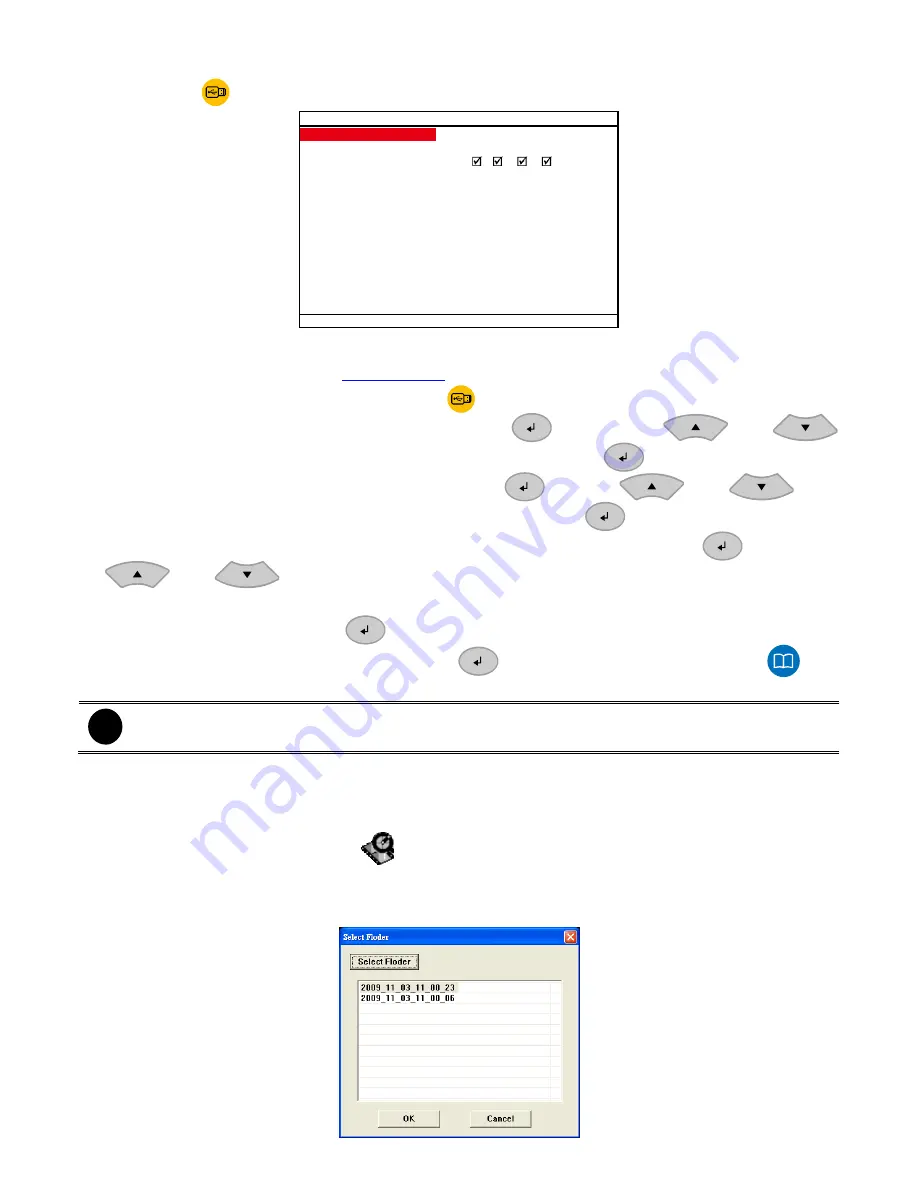
12
2.1.2
Using USB Backup Button
User can press
button to backup the AB segment video file.
1
2
3
4
VIDEO BACKUP SETUP
END
START
BACKUP CH
BACKUP SIZE
BACKUP
2009 / 11 / 03 14 : 50 : 10
2009 / 11 / 03 14 : 52 : 10
~4 MB
1. Plug in pen drive or external hard disk to DVR system.
2. Set the AB segment video (see
Chapter 2.1.1
).
3. During the AB segment video playback, press
button.
4. Select the
START
time of backup time by pressing the
button, using
and
to setup the date and time. To confirm the value or selection, press
.
5. Select the
END
to set the end of backup time. Press
and use
and
to
setup the date and time. To confirm the value or selection, press
.
6. Select the
BACKUP CH
to setup the channel that user wants to backup. Press
and use
and
to select the channel.
7. Select the
BACKUP SIZE
to calculate the total size of backup file.
8. Select the
BACKUP
and press
to start backup.
9. When backup confirm message appear, press
(YES)
to start backup file or press
(NO) to exit backup mode.
i
If the external hard disk is first time using, please format to FAT32 format.
2.1.2.1
To Playback the AVF Format File
After recorder file back to external flash memory, user can playback the backup file by AVF Player that
contains in backup folder when backup.
1. Double click the
AVF Player.exe
(
) to run the application.
2. Click
Open File
button from AVF Player UI.
3. Click
Select File
to locate the backup file and select the file to playback. Click
OK
to start
playback.
Summary of Contents for AVerDiGi EB3004 NET+
Page 1: ...AVerMedia AVerDiGi EB3004 NET EB3004 NET User Manual Dec 2009 ...
Page 18: ...13 4 The selected file will be playback on AVF Player UI ...
Page 28: ...23 ...
Page 29: ...24 ...
Page 73: ...68 ...






























