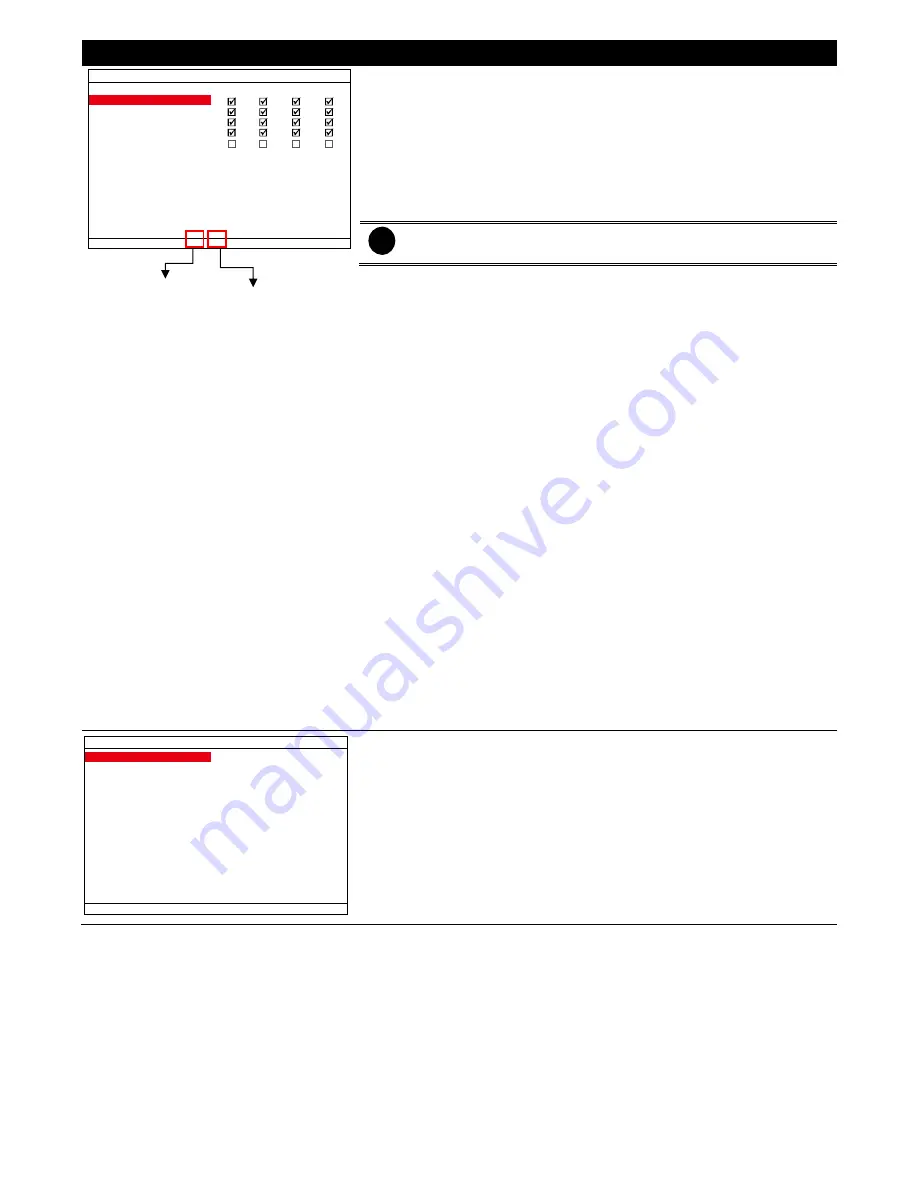
26
OSD MENU
Description
CHANNEL SETTING SETUP
120 / 120 FPS
RECORD
ENABLE
AUDIO RECORD
PREVIEW
CH1
CH2
CH3
CH4
MAX. FPS
30
30
30
30
FPS
30
30
30
30
QUALITY
BEST BEST BEST BEST
FPS(ALARM)
30
30
30
30
QUALITY(ALARM)
BEST BEST BEST BEST
ENCRYPTION
CHANNEL SETTING
Configure the parameters of each channel.
ENABLE
Enable/disable the channel to display the video on the surveillance screen.
If the channel is disabled, there won’t be any video display and recording.
RECORD
Enable/disable the channel number to record video.
i
The channels are enabled in the
ENABLE
can be set for video
recording.
AUDIO RECORD
Enable/disable audio recording. To record sound, make sure the audio input
device (ex: microphone) is connected to the DVR unit.
PREVIEW
Enable/disable the video preview on the surveillance screen.
MAX. FPS
Display the maximum frame rate of recording that user has set. Maximum
fps total value depends on the RESOLUTION that user has chosen.
FPS
Set the number of frames per second to be recorded.
The higher the frame
rate, it uses more hard disk space.
QUALITY
Select the video quality setting from BEST, HIGH, GOOD, MEDIUM,
NORMAL or LOW. Choosing higher quality allows user to record less hours
but the quality of the recorded video is better.
FPS(ALARM)
Set the number of frames per second to be recorded when alarm has
occurred.
The higher the frame rate, it uses more hard disk space.
QUALITY(ALARM)
Select the video quality (BEST, HIGH, GOOD, MEDIUM, NORMAL or LOW)
of alarm recording. Choosing higher quality allows user to record less hours
but the quality of the recorded video is better.
CAMERA NAME SETUP
CH3
CH2
CH1
CH4
CAMERA1
CAMERA2
CAMERA3
CAMERA4
CHANNEL NAME
Give a name of the channel 1 ~ 4. Maximum is 12 characters and may
contain A~Z, 0~9, !, “, #, $, %, &, ‘, (, ), *, +, -, /, :, ;, <. >, ?, @, and space.
Current total fps
value that user
has set
Total fps value that
user can set
Summary of Contents for AVerDiGi EB3004 NET+
Page 1: ...AVerMedia AVerDiGi EB3004 NET EB3004 NET User Manual Dec 2009 ...
Page 18: ...13 4 The selected file will be playback on AVF Player UI ...
Page 28: ...23 ...
Page 29: ...24 ...
Page 73: ...68 ...
















































