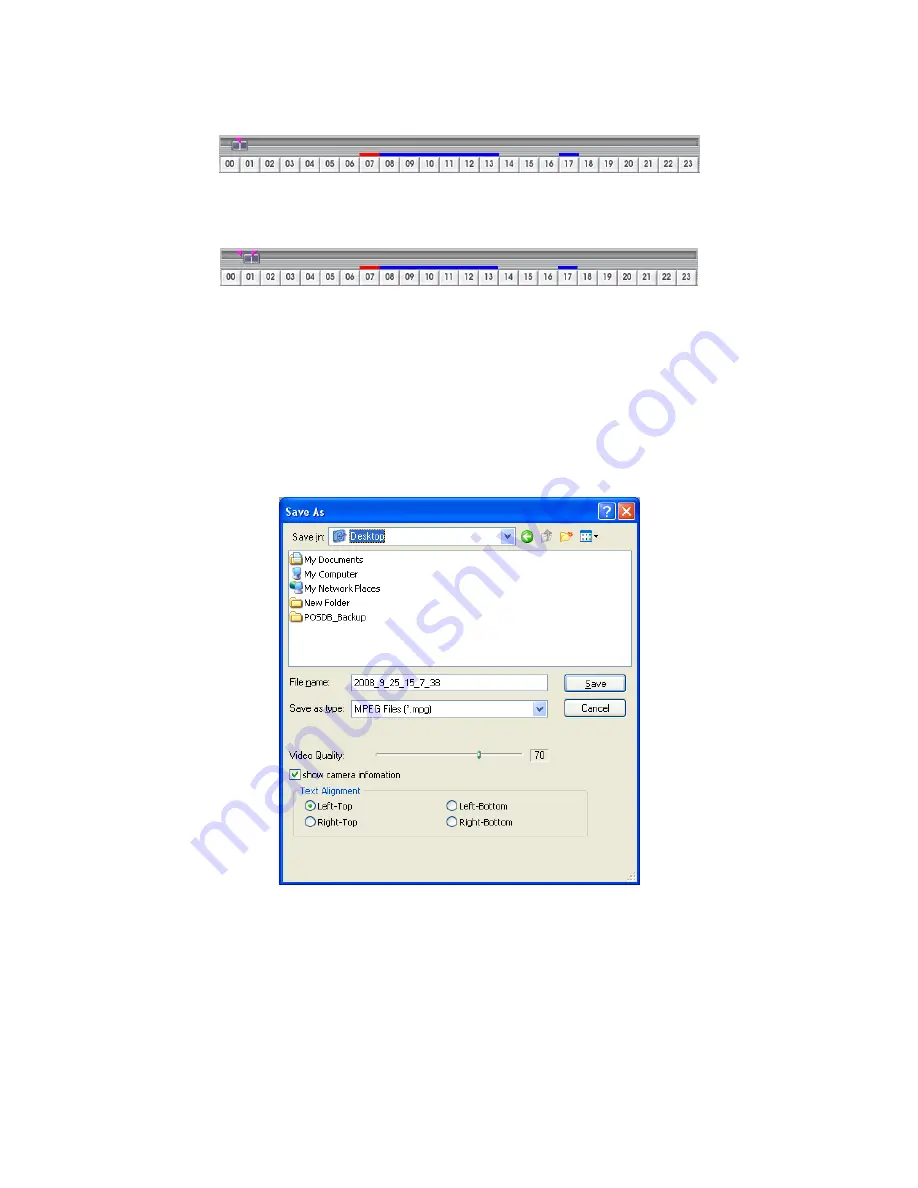
71
8.4.1.1
To Cut and Save the Wanted Portion of the Recorded Video
1. Use the Playback Control buttons or drag the bar on the playback progress bar and pause on
where you want to start the cut. Then, click
Segment
to set the begin mark.
2. Use the Playback Control buttons or drag the bar on the playback progress bar and pause on
where you want to end the cut. Then, click
Segment
to set the end mark. To cancel segmentation
or set the segment marks from the start, click Segment button again.
3. Click
Export
→
Output
button to save the wanted clip.
4. In the Save As dialog box, locate on where you want to save the file.
5. Mark
the
show camera information
and select the
Text Alignment
to display camera name
when playback. The camera information will be the information of server name that user has
defined in
Network Setting
.
6. Select the file type (*.dvr, *.mgp, or *.avi) to save. If the select the file type is *.avi, user can mark
included audio
to include audio in output video segment.
7. To
adjust
Video Quality
if needed.
8. Click
Save
to save the video segment.
Summary of Contents for AVerDiGi EB3004 NET+
Page 1: ...AVerMedia AVerDiGi EB3004 NET EB3004 NET User Manual Dec 2009 ...
Page 18: ...13 4 The selected file will be playback on AVF Player UI ...
Page 28: ...23 ...
Page 29: ...24 ...
Page 73: ...68 ...



























