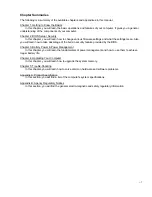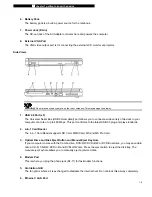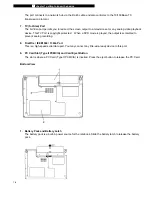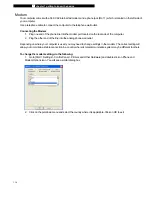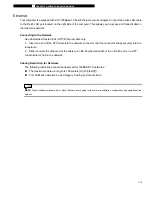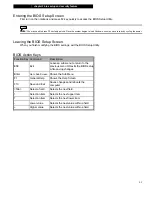■
chapter 1 getting to know the basics
1-3
System At A Glance
Top View
1. AveraBrite™
LCD
Display
The panel is where the system content is displayed.
2. Keyboard
The keyboard is used to enter data. It has an embedded numeric keypad and cursor control keys. (See
Keyboard Section for details.)
3. Touch
Pad
The touch pad is a built-in pointing device with functions similar to a mouse.
4. LED Status Indicator
The LED Status indicators reveal the status of these functions: Numeric keypad, cap lock, scroll lock,
WLAN, ODD and HDD. (See the LED Status Indicator Section for details.)
The LED Status indicators also reveal the status of the system power state and battery-charging state. See
the LED Status Indicator Section for details.
5. Power / Suspend Button
The power/suspend button turns the notebook on and off and it also acts as a system standby key. Press
momentarily to turn on the system. Press and hold for at least 4 seconds to turn off the system. How this
key behaves can be defined in [Start > Settings > Control Panel > Performance and Maintenance > Power