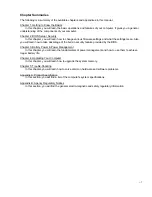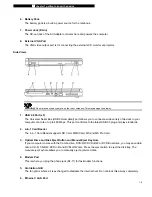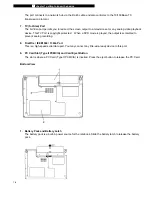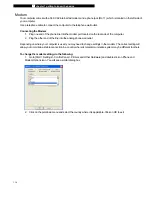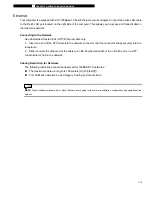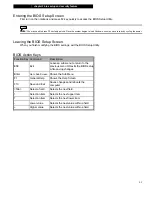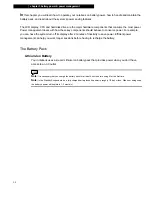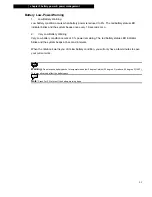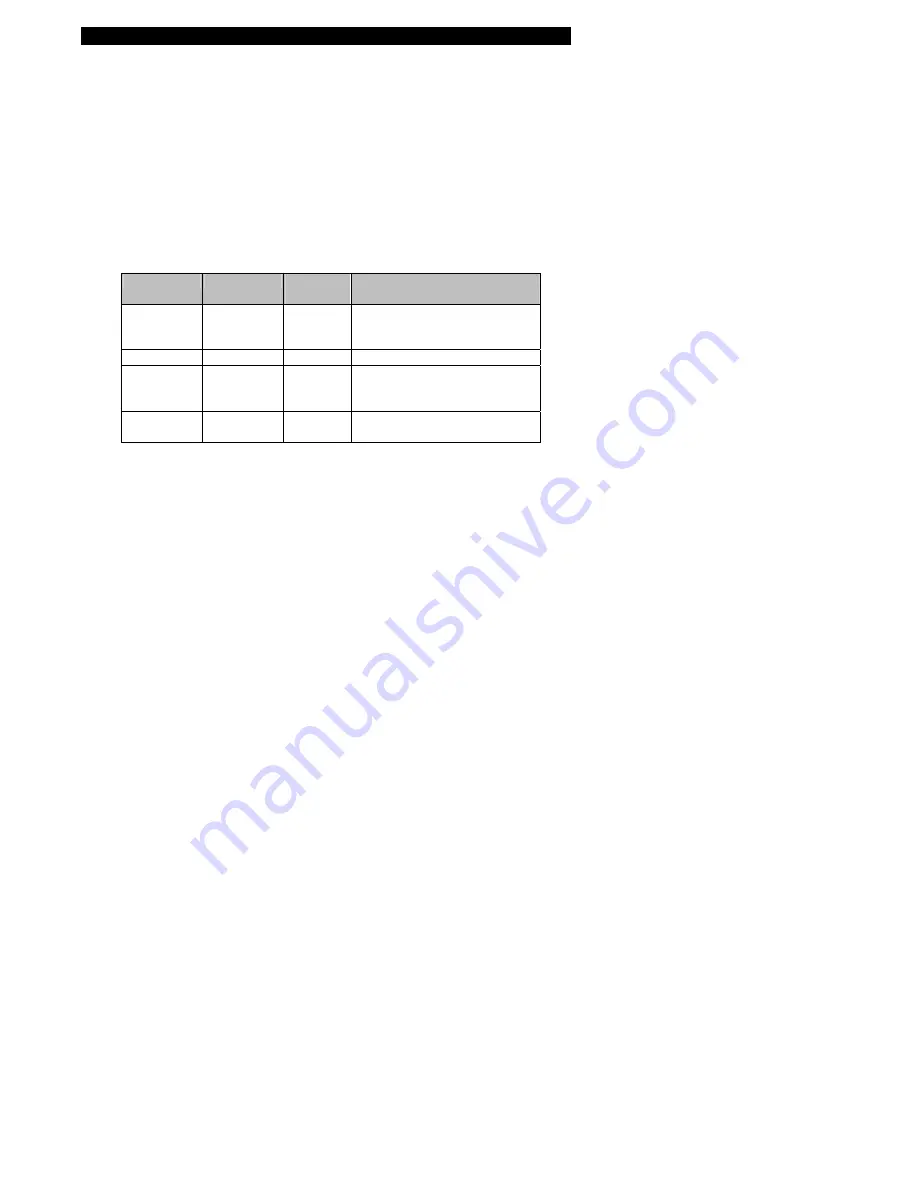
■
chapter 1 getting to know the basics
1-11
Touch Pad
The built-in touch pad, which is a PS/2-compatible pointing device, senses movement on its surface. As you
move your fingertip on the surface of the pad, the cursor responds accordingly.
The following items teach you how to use the touch pad:
1. Move your finger across the touch pad to move the cursor.
2. Press buttons to select or execute functions. These two buttons are similar to the left and right buttons on a
mouse. Tapping on the touch pad twice is similar to clicking the left button of a mouse.
Function
Left Button
Right
Button
Equivalent Tapping Action
Execution Click
twice
quickly
Tap twice (at the same speed as
double-clicking
the mouse button)
Selection
Click once
Tap once
Drag
Click and hold
to drag the
cursor
Tap twice quickly and on the
second tap hold finger to the touch
pad to drag the cursor
Access
Context Menu
Click
once
Tips on Using the Touch Pad:
1. The double-click speed is timed. If you double-click too slowly, your notebook responds as if you
single-clicked twice.
2. Keep your fingers dry and clean when using the touch pad. Also keep the surface of touch pad clean and
dry to prolong its life.
3. The touch pad is sensitive to finger movements. Hence, the lighter the touch, the better the response.
Heavy touch does not produce better response.