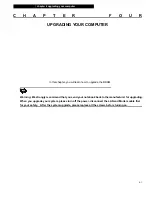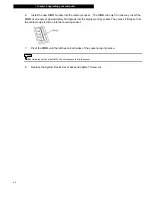¦
chapter 5 trouble shooting
5-6
Display Problems
The display panel is blank when the system is turned on -
n
Make sure the computer is not in the Standby or Hibernate suspend modes. The display is turned off
to conserve energy in these modes.
The screen is difficult to read -
n
The display resolution should at least be set to at least 1280x800 for optimal viewing.
1.
Go to [Start > Settings > Control Panel > Appearance and Themes] and double-click the Display icon.
2.
Under the Settings page, set screen resolution to at least 1280x800 and choose at least 256 colors.
The screen flickers -
n
It is normal if the display flickers a few times when shutting down or powering up.
Keyboard and Mouse Problems
The built-in touch pad performs erratically -
n
Make sure there is no excess perspiration or humidity on your hand when using the touch pad. Keep
the surface of the touch pad clean and dry.
n
Do not rest your palm or wrist on the surface of the touch pad while typing or using the touch pad.
The built-in keyboard accepts no input -
n
If you are connecting an external keyboard to the system, the built-in keyboard may not work.
n
Try restarting the system.
The characters on the screen repeat while I type.
n
You may be holding the keys down too long while you’re typing.
n
Keep the keyboard clean. Dust and dirt under the keys could cause them to stick.
n
Configure the keyboard to wait longer before the auto repeat feature starts. To adjust this feature, Go
to [Start > Settings > Control Panel > Printers and Other Hardware], and double-click the Keyboard icon. A
dialogue box shows up with the adjustable settings for the keyboard.