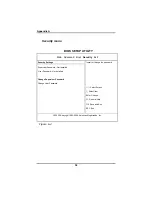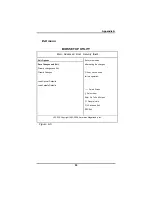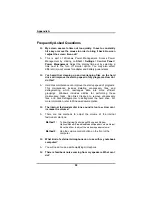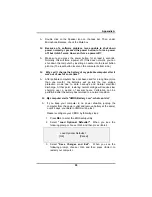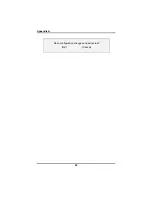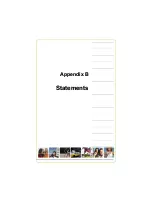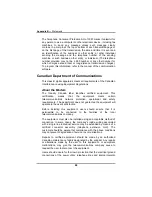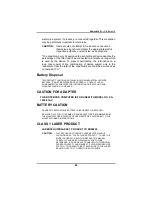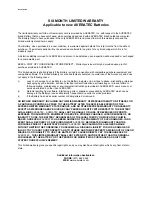Rev 03/15/05
1-YEAR LIMITED WARRANTY
Applicable to new AVERATEC Accessories
The limited warranty set forth on this warranty card is provided by AVERATEC, Inc. with respect to the AVERATEC
brand Accessory that you have purchased, when purchased and used with a AVERATEC brand notebook computer.
The accessory that you have purchased is the only AVERATEC brand product to which this warranty card and the
limited warranty stated herein apply.
Your Accessory, when purchased in a new condition, is warranted against defects for one (1) year from the date of
purchase. The warranty period will not be extended or altered for any time for any time during which it is in for
warranty repair.
A defective Accessory returned to AVERATEC and proven to be defective upon inspection will be repaired or
exchanged for comparable part.
KEEP A COPY OF YOUR ORIGINAL STORE RECIEPT. Warranty service will only be provided upon proof of
purchase provided to AVERATEC.
This limited warranty shall only apply if the Accessory is used in conjunction with compatible peripheral equipment
and compatible software. This limited warranty covers all defects encountered in normal use of the Accessory, and
does not apply in the following cases:
(1)
Loss of or damage to, or inability to use, the Accessory in whole or in part due to abuse, mishandling,
improper packaging by you, alteration, accident, electrical current fluctuations, software bugs or viruses,
failure to follow operating, maintenance or environmental instructions prescribed in AVERATEC’S user’s
manual, or service performed by other than AVERATEC.
(2)
Defects resulting from software, interfacing, parts or supplies not supplied by AVERATEC which cause
damage to the Accessory or cause abnormally frequent service calls or service problems.
(3)
If the Accessory has had its serial number or dating altered or removed.
NO IMPLIED WARRANTY, INCLUDING ANY IMPLIED WARRANTY OF MERCHANTABILITY OR FITNESS FOR
A PARTICULAR PURPOSE, APPLIES TO THE ACCESSORY AFTER THE APPLICABLE PERIOD OF THE
EXPRESS LIMITED WARRANTY STATED ABOVE, AND NO OTHER EXPRESS WARRANTY OR GUARANTY,
EXCEPT AS MENTIONED ABOVE, GIVEN BY ANY PERSON OR ENTITY WITH RESPECT TO THE
ACCESSORY SHALL BIND
AVERATEC
.
AVERATEC
SHALL NOT BE LIABLE FOR LOSS OF REVENUES OR
PROFITS, EXPENSES FOR SUBSTITUTE EQUIPMENT OR SERVICE, STORAGE CHARGES, LOSS OR MISUSE
OF, OR INABILITY TO USE, THE ACCESSORY, REGARDLESS OF THE LEGAL THEORY ON WHICH THE
CLAIM IS BASED, AND EVEN IF
AVERATEC
HAS BEEN ADVISED OF THE POSSIBILITY OF SUCH DAMAGES.
IN NO EVENT SHALL RECOVERY OF ANY KIND AGAINST
AVERATEC
BE GREATER IN AMOUNT THAN THE
PURCHASE PRICE OF THE ACCESSORY SOLD BY
AVERATEC
AND CAUSING THE ALLEGED DAMAGE.
WITHOUT LIMITING THE FOREGOING, YOU ASSUME ALL RISK AND LIABILITY FOR LOSS, DAMAGE, OR
INJURY TO YOU AND YOUR PROPERTY AND TO OTHERS AND THEIR PROPERTY ARISING OUT OF USE OR
MISUSE OF, OR INABILITY TO USE, THE ACCESSORY NOT CAUSED DIRECTLY BY THE NEGLIGENCE OF
AVERATEC
. THIS LIMITED WARRANTY SHALL NOT EXTEND TO ANYONE OTHER THAN THE ORIGINAL
PURCHASER OF THE ACCESSORY, OR THE PERSON FOR WHOM IT WAS PURCHASED AS A GIFT, AND
STATES YOUR EXCLUSIVE REMEDY.
This limited warranty gives you specific legal rights, and you may also have other rights, which vary, from state to
state.
Additional Information Available at:
PHONE:
(877) 462-3462
WEB
: www.averatec.com
Summary of Contents for 2200 Series
Page 1: ...v1 0 ...
Page 4: ......
Page 5: ...v1 0 C Ch ha ap pt te er r 1 1 I In nt tr ro od du uc ct ti io on n ...
Page 17: ......
Page 18: ...v1 0 C Ch ha ap pt te er r 2 2 G Ge et tt ti in ng g S St ta ar rt te ed d ...
Page 23: ...Chapter 2 19 Back View 1 Fax modem RJ 11 jack 2 LAN RJ 45 jack ...
Page 24: ...Chapter 2 20 Bottom View 1 Ventilation slot 2 Battery release latch 3 Battery 4 Speakers ...
Page 36: ...v1 0 C Ch ha ap pt te er r 3 3 M Ma ak ki in ng g C Co on nn ne ec ct ti io on ns s ...
Page 41: ...v1 0 C Ch ha ap pt te er r 4 4 S Sy ys st te em m S So of ft tw wa ar re e ...
Page 43: ...v1 0 C Ch ha ap pt te er r 5 5 P Po ow we er r M Ma an na ag ge em me en nt t ...
Page 62: ...Appendix A 60 Save configuration changes and exit setup OK Cancel ...
Page 63: ...A Ap pp pe en nd di ix x B B S St ta at te em me en nt ts s ...