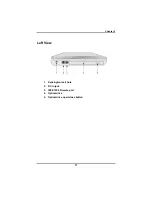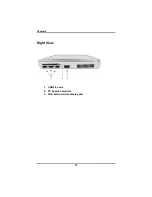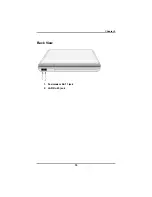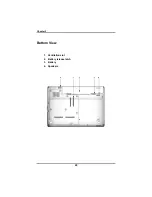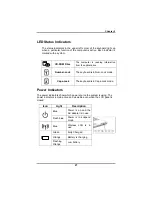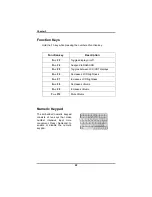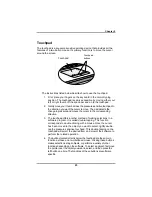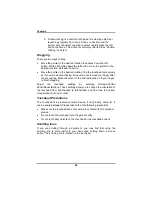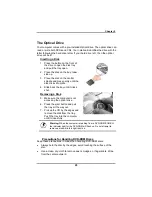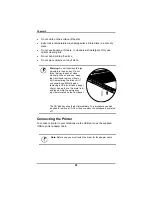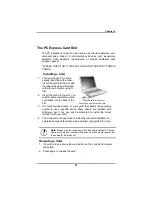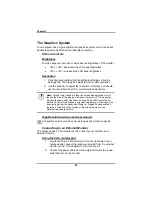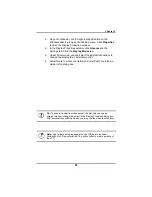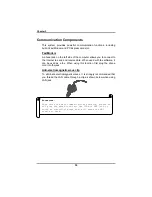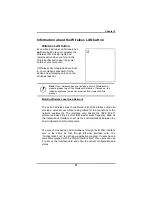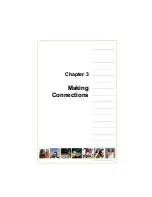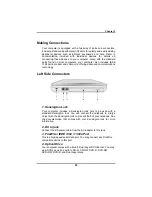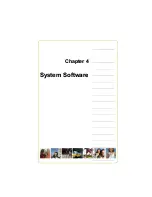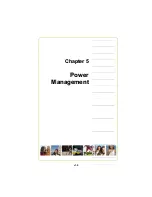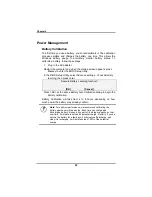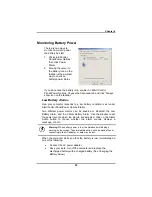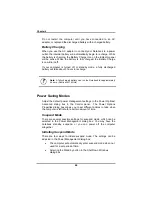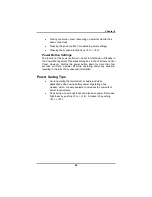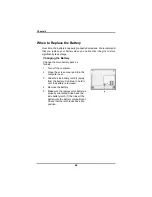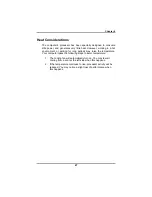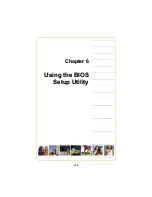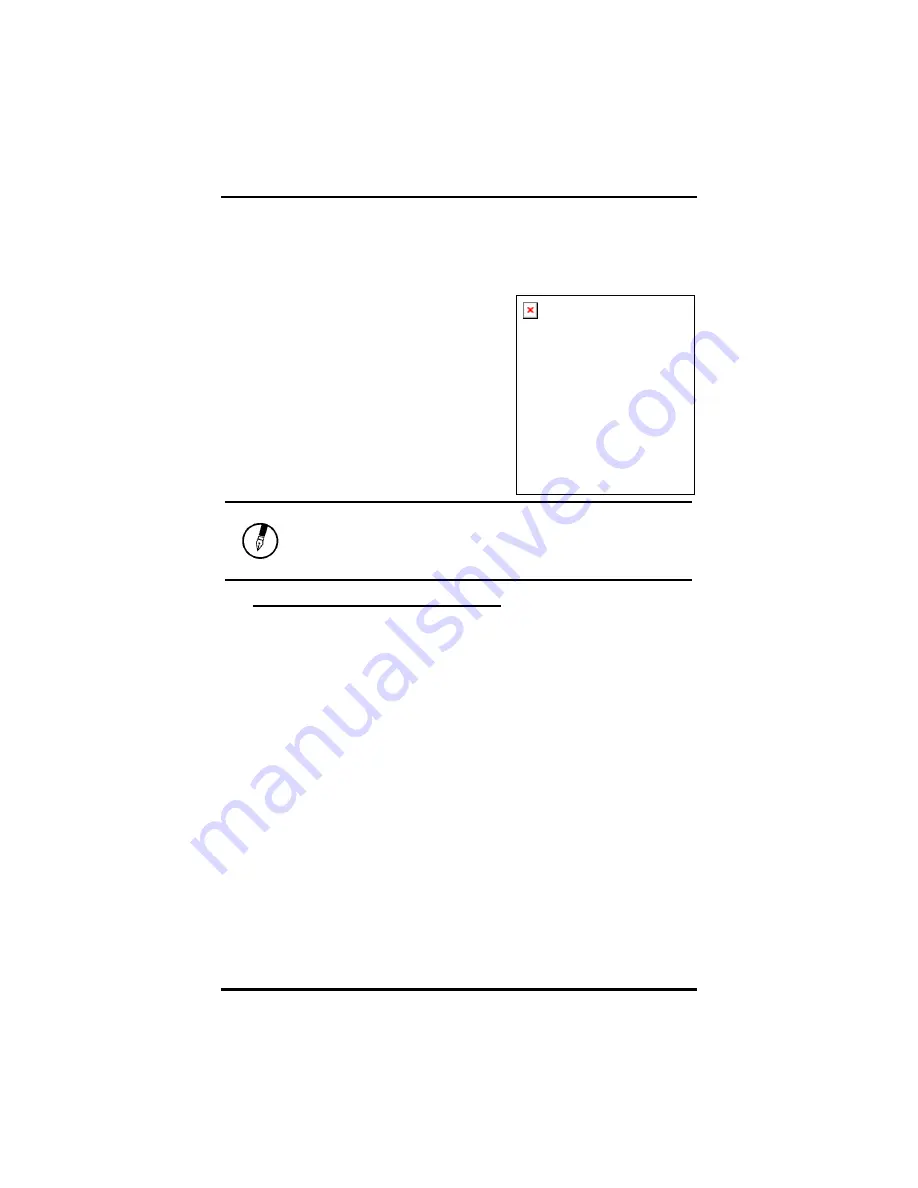
Chapter 2
31
Information about the Wireless LAN button
Wireless LAN button
Even when a Wireless LAN module has
not
been built-in to your computer, the
Wireless LAN indicator lights and
remains active when you turn on the
Wireless LAN button near the power
button of your computer.
If Wireless LAN module has been built-
in, your notebook will search for the
device and will display an icon on the
Windows task bar.
Note:
If your Notebook does not include a built-in Wireless LAN
module, please turn off the Wireless LAN button. If turned on, the
indicator lights and remains active even if no wireless LAN is
present.
B
uilt-in Wireless Local Area Network
The built-in Wireless Local Area Network (WLAN) interface card can
provide a quick access without using cables for the connection to the
network equipments. The interface card adopts the IEEE 802.11
protocol and uses the 2.4 GHz ISM electric wave frequency band as
the transmission interface to set up the communications between the
host computer and other computers.
The way of processing communications through the WLAN interface
card is the same as that through Ethernet interface card. The
“Configuration Tool” is a Window application program. If users have a
computer equipped with the WLAN interface card, then users can use
it to set up the interface card and show the current configuration and
status.
Summary of Contents for 2200 Series
Page 1: ...v1 0 ...
Page 4: ......
Page 5: ...v1 0 C Ch ha ap pt te er r 1 1 I In nt tr ro od du uc ct ti io on n ...
Page 17: ......
Page 18: ...v1 0 C Ch ha ap pt te er r 2 2 G Ge et tt ti in ng g S St ta ar rt te ed d ...
Page 23: ...Chapter 2 19 Back View 1 Fax modem RJ 11 jack 2 LAN RJ 45 jack ...
Page 24: ...Chapter 2 20 Bottom View 1 Ventilation slot 2 Battery release latch 3 Battery 4 Speakers ...
Page 36: ...v1 0 C Ch ha ap pt te er r 3 3 M Ma ak ki in ng g C Co on nn ne ec ct ti io on ns s ...
Page 41: ...v1 0 C Ch ha ap pt te er r 4 4 S Sy ys st te em m S So of ft tw wa ar re e ...
Page 43: ...v1 0 C Ch ha ap pt te er r 5 5 P Po ow we er r M Ma an na ag ge em me en nt t ...
Page 62: ...Appendix A 60 Save configuration changes and exit setup OK Cancel ...
Page 63: ...A Ap pp pe en nd di ix x B B S St ta at te em me en nt ts s ...