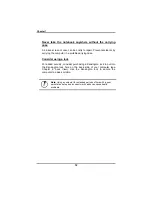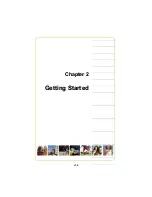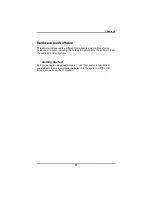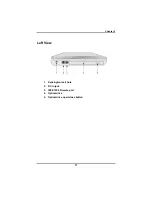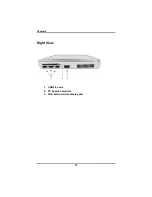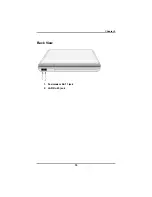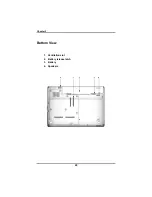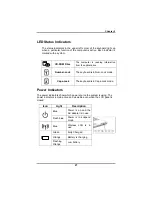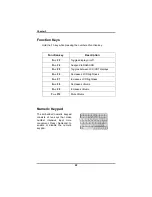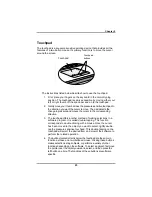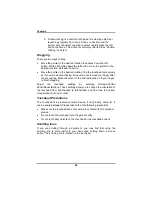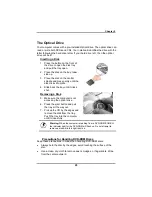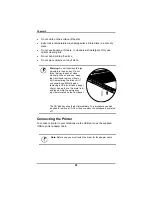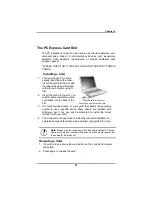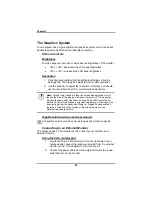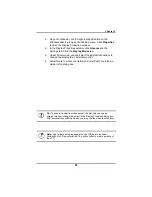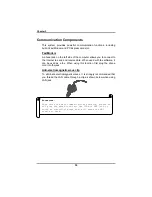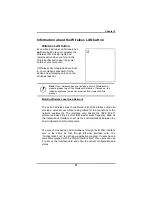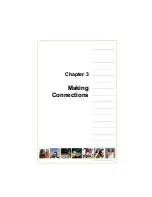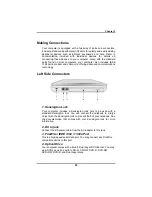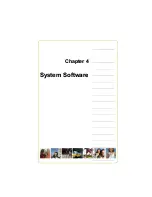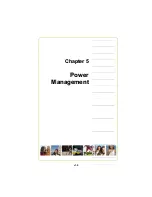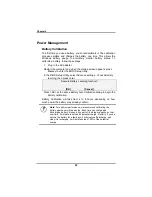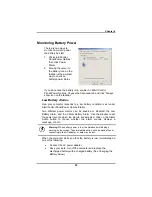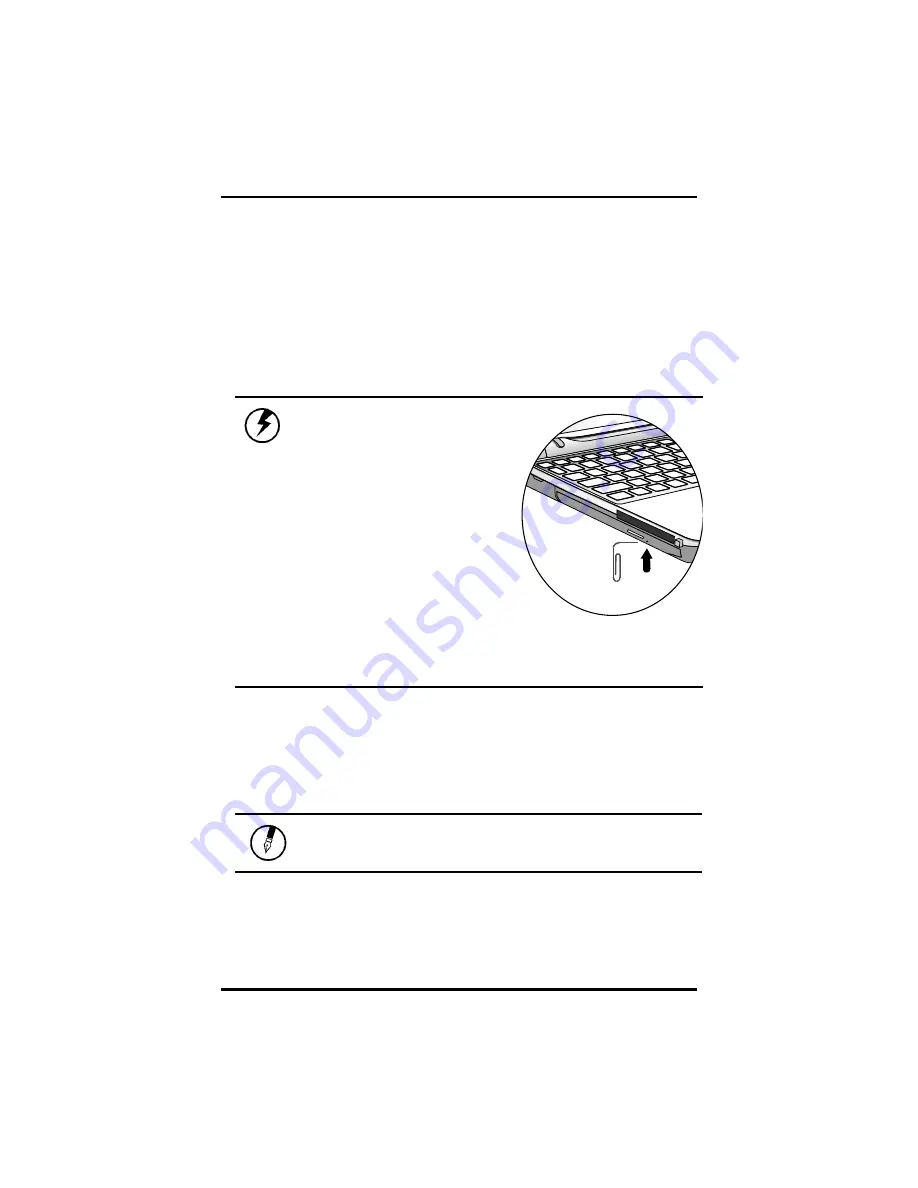
Chapter 2
26
•
Do not write on the surface of the disc.
•
Extremes in temperature may damage discs. Store discs in a cool dry
place.
•
Do not use benzene, thinners, or cleaners with detergent. Only use
optical cleaning kits.
•
Do not bend or drop the discs.
•
Do not place objects on top of discs.
Warning:
Do not insert any foreign
objects into the disc tray. Do not
force the tray to open or close
manually. When not in use, keep
the tray closed to prevent dust or
dirt from entering the drive unit. If
you experience difficulty when
removing a CD disc, stretch a paper
clip (or use a pin or a thin metal rod)
and insert it into the emergency
eject hole located on the front panel:
The CD disk tray should eject immediately. This procedure can also
be used to remove a CD from the drive when the notebook is powered
off.
Connecting the Printer
To connect a printer to your notebook via the USB port, use the supplied
USB to printer adapter cable.
Note:
Before use, you must install the driver for the adapter cable.
Summary of Contents for 2200 Series
Page 1: ...v1 0 ...
Page 4: ......
Page 5: ...v1 0 C Ch ha ap pt te er r 1 1 I In nt tr ro od du uc ct ti io on n ...
Page 17: ......
Page 18: ...v1 0 C Ch ha ap pt te er r 2 2 G Ge et tt ti in ng g S St ta ar rt te ed d ...
Page 23: ...Chapter 2 19 Back View 1 Fax modem RJ 11 jack 2 LAN RJ 45 jack ...
Page 24: ...Chapter 2 20 Bottom View 1 Ventilation slot 2 Battery release latch 3 Battery 4 Speakers ...
Page 36: ...v1 0 C Ch ha ap pt te er r 3 3 M Ma ak ki in ng g C Co on nn ne ec ct ti io on ns s ...
Page 41: ...v1 0 C Ch ha ap pt te er r 4 4 S Sy ys st te em m S So of ft tw wa ar re e ...
Page 43: ...v1 0 C Ch ha ap pt te er r 5 5 P Po ow we er r M Ma an na ag ge em me en nt t ...
Page 62: ...Appendix A 60 Save configuration changes and exit setup OK Cancel ...
Page 63: ...A Ap pp pe en nd di ix x B B S St ta at te em me en nt ts s ...