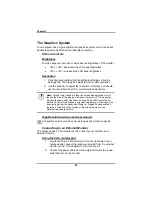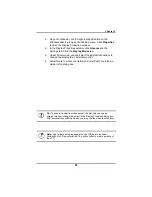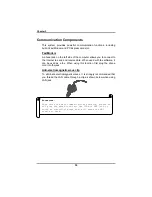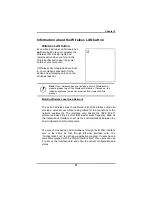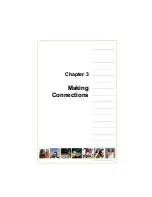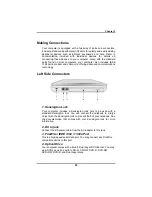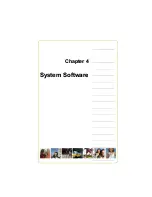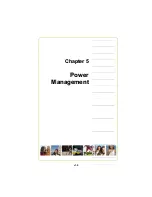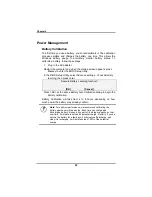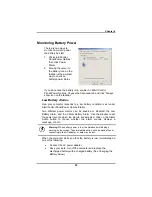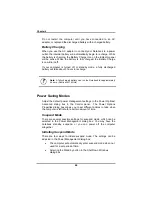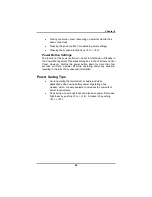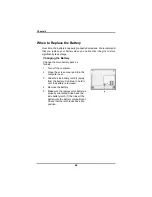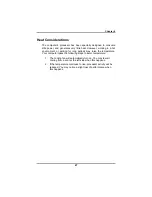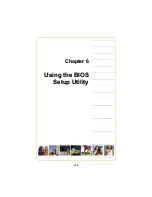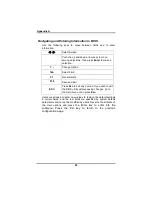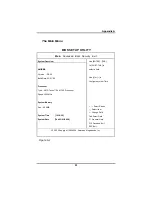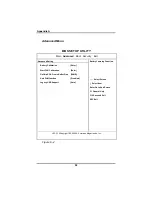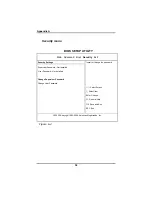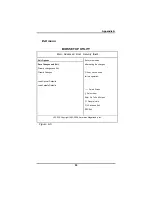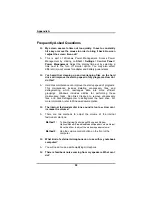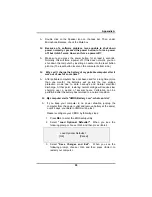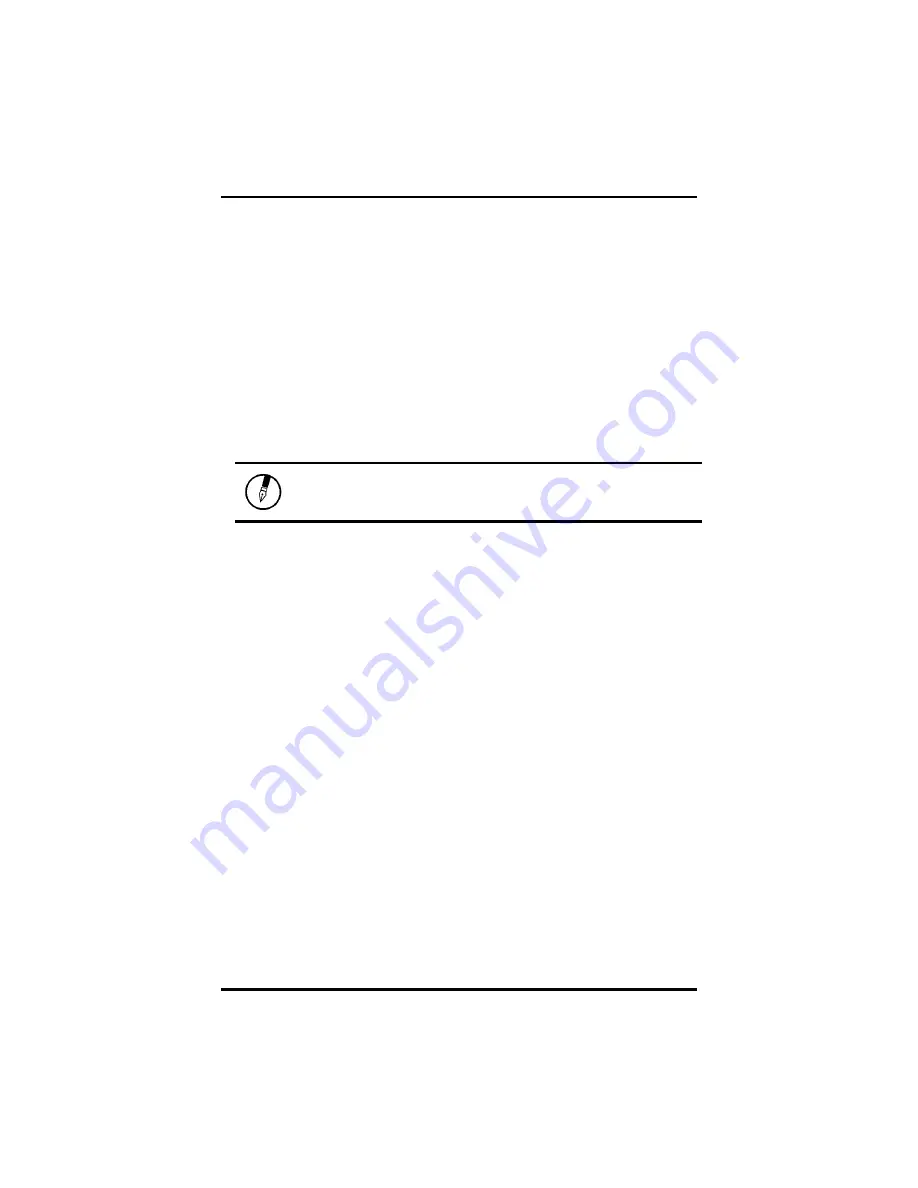
Chapter 4
44
Do not restart the computer until you have connected to an AC
adapter, or replaced the discharged battery with a charged battery.
Battery Charging
When you use the AC adapter to connect your Notebook to a power
outlet, the internal battery will automatically begin to recharge. While
the battery is charging, the Battery Charge icon on the Indicator panel
will be active. When the battery is fully charged, the Battery Charge
icon will turn off.
If your computer is turned off or standby mode, a fully discharged
battery will take about 3 hours to recharge.
Note:
A fully charged battery can run the Notebook for approximately
4 hours. (Pentium-M 1.4GHz)
Power Saving Modes
Adjust the default power management settings in the Power Options/
Advanced dialog box in the Control panel. The Power Options
Properties dialog box allows you to set different actions to take when
the computer is left idle for a certain amount of time.
Suspend Mode
There are several possible settings for suspend mode, which can be
selected in the Power Management dialog box: You may have the
notebook standby, suspend, or you can power off the computer
altogether.
Initiating Suspend Mode
There are four ways to initiate suspend mode. The settings can be
adjusted in the Power Management dialog box:
•
The computer will automatically enter suspend mode when not
used for a set period of time.
•
Selecting the Stand by button in the Shut Down Windows
dialog box.
Summary of Contents for 2200 Series
Page 1: ...v1 0 ...
Page 4: ......
Page 5: ...v1 0 C Ch ha ap pt te er r 1 1 I In nt tr ro od du uc ct ti io on n ...
Page 17: ......
Page 18: ...v1 0 C Ch ha ap pt te er r 2 2 G Ge et tt ti in ng g S St ta ar rt te ed d ...
Page 23: ...Chapter 2 19 Back View 1 Fax modem RJ 11 jack 2 LAN RJ 45 jack ...
Page 24: ...Chapter 2 20 Bottom View 1 Ventilation slot 2 Battery release latch 3 Battery 4 Speakers ...
Page 36: ...v1 0 C Ch ha ap pt te er r 3 3 M Ma ak ki in ng g C Co on nn ne ec ct ti io on ns s ...
Page 41: ...v1 0 C Ch ha ap pt te er r 4 4 S Sy ys st te em m S So of ft tw wa ar re e ...
Page 43: ...v1 0 C Ch ha ap pt te er r 5 5 P Po ow we er r M Ma an na ag ge em me en nt t ...
Page 62: ...Appendix A 60 Save configuration changes and exit setup OK Cancel ...
Page 63: ...A Ap pp pe en nd di ix x B B S St ta at te em me en nt ts s ...