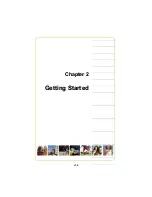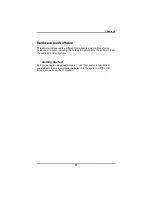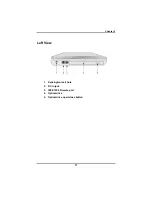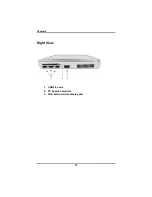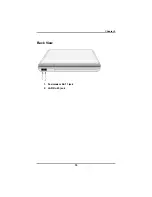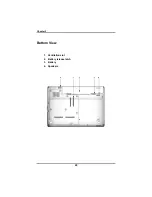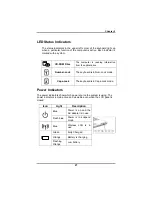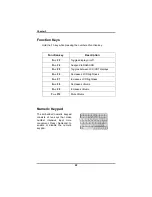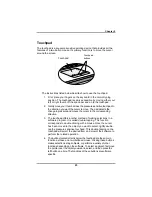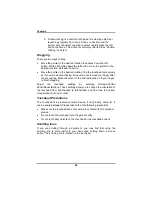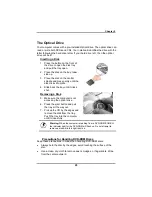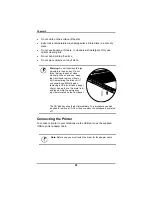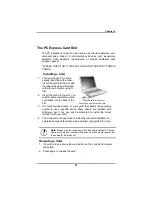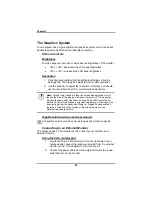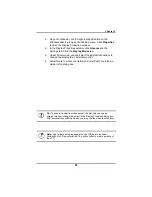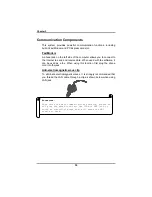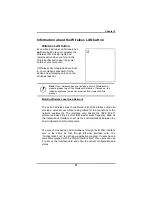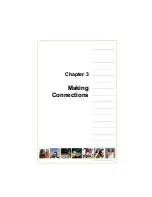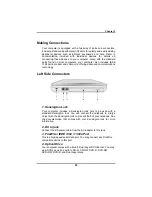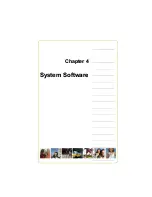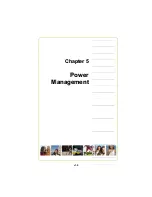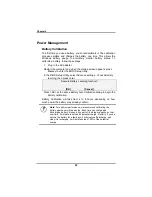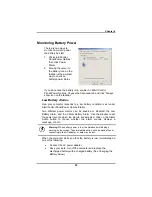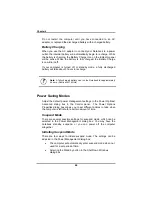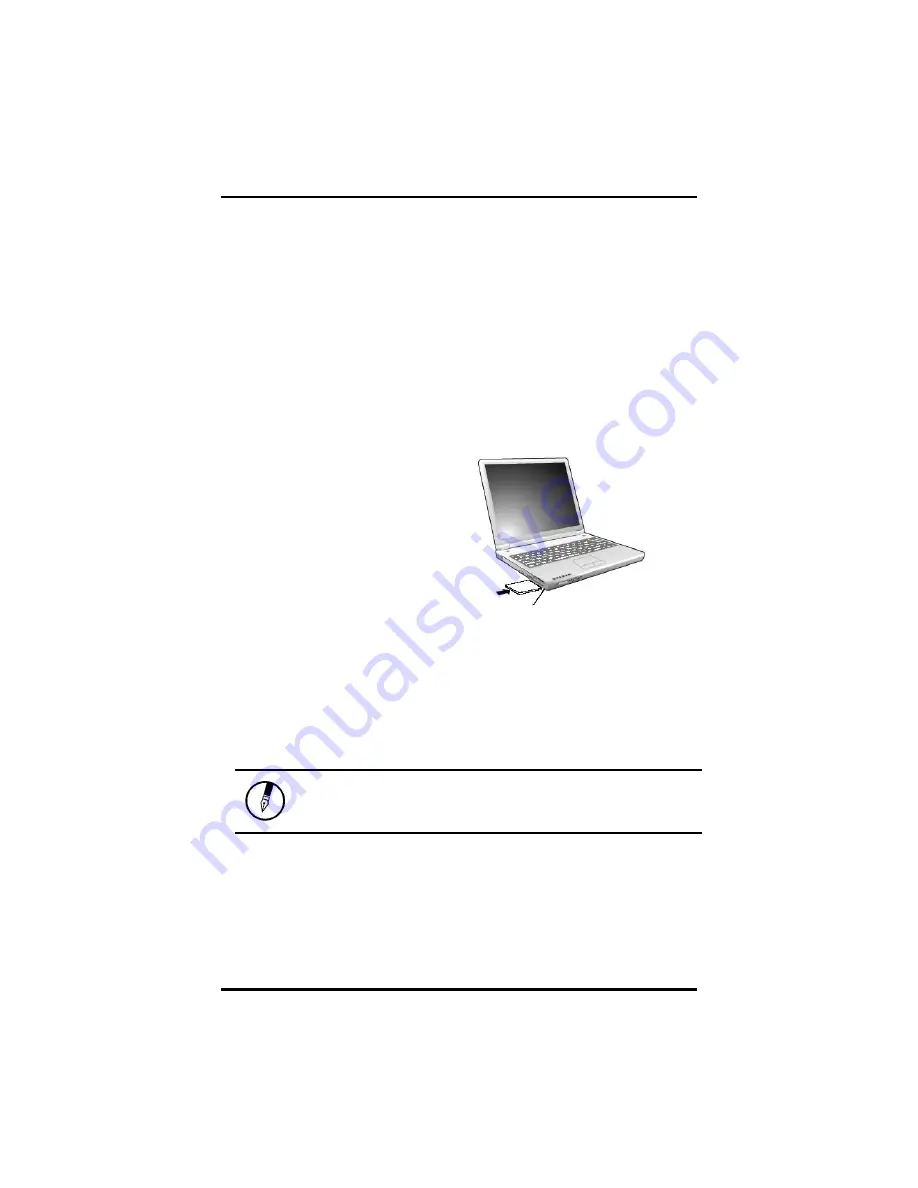
Chapter 2
27
The PC Express Card Slot
The PC Express card slot can be used as an interface between your
computer and a variety of communications devices, such as network
adapters, SCSI adapters, fax/modems, or provide additional data
storage capacity.
*PLEASE NOTE THAT THIS SLOT DOES NOT SUPPORT PCMCIA
CARDS
Installing a Card
1. The top side of a PC card is
usually identified with a label.
Insert the card into the slot with
the label side up and the edge
with pinhole contacts going in
first.
2. Insert the card into the slot. You
will feel some resistance as the
card slides into the back of the
slot.
3. PC cards require drivers, or a program that allows the operating
system to use a specific device. Many drivers are included with
Windows, but if not, you will be prompted to install the driver
included with your card.
4. The computer will beep twice to indicate successful installation. A
single beep means that there was a problem recognizing the card.
Note:
Please read the instructions included with individual PC cards.
Some cards may be inserted with power on, while others require that
the computer be turned off.
Removing a Card
1. If a card is in use, press the eject button on the card slot to release
the button.
2. Press again to release the card.
Slide the card into the slot.
Push the button to eject the card.
Summary of Contents for 2200 Series
Page 1: ...v1 0 ...
Page 4: ......
Page 5: ...v1 0 C Ch ha ap pt te er r 1 1 I In nt tr ro od du uc ct ti io on n ...
Page 17: ......
Page 18: ...v1 0 C Ch ha ap pt te er r 2 2 G Ge et tt ti in ng g S St ta ar rt te ed d ...
Page 23: ...Chapter 2 19 Back View 1 Fax modem RJ 11 jack 2 LAN RJ 45 jack ...
Page 24: ...Chapter 2 20 Bottom View 1 Ventilation slot 2 Battery release latch 3 Battery 4 Speakers ...
Page 36: ...v1 0 C Ch ha ap pt te er r 3 3 M Ma ak ki in ng g C Co on nn ne ec ct ti io on ns s ...
Page 41: ...v1 0 C Ch ha ap pt te er r 4 4 S Sy ys st te em m S So of ft tw wa ar re e ...
Page 43: ...v1 0 C Ch ha ap pt te er r 5 5 P Po ow we er r M Ma an na ag ge em me en nt t ...
Page 62: ...Appendix A 60 Save configuration changes and exit setup OK Cancel ...
Page 63: ...A Ap pp pe en nd di ix x B B S St ta at te em me en nt ts s ...