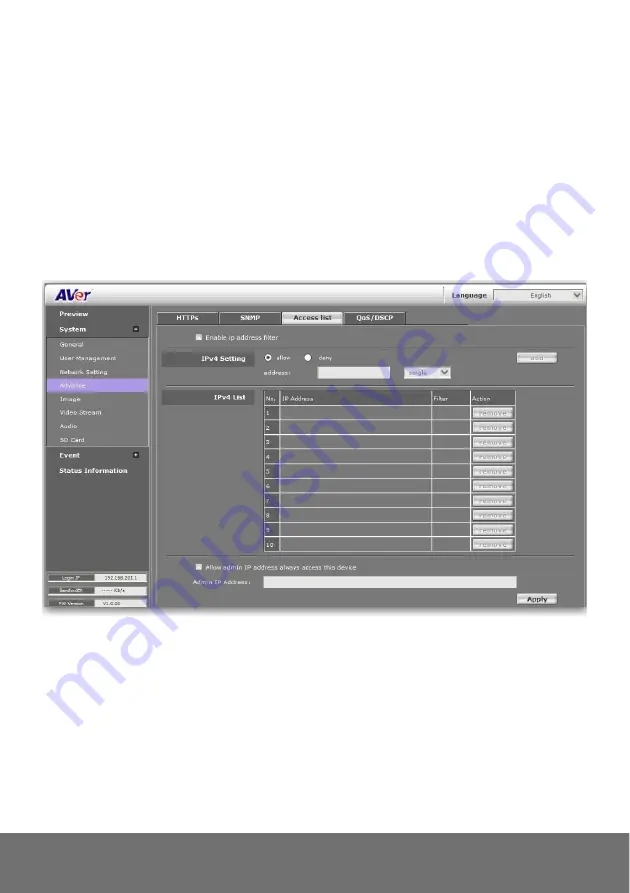
44
System > Advance > Access list
You can deny an IP address or a range of IP address so that they cannot access the IP camera. Tick
the "enable" box, key in the IP address you want to deny, select" deny" then click "Add" to add it to the
list. You can also choose to deny a range of IP address but allow one or several IP address of them.
Take the picture above for example, IP address192.168.50.151~161 is not allowed to connect to the
camera, but only 192.168.50.159 can access. Note: In the list "allow" condition must be ranked before
"deny" condition. For example, if we exchange the sequence, set "Deny: 192.168.50.151 ~
192.168.50.161" for the first item and "Allow: 192.168.50.159" for the second item in the list, the IP
"192.168.50.159" turns out to be denied by the camera because the "deny" condition has the priority
according to our ranking way.
Summary of Contents for SF2111H-DVR
Page 1: ...AVer SF2111H DVR User Manual ...
Page 2: ......
Page 16: ...12 3 Click Setup button 4 Click Add IPCam button 5 Select IP Camera item ...
Page 23: ...19 9 Then please key in the default User name and Password both of which are admin ...
Page 25: ...21 5 When the following dialogue box appears click Yes ...
















































