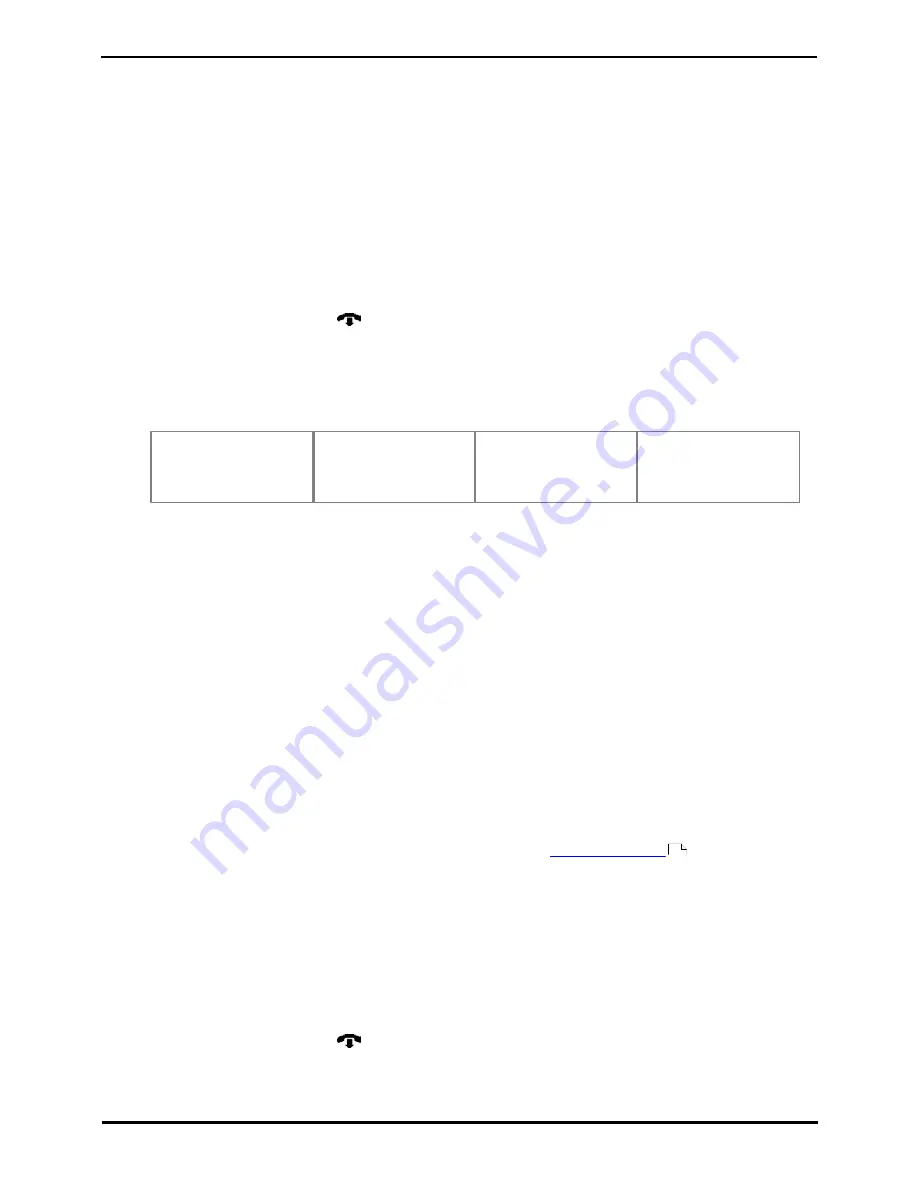
Quick Version T7316 Phone User Guide
Page 26
- Issue 3d (14 March 2011)
IP Office Essential Edition
3. Other Features
3.1 Absent Text Messages
The absent text message feature assists internal callers by displaying a message on their telephone. When another
extension calls your extension, your active absent text message appears on the caller's display.
To set and clear an absent text message you need to assign the feature to a programmable button with lights. The button
can then be used to activate, select and deactivate the message.
To Create an Absent Message Button
1. At the phone press Feature *3. Program Ext: is displayed.
2. Press the button that you want to edit or enter the button number to select the button. The current setting of the
button is displayed.
3. Dial Feature 931. The current setting of the button will now be set to Absent Message.
·
To finish, end the call or press the
Release button.
To Activate an Absent Text Message
1. Press the absent text message button. The first absent text message is displayed.
2. Scroll through the default messages by pressing the button beneath the word Next until the required message is
displayed.
·
Back soon
·
Don't disturb
·
Out to lunch
·
Away from desk
·
Please Call
·
At lunch
·
Don't disturb until
·
With cust
·
Back tomorrow
·
On Vacation
·
At home
·
Be right back
·
On Holiday
·
Meeting
·
With visitors
3. Press the button beneath the word Activ to select the message shown on the display.
4. To add additional text or edit the existing text, press More and then Edit.
5. To complete the process press the absent text message button again.
To Deactivate the Absent Text Message
1. Press the absent text message button.
2. Press the button beneath the word Dactiv.
3. To complete the process press the absent text message button again.
3.2 Forwarding Calls
All external, internal and transferred calls directed to your extension can be diverted to a different internal extension
number. You can enter the destination extension telephone number and select when calls are redirected using a
programmed button.
Before you can automatically forward calls you need to assign the feature to a button with lights. The button can then be
used to turn call forwarding on and off as required.
·
Selected users may also be able to do remote call forwarding where they forward their calls to an external number.
If that is the case, consult your system administrator, you can use your
personal speed dials
as the forwarding
destination.
·
Some users may also be able to use cell phone connect, again consult your system administrator. With cell phone
connect the call will ring at both your extension and at the remote call forwarding destination. This is also called
mobile twinning.
·
You receive a slow interrupted intercom dialling tone when call forwarding is active.
To Manually Set Forwarding
1. Press Feature 4.
2. Enter the number to which you want to forward calls.
·
To finish, end the call or press the
Release button.
18
Summary of Contents for T7316
Page 1: ...Issue 3d 14 March 2011 Quick Version T7316 Phone User Guide IP Office Essential Edition...
Page 4: ......
Page 6: ......
Page 42: ......






























