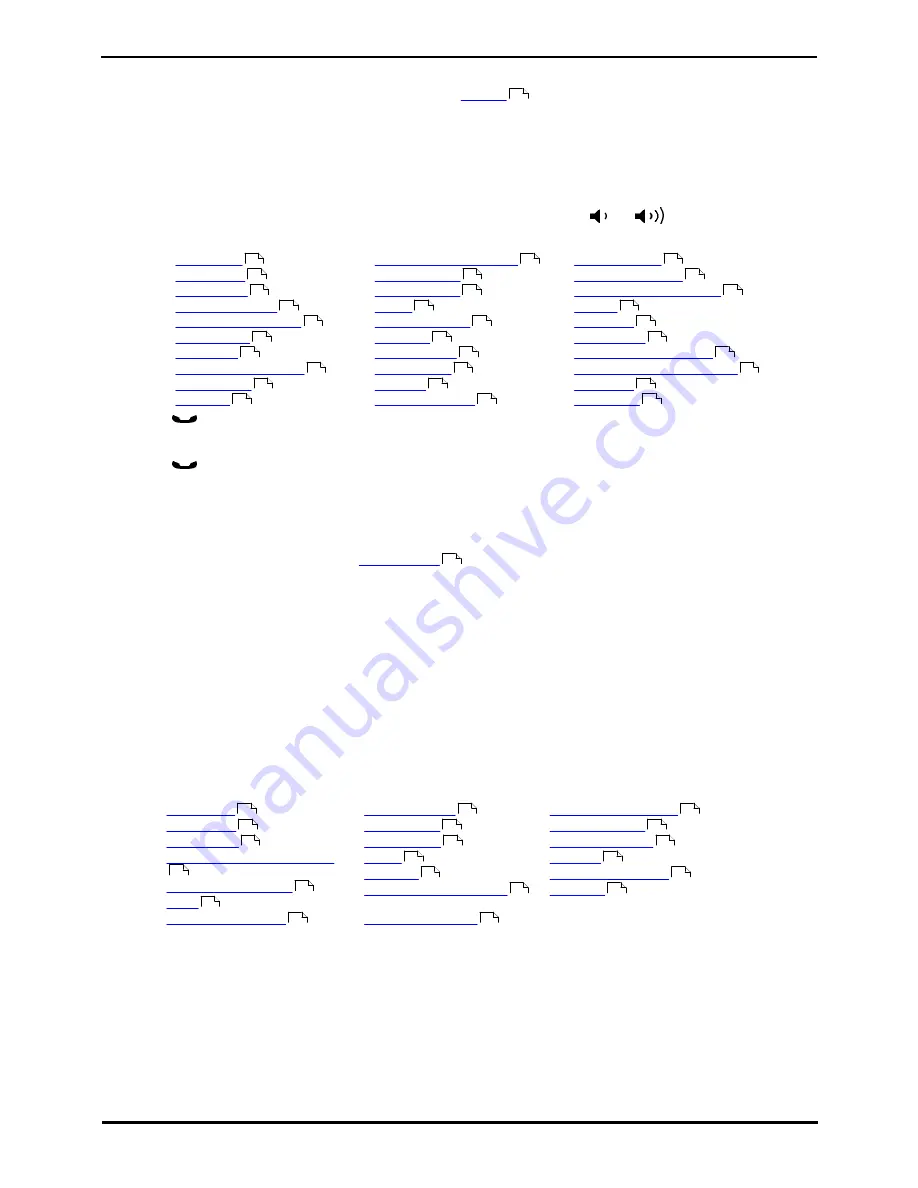
M7208 Telephone User Guide
Page 71
- Issue 02d (25 June 2014)
IP Office
Button Programming: Internal Auto Dial (User Button)
13.6 Function Button
This process allows you to assign a selected telephone system
function
to a programmable button. This is not the full
set of button functions available from the telephone system. The system administrator can assign other button functions
and will inform you what those functions are if they do that.
1. Press Feature *3.
·
If a security code is requested, enter your phone login code and press #.
2. Press * (or More if displayed).
3. Enter the number for the feature required as listed below. Alternately use the
and
buttons to move
through the list of functions.
01.
Speed dial
02.
Ring Again
03.
Conference
04.
Call Forward All
05.
Last Number Redial
06.
Page Group
07.
Voicemail
08.
Automatic Intercom
09.
Priority Call
10.
Transfer
11.
Call Park/Park & Page
12.
Group Pickup
13.
Direct Pickup
14.
Timer
15.
Do Not Disturb
16.
Contrast
17.
Group Listen
18.
Time of Day
19.
Call Log
20.
Self-Administer
21.
Account Code
22.
Forward on Busy
23.
Forward on No Answer
24.
Pickup
25.
Directory
26.
Flash Hook
27.
Internal Auto Answer
28.
Hunt Group Night Service
29.
Twinning
30.
Ringer Off
4. Press
Hold to select a currently displayed function.
5. If the button has an existing function it is displayed.
6. Press
Hold to assign the function. Otherwise, press Feature to return to function selection.
7. Press Release to exit programming.
13.7 Feature Button
This process allows you to store some of the
Feature codes
that you can dial. You can then activate the feature using
a single button press.
·
!
Warning
This process will overwrite the existing function of a programmable button without any warning.
1. Press Feature *3.
·
If a security code is requested, enter your phone login code and press #.
2. Press the button to program.
·
You cannot override the programming of any button configured to a call appearance function by your system
administrator.
·
On buttons that you can program, any existing function is overwritten without warning. If in doubt, use
Feature *0 to inspect the button first.
3. Enter the feature code of the function required.
·
Speed Dial
: 0
·
Ring Again
: 2
·
Conference
: 3
·
Forward Unconditional On
: 4
·
Last Number Redial
: 5
·
Page
: 60
·
Retrieve Messages
: 65
·
Dial Voice Call
: 66
·
Priority Call
: 69
·
Time of Day
: 803
·
Timer
: 77
·
Transfer
: 70
·
Call Park/Park & Page
: 74
·
Call Pickup Group
: 75
·
Directed Call Pickup
: 76
·
Do Not Disturb
: 85
·
Group Listen On
: 802
·
Call Log
: 812
·
Retrieve Messages
: 981
·
Contrast
: *7
72
75
75
73
72
74
74
76
72
74
75
72
74
73
75
73
73
74
75
72
75
72
73
73
74
73
73
74
74
75
75
11
75
75
73
72
74
74
76
72
74
75
75
75
72
74
73
73
74
72
76
73
Summary of Contents for M7208
Page 1: ... Issue 02d 25 June 2014 M7208 Telephone User Guide IP Office ...
Page 8: ......
Page 17: ...M7208 Telephone User Guide Page 17 Issue 02d 25 June 2014 IP Office Making Calls Chapter 2 ...
Page 22: ......
Page 23: ...M7208 Telephone User Guide Page 23 Issue 02d 25 June 2014 IP Office Answering Calls Chapter 3 ...
Page 26: ......
Page 27: ...M7208 Telephone User Guide Page 27 Issue 02d 25 June 2014 IP Office Call Controls Chapter 4 ...
Page 32: ...M7208 Telephone User Guide Page 32 Issue 02d 25 June 2014 IP Office ...
Page 40: ......
Page 41: ...M7208 Telephone User Guide Page 41 Issue 02d 25 June 2014 IP Office Directory Chapter 7 ...
Page 44: ......
Page 45: ...M7208 Telephone User Guide Page 45 Issue 02d 25 June 2014 IP Office Call Log Chapter 8 ...
Page 49: ...M7208 Telephone User Guide Page 49 Issue 02d 25 June 2014 IP Office Voicemail Chapter 9 ...
Page 51: ...M7208 Telephone User Guide Page 51 Issue 02d 25 June 2014 IP Office Logging In Out Chapter 10 ...
Page 54: ......
Page 64: ......
Page 65: ...M7208 Telephone User Guide Page 65 Issue 02d 25 June 2014 IP Office Phone Settings Chapter 12 ...
Page 77: ...M7208 Telephone User Guide Page 77 Issue 02d 25 June 2014 IP Office Glossary Chapter 14 ...
Page 82: ......
Page 89: ...M7208 Telephone User Guide Page 89 Issue 02d 25 June 2014 IP Office ...






























