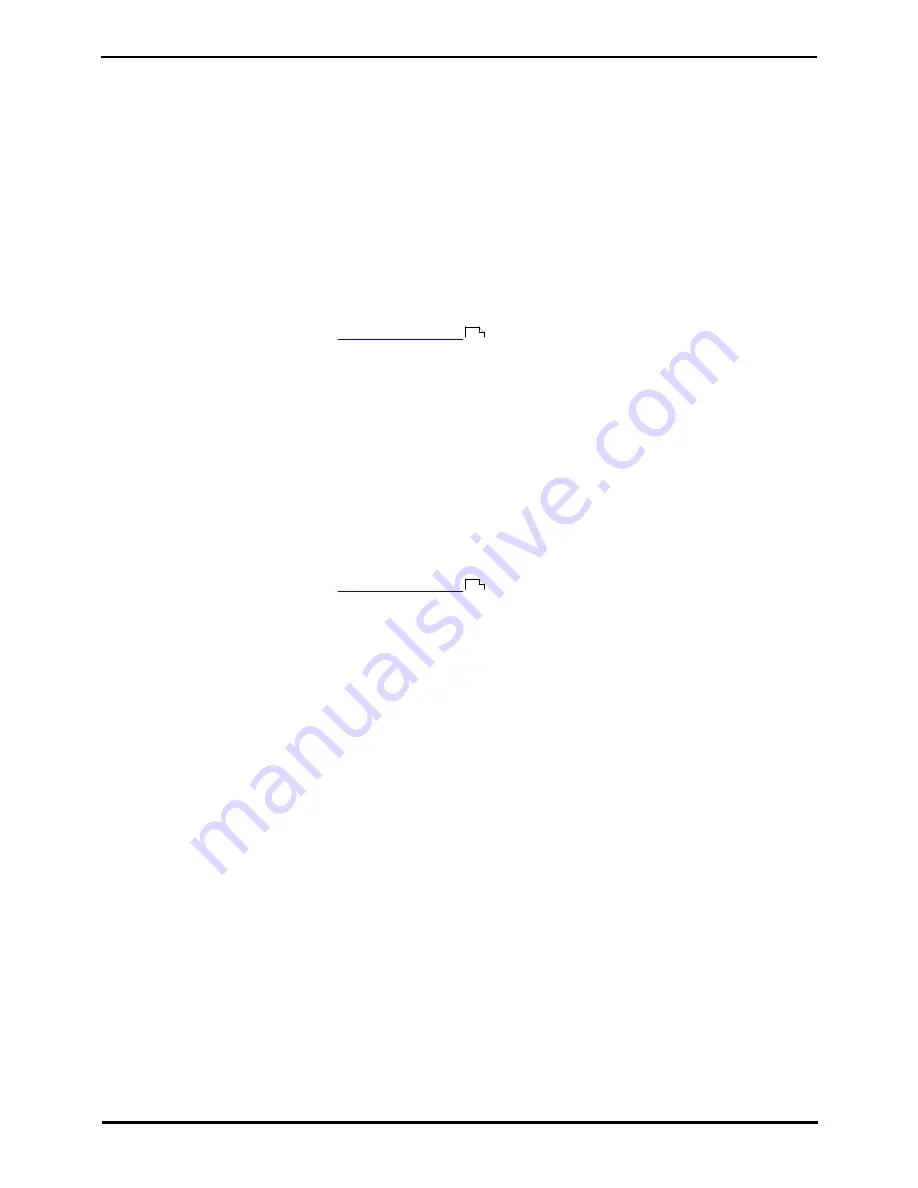
M7208 Telephone User Guide
Page 18
- Issue 02d (25 June 2014)
IP Office
2. Making Calls
If you are not already on a call, then you can just dial the number. The first available appearance button will be used for
the call. Alternatively, you can press a specific appearance button in order to make a call using that button.
The number of call appearance buttons on your phone controls the number of calls you can make and receive at the
same time. The normal number is 2 but this can be changed by your system administrator. They can also provide your
phone with other types of appearance buttons (line, bridged and call coverage) for making and answering additional
calls.
If the number you dial matches a user or group on the telephone system, the directory name of the user or group is
shown and the call starts alerting the target.
2.1 Setting a Callback
If you call another internal user and they do not answer, you can set a callback. When you have a callback set, the
system will call you when the other user next uses ends a call. When you answer the callback, the system will
automatically make another call to the user.
·
This function can be assigned to a
programmable button
. This allows it to be accessed in a single key press. If
the button includes an indicator, it will indicate the status of the function (on or off).
To Set a Callback
1. While the call is still ringing or if you hear busy, press Feature 2
2. End your call attempt.
To Clear a Callback
If you have a callback set, you can cancel it using the following process:
1. Press Feature #2.
2.2 Redial the Previous Number
You can redial the number of the last outgoing call that you made.
·
This function can be assigned to a
programmable button
. This allows it to be accessed in a single key press. If
the button includes an indicator, it will indicate the status of the function (on or off).
1. To redial the last number called, press Feature 5.
71
71
Summary of Contents for M7208
Page 1: ... Issue 02d 25 June 2014 M7208 Telephone User Guide IP Office ...
Page 8: ......
Page 17: ...M7208 Telephone User Guide Page 17 Issue 02d 25 June 2014 IP Office Making Calls Chapter 2 ...
Page 22: ......
Page 23: ...M7208 Telephone User Guide Page 23 Issue 02d 25 June 2014 IP Office Answering Calls Chapter 3 ...
Page 26: ......
Page 27: ...M7208 Telephone User Guide Page 27 Issue 02d 25 June 2014 IP Office Call Controls Chapter 4 ...
Page 32: ...M7208 Telephone User Guide Page 32 Issue 02d 25 June 2014 IP Office ...
Page 40: ......
Page 41: ...M7208 Telephone User Guide Page 41 Issue 02d 25 June 2014 IP Office Directory Chapter 7 ...
Page 44: ......
Page 45: ...M7208 Telephone User Guide Page 45 Issue 02d 25 June 2014 IP Office Call Log Chapter 8 ...
Page 49: ...M7208 Telephone User Guide Page 49 Issue 02d 25 June 2014 IP Office Voicemail Chapter 9 ...
Page 51: ...M7208 Telephone User Guide Page 51 Issue 02d 25 June 2014 IP Office Logging In Out Chapter 10 ...
Page 54: ......
Page 64: ......
Page 65: ...M7208 Telephone User Guide Page 65 Issue 02d 25 June 2014 IP Office Phone Settings Chapter 12 ...
Page 77: ...M7208 Telephone User Guide Page 77 Issue 02d 25 June 2014 IP Office Glossary Chapter 14 ...
Page 82: ......
Page 89: ...M7208 Telephone User Guide Page 89 Issue 02d 25 June 2014 IP Office ...






























