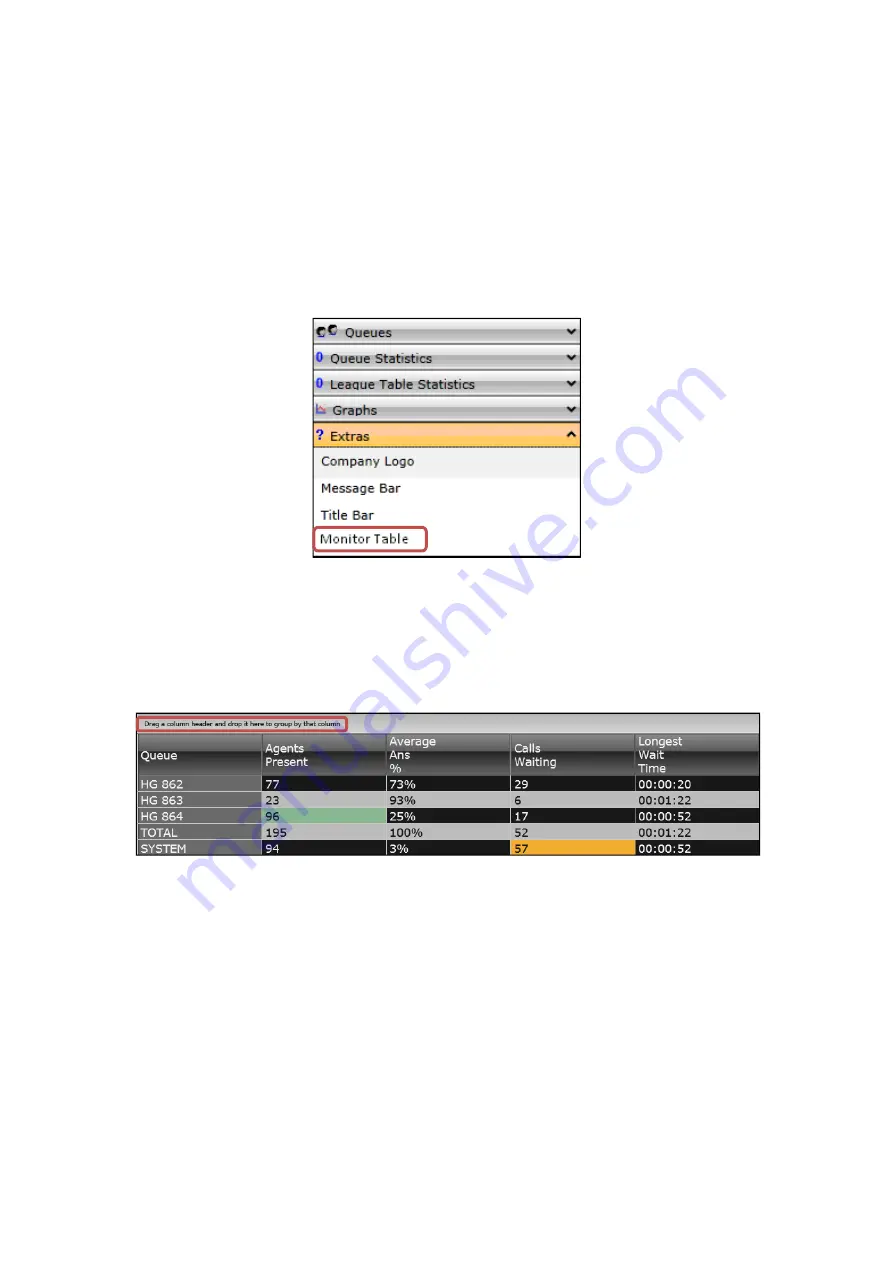
IP Office Technical Bulletin number 145
COMPAS ID 157236 Issue 2
Page 39 of 59
The range is 2 - 60 seconds, with a default of 2 seconds for new and existing
wallboards. This matches the 2 second update currently used for all wallboards, so
effectively the updates can only be slowed for systems with less available CPU.
This setting is saved on the PC hosting the browser session and not with the
wallboard user.
Wallboard – Monitor Table
A new type of cell will be available in the Extras section of the wallboard configuration
accordion.
The Monitor Table option, when dragged onto the wallboard, creates an empty table
structure with a header banner. Initially the dropped table will occupy one row and
column and would be empty. Statistics and queues can then be dropped onto this
cell. For each additional queue a new row will be created and for each additional
statistic a new column will be created. The sizing of the table will follow the same
rules as a cell group.
Each intersection will show the statistic value, like in the Monitor views. Background
colours for alarms, red, yellow and green will be applied, but value transition effects
will not. If at least one non SYSTEM queue is added to the table, a TOTAL row will
be added after the last non-SYSTEM queue.
The total for each statistic will be calculated the same was as for the Monitor views
totals. When the last non-SYSTEM queue is removed, the TOTAL row is also
removed. The values will be formatted according to the same rules as those in the
Monitor, accounting for the language selected for the wallboard session.






























