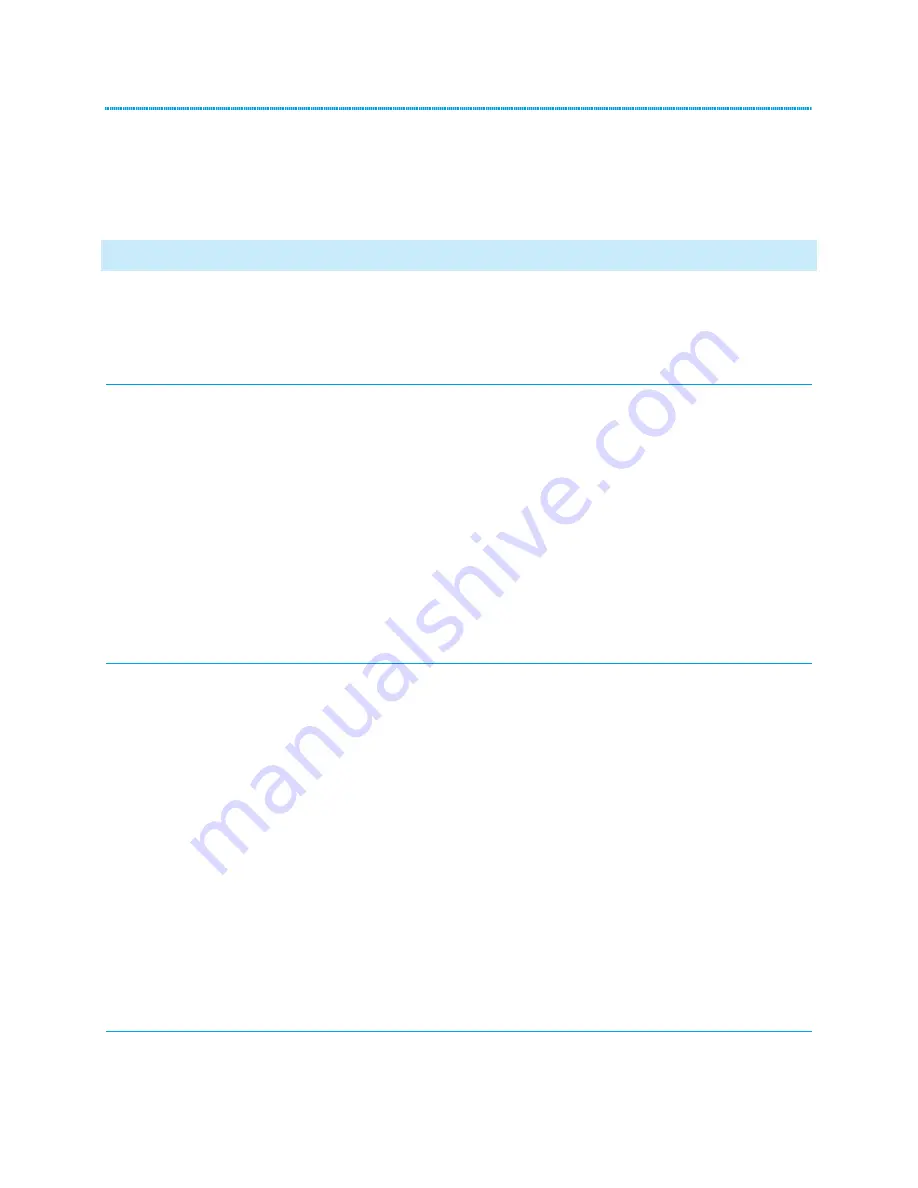
PUTTING A CONFERENCE CALL ON HOLD
You can touch
Hold
on the touchscreen to place a conference call on hold. When this is done,
the other parties on the conference call can continue talking to one another.
5: USING THE CONTACTS BUTTON
Up to 250 contact names with up to 3 phone numbers each can be added to your personal contact list
on your phone.
SEARCHING CONTACTS
1.
Press the
Contacts
button.
2.
Dial the name of the person you wish to contact. For example, if you wish to call “John”, press
the number that corresponds to each letter in the name once. In this example, you would dial
5-6-4-6. Press 0 for space if needed.
3.
Using the up and down arrow keys, scroll through the list of matching results until you see the
contact you wish to call.
4.
Touch the name of the person you want to call (you should see a little arrow to the left of the
name indicating that the user is currently selected).
5.
Touch
Call
on the touchscreen to call the person you have selected, or press details to view the
name and extension number.
ADDING A NEW CONTACT
1.
Press
Contacts
button on phone.
2.
Touch
New
on the touchscreen.
3.
Enter the name of the person you want to enter using the on-screen keyboard.
4.
Touch the green check mark to move to the number box, or touch the number line on the
touchscreen.
5.
The first number entered is the primary number of a contact and is always displayed first.
6.
Touch the green check mark to indicate that you are finished entering the name and primary
number.
To change the name or number, touch the line for the respective change and choose
Edit
. To
add another number for the contact, touch
Add
, select an icon and enter the number. To
change the primary number, touch
Primary
. Click
Save
after you are finished working with a
contact, or
Cancel
if you wish to discard the changes.
EDITING A CONTACT












