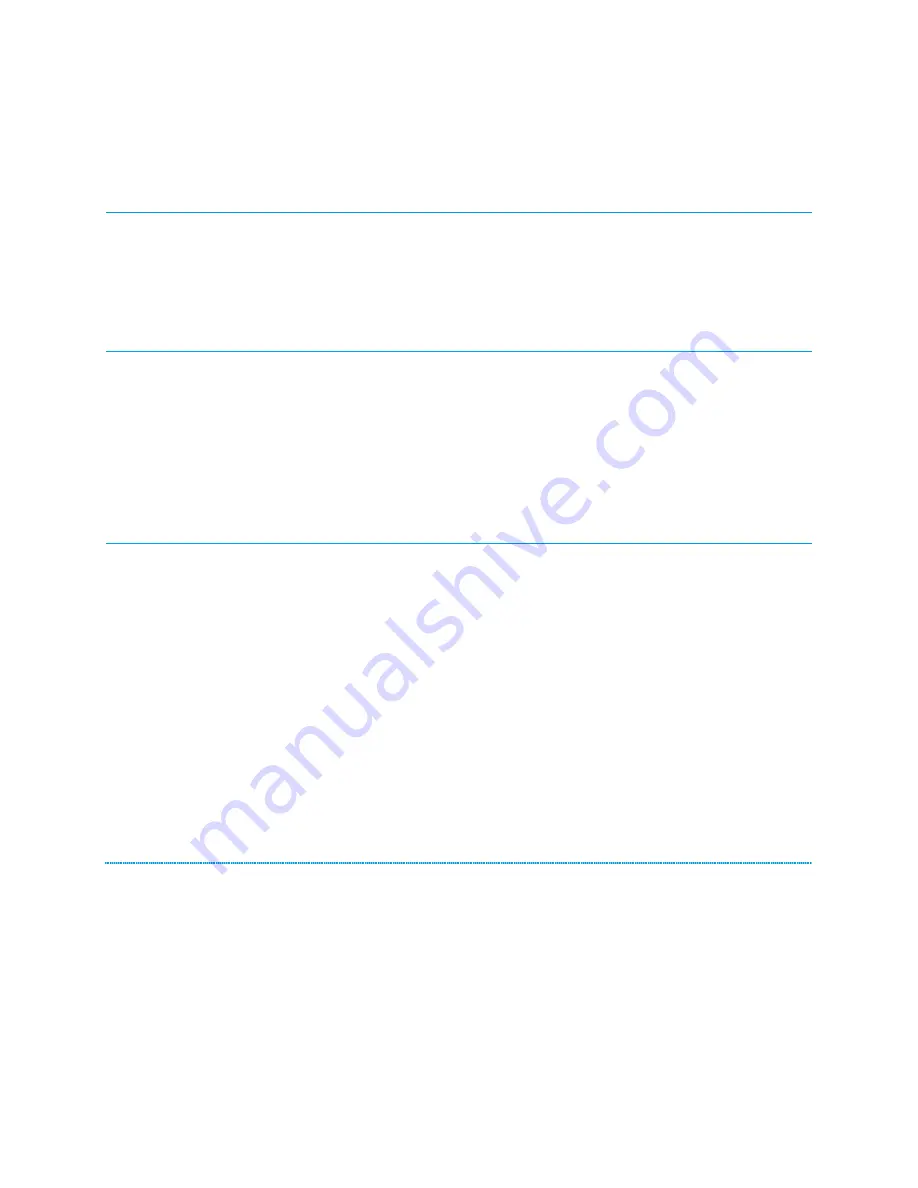
If you do not want the person you are speaking with to hear you, press the
Mute
button. While active,
the mute button will be lit up in red. To unmute the call, press the
Mute
button again.
PUTTING A CALL ON HOLD
To place an active call on hold, simply press the
Hold
button on the touchscreen. To pick the call up
from hold, press the line that the held call is on.
TRANSFERRING A CALL
1.
While on a call, touch
Transfer
on the touchscreen.
2.
Dial the number you would like to send the call to or press a user button on your phone.
•
If you are dialing an internal 4-digit extension and wish to send the call directly to
voicemail, press
#
prior to dialing the extension.
3.
Touch
Complete
to transfer the call.
SETTING UP A CONFERENCE CALL
1.
While on a call, touch
Conf
on the touchscreen.
2.
Dial the phone number of the person you wish to add to the call, or call from the contacts list.
3.
When the person answers, touch
Join
to add the person to the existing call.
4.
To add another party to the conference, touch
Add
on the touchscreen.
5.
Repeat steps 2 and 3 until all desired parties have been added to the call.
6.
To see a list of the conference participants, touch
Details
on the conference call line and then
you may choose to do any of the following:
•
Touch a participant name and touch
Silence
to mute the person.
•
Touch a participant name and touch
Drop
to drop this person from the conference call.
•
Touch
Refresh
the refresh the conference details.
•
Touch
Back
to exit the conference details screen and return to the phone screen.
ADDING A PERSON ON HOLD TO A CONFERENCE CALL
Procedure
1.
From phone screen, select your active call
2.
Touch
Conf
, or
Add
if you are already in a conference.
3.
Select the call on hold that you want to add to the conference.
4.
Touch
Resume
to take the call off hold.
5.
Touch
Join
to add the person to the conference call.












