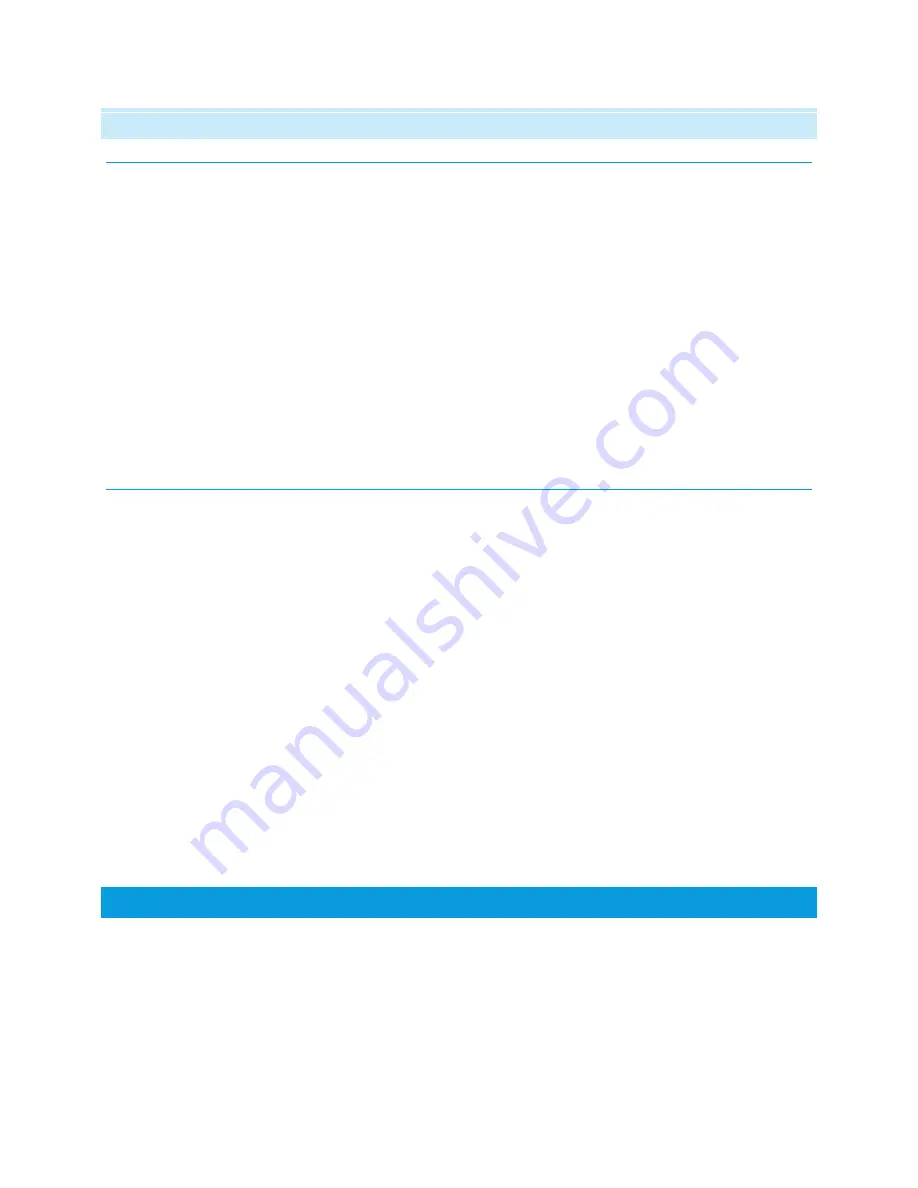
7 : V OICE M A IL
G R E E TIN G S E T UP P R OC E D UR E
1.
Press the
Message
button on the phone to access your voicemail menu.
2.
Use the up and down arrows to navigate through the menu if needed.
3.
To record your voicemail greeting, touch
Greeting
on the touchscreen.
a.
Touch
Record
on the touchscreen to record a new greeting.
•
Once you have recorded your new greeting, press
Stop
on the touchscreen.
•
Touch
Listen
to hear the message you just recorded.
•
Press
Submit
if you are satisfied with the greeting, or
Record
to record a new
greeting.
•
Touch
Cancel
(you may have to touch
More
on the touchscreen to see this
option) or hang up if you wish to discard the newly recorded message and
revert back to the previous greeting.
b.
Touch
Listen
on the touchscreen to hear your current voicemail greeting.
L IS TE N TO V O ICE M A IL M E S S A G E S
If your voicemail messages are not forwarded to your email, then you can use the phone’s
message button to view and manage your phone voicemails.
1.
Press the
Message
button on the phone to access your voicemail menu.
2.
To Listen to voicemail messages, touch
Listen
on the touchscreen.
3.
On the Listen screen you will be able to view new, old, and saved messages. Select one of those
options to access the messages in that category and then use the options below:
a.
Play - Play the message.
i.
To select the next message or previous message, use the down arrow and up
arrow cursor keys.
ii.
To fast forward or rewind the current playing message by 5 seconds, use the left
arrow and right arrow cursor keys.
b.
Pause - Pause the message playback.
c.
Delete - Delete the message.
d.
Save - Mark the message as a saved message.
e.
Call - Call the message sender if a caller ID is available.
R E FE R E N CE S
Photos and instructions summarized from information retrieved from http://www.avaya.com












