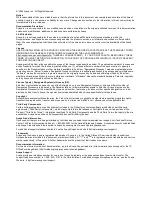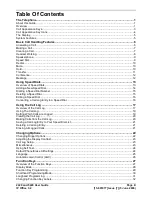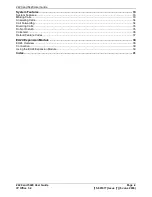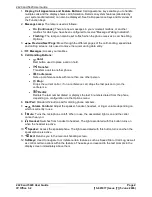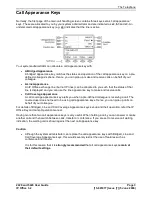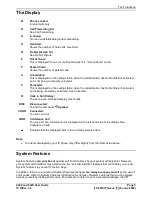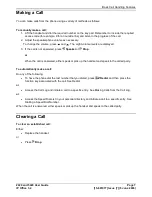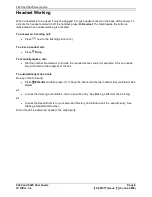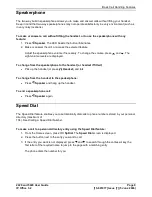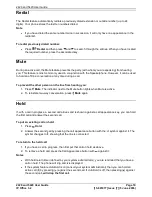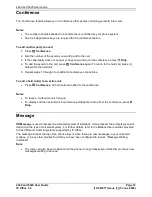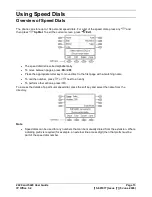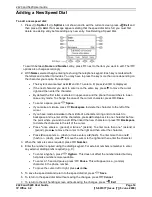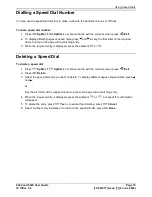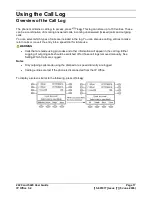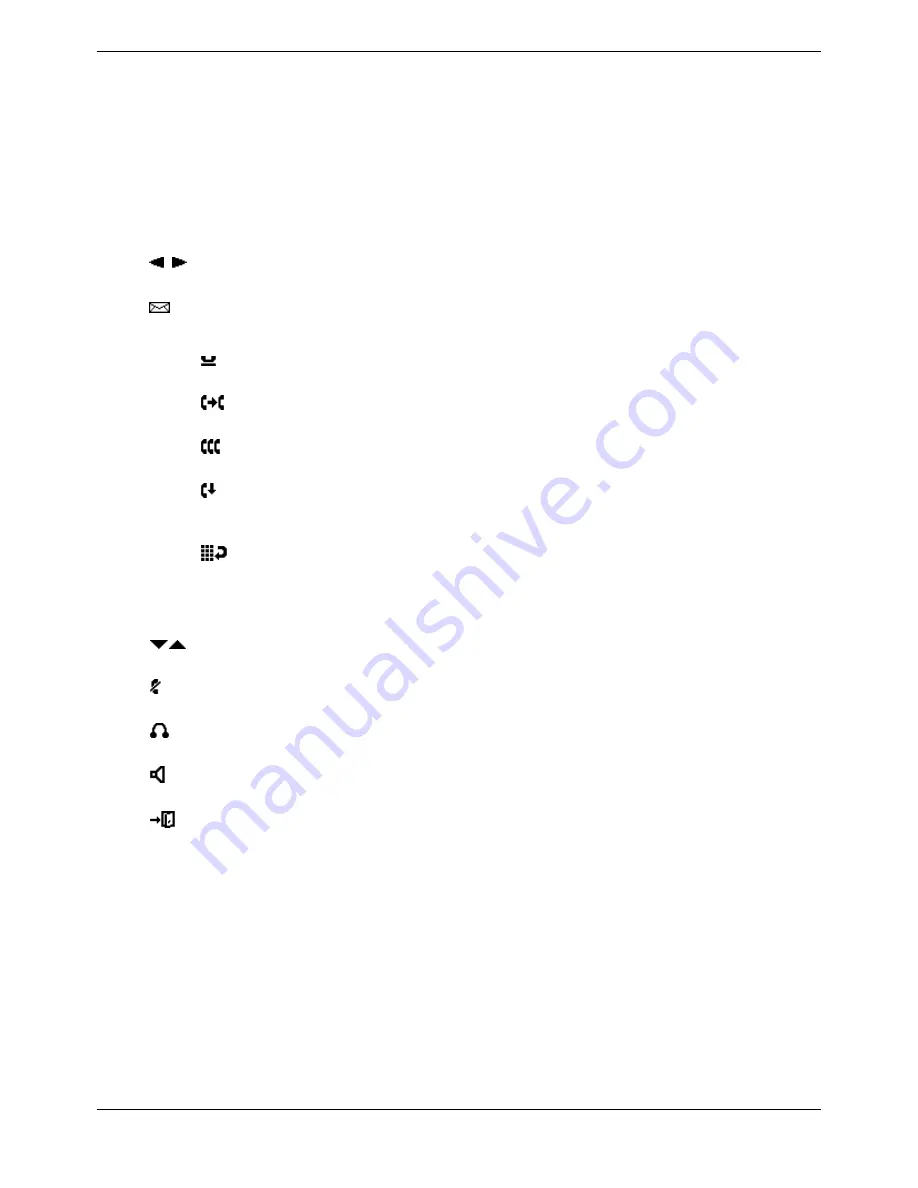
2420 and 5420 User Guide
2420 and 5420 User Guide
Page 2
IP Office 3.2
[15-601077] Issue [7] (5 June 2006)
1. Display, Call Appearance and Feature Buttons: Call Appearance keys enable you to handle
multiple calls and the display shows call information. Details on system features (allocated by
your system administrator) can also be displayed. See Call Appearance Keys and Overview of
the Function Keys.
2. Message Lamp: The lamp is used as follows:
On (Continuous): There are new messages in your voicemail mailbox, or another
mailbox for which you have been configured to receive "Message Waiting Indication".
Flashing: The lamp can also be set to flash when the phone receives a call. See Ring
Options.
3.
Previous/Next Page: Move through the different pages of the call handling, speed dials
and call log screens. Also used to move the cursor during data entry.
4.
Messages: Access your mailbox.
5. Call Handling Buttons:
Hold:
Red button used to place a call on hold.
Transfer:
Transfers a call to another phone.
Conference:
Sets up conference calls with more than one other person.
Drop:
Drops the current call or, if on a conference call, drops the last person to join the
conference.
Redial:
Redials the last number dialed or displays the last 6 numbers dialed from the phone,
depending on configuration via the Options menu.
6. Dial Pad: Standard 12-button pad for dialling phone numbers.
7.
Volume Controls: Adjust the speaker, handset, headset, or ringer volume depending on
which is currently in use.
8.
Mute: Turns the microphone on/off. When in use, the associated light is on and the caller
cannot hear you.
9.
Headset: Switches from handset to headset. The light associated with this button turns on
when the headset is active.
10.
Speaker: Access the speakerphone. The light associated with this button turns on when the
speakerphone is active.
11.
Exit: Returns you to the main call handling screen.
12. Softkeys: Used to navigate to or initiate certain features, such as Speed Dial or Call Log, as well
as control certain actions within the features. These keys correspond to the text prompts in the
display screen immediately above them.