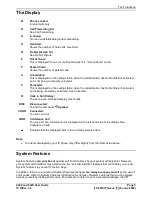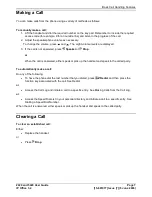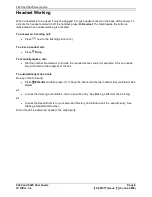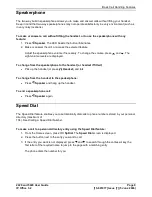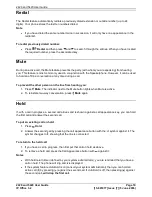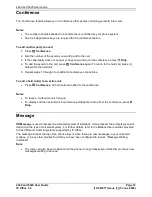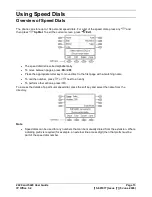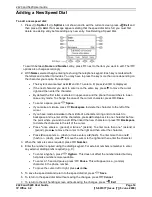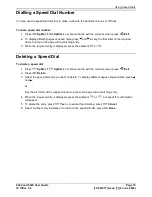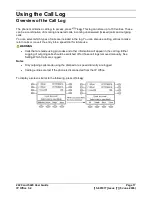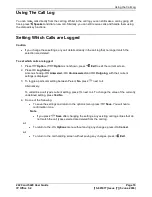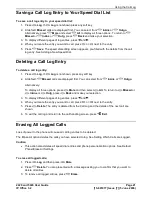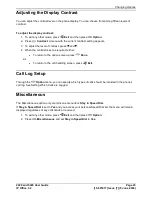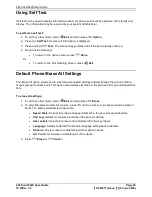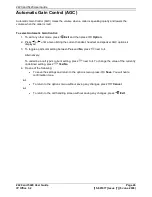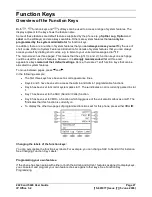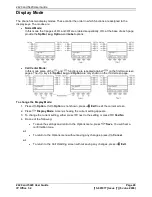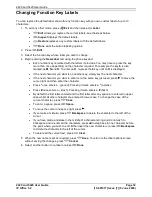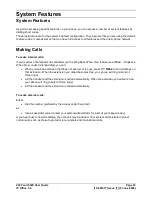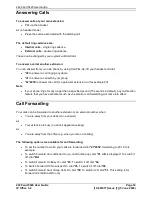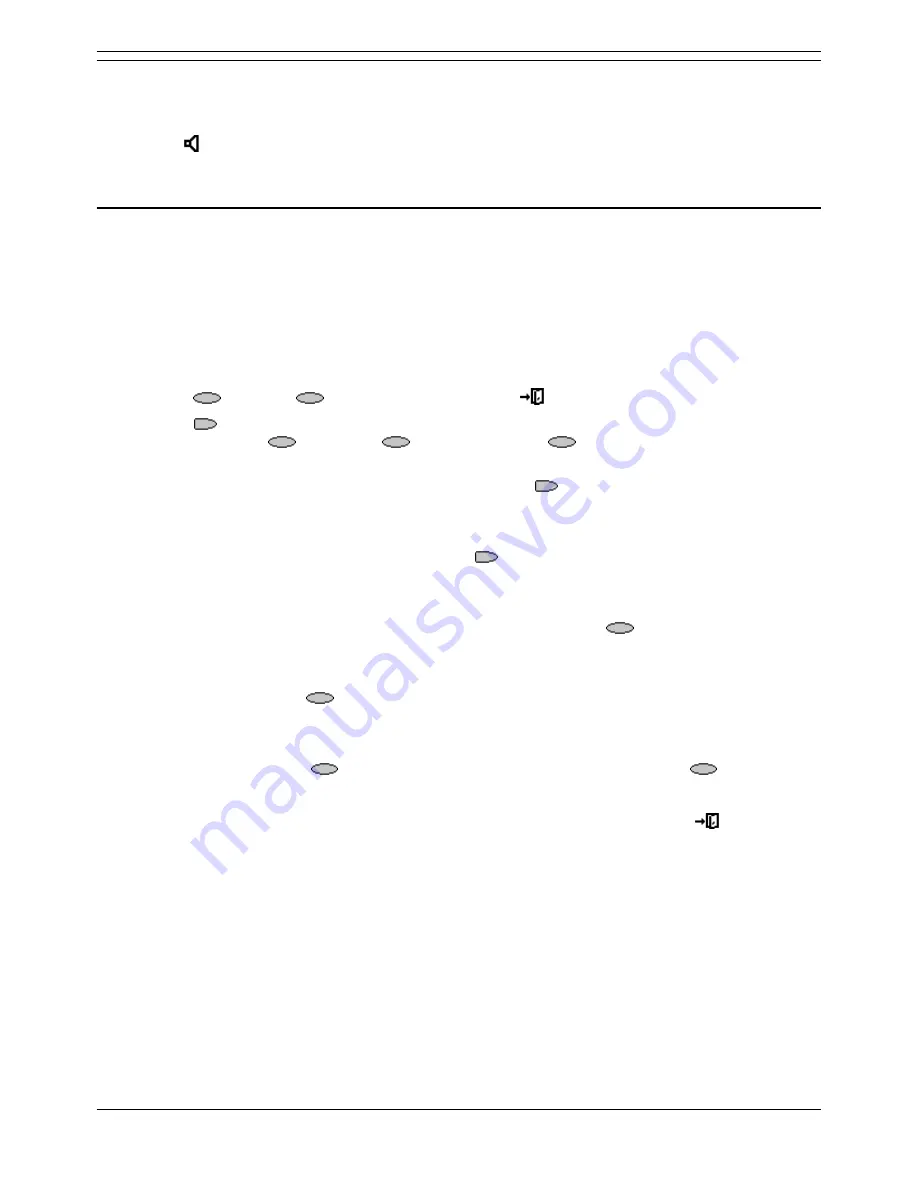
Using the Call Log
2420 and 5420 User Guide
Page 19
IP Office 3.2
[15-601077] Issue [7] (5 June 2006)
Using The Call Log
You can make calls directly from the call log. Whilst in the call log you can still make a call by going off-
hook, press
Speaker and dial a new call. Similarly, you can still receive calls and handle them using
the dial pad key functions.
Setting Which Calls are Logged
Caution
If you change these settings, any call details already in the call log that no longer match the
selection are deleted.
To set which calls are logged:
1. Press
Option. If
Option is not shown, press
Exit to exit the current screen.
2. Press
Log Setup.
A menu showing
Answered,
Un-Answered and
Outgoing, with their current
settings is displayed.
3. To toggle a particular setting between Yes or No, press
next to it.
Alternatively;
To underline a call type's current setting, press
next to it. To change the value of the currently
underlined setting, press Yes/No.
4. Do one of the following:
To save the settings and return to the options menu, press
Save. You will hear a
confirmation tone.
Note
If you press
Save after changing the settings, any existing call log entries that do
not match the call types selected are deleted from the call log.
or
To return to the
Options menu without saving any changes, press
Cancel.
or
To return to the call handling screen without saving any changes, press
Exit.