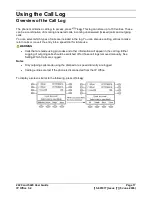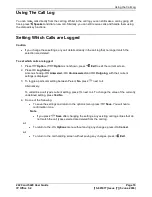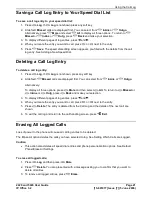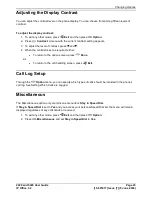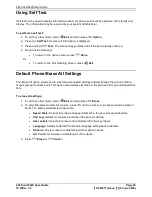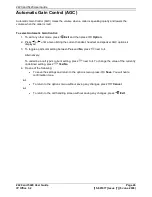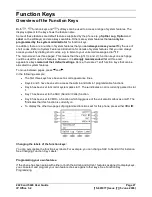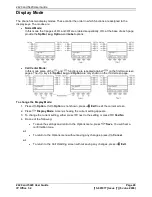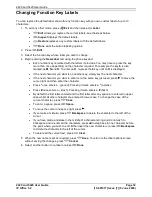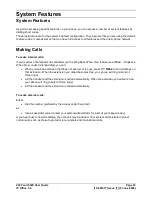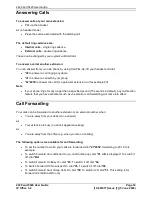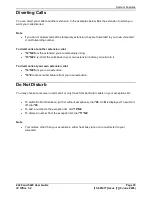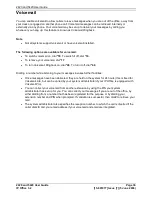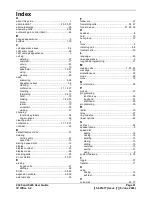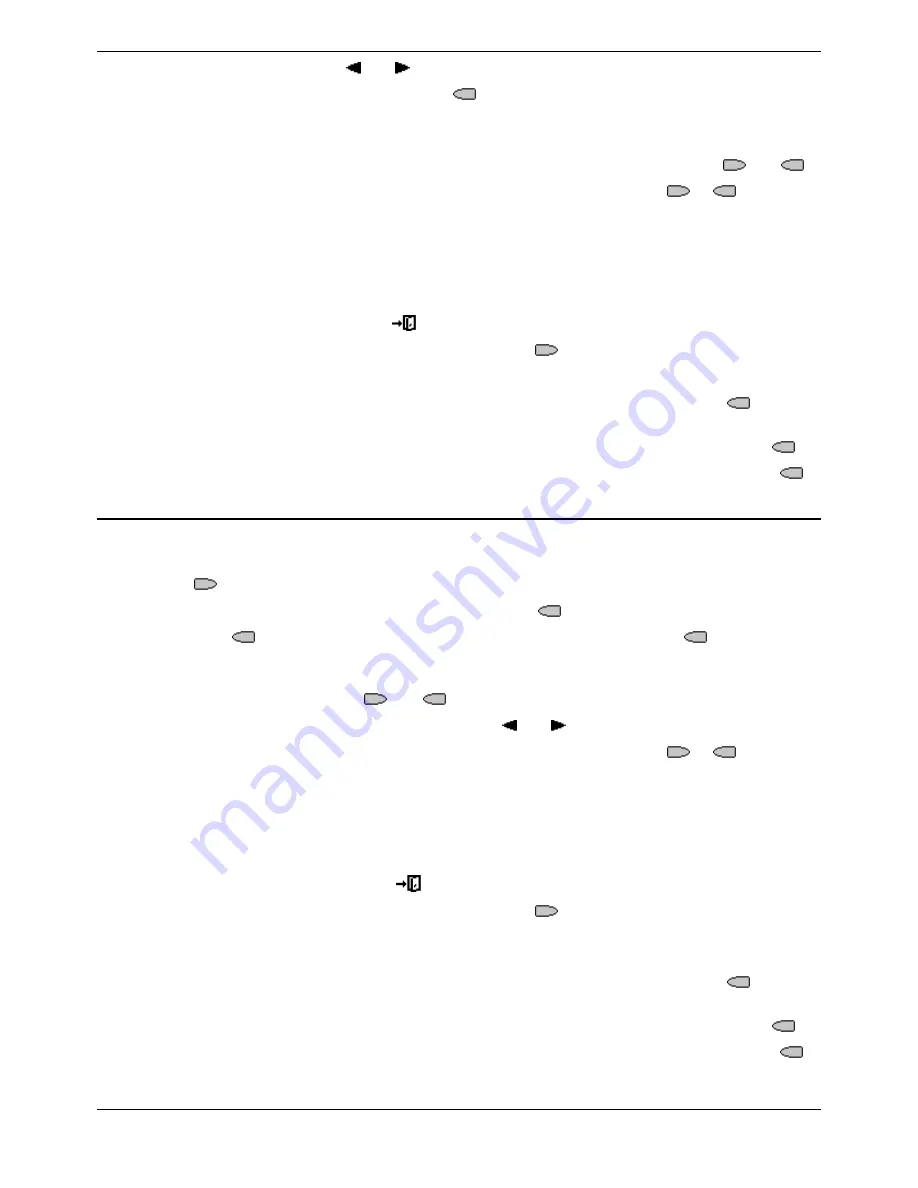
Function Keys
2420 and 5420 User Guide
Page 31
IP Office 3.2
[15-601077] Issue [7] (5 June 2006)
3. On the Admin pages, press and to move through the list of feature.
4. When the function required is shown, press
adjacent to its name.
5. If the function requires some data to be entered, [ ] is shown at the bottom of the display. Enter
the data using the normal phone keypad.
6. The upper part of the display reverts to showing the functions currently assigned to
and
.
7. To select the display key against which to program the new function, press
or
.
Caution
Do not select the slot used for the Admin function. Replacing this function will lock the
phone for further programming until reset through the phone system.
8. If the display slot is not already used, the display shows BUTTON PROGRAMMED!.
To end programming, press
Exit.
To continue programming other functions, press
Cont.
9. Repla, Keep and Delet are shown along the right-hand edge of the display.
To replace that existing function with the one just programmed, press Repla
.
BUTTON PROGRAMMED! is displayed.
To keep the existing function and forget the function just programmed, press Keep
.
To delete the existing function and forget the function just programmed, press Delet
.
Longhand Programming
1. Press
Admin. See Display Key Programming.
2. To switch to longhand programming mode, press Expl?
.
3. Press Next
until the required function required is shown, then press Selct
.
4. If the function requires some data to be entered, [ ] is shown at the bottom of the display. Enter
the data using the normal phone keypad. The upper part of the display reverts to showing the
functions currently assigned to
and
.
5. To move between the pages of display keys, press and .
6. To select the display key against which to program the new function, press
or
.
Caution
Do not select the slot used for the Admin function. Replacing this function will lock the
phone for further programming until reset through the phone system.
7. If the display slot is not already used, the display shows BUTTON PROGRAMMED!.
To end programming, press
Exit.
To continue programming other functions, press
Cont.
9. If the display slot already has a programmed function, the display shows FEATURE ON
BUTTON. Repla, Keep and Delet are shown along the right-hand edge of the display.
To replace that existing function with the one just programmed, press Repla
. The
display then shows BUTTON PROGRAMMED! as above.
To keep the existing function and forget the function just programmed, press Keep
.
To delete the existing function and forget the function just programmed, press Delet
.