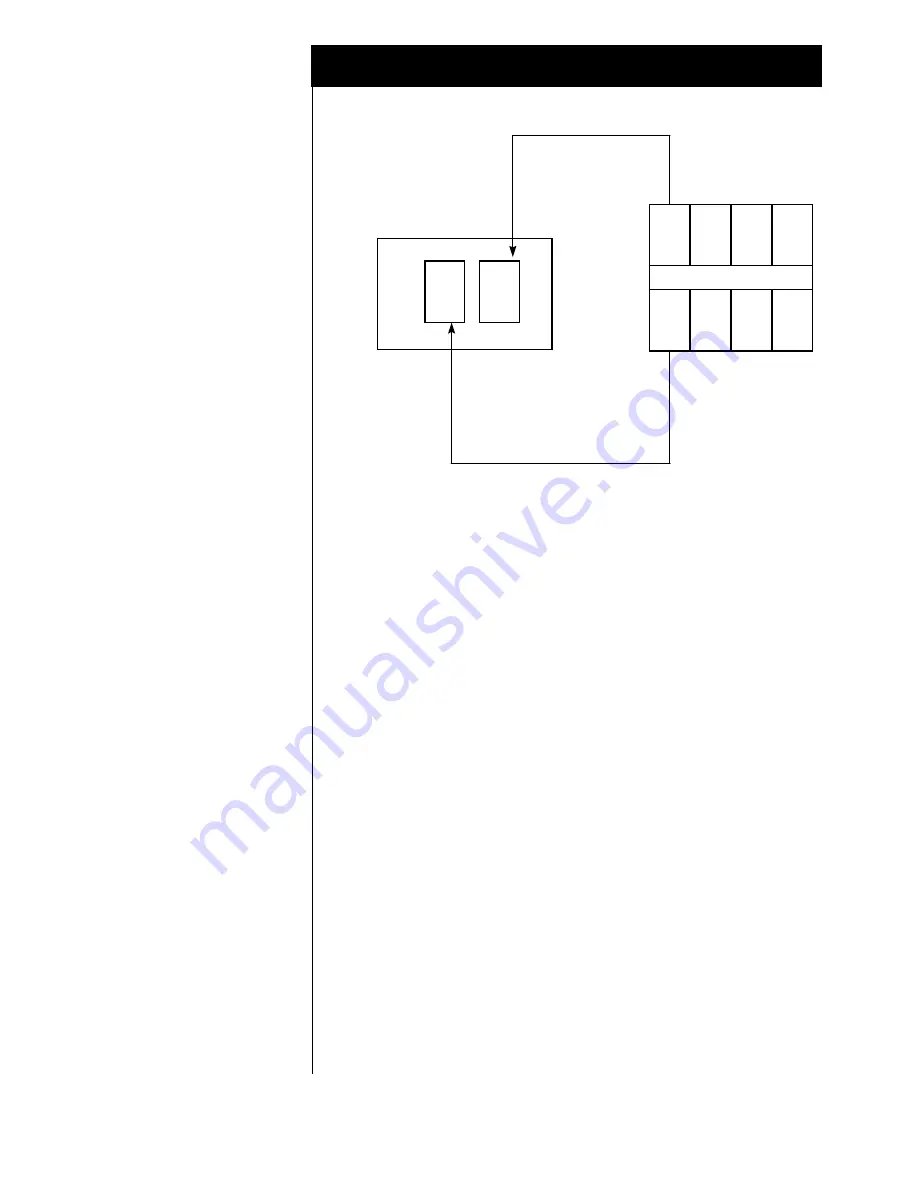
Nortel Norstar
Confidential
The information contained in this document is provided by AVAYA Inc. to serve as a guide. See the disclaimer on page 1
9
Back of IVC6 CARD
RJ11
RJ11
IVP6
RJ11to
PBX
RJ11 to
IVC6 card
RJ11to
IVC6 card
RJ11to
PBX
RJ11to
PBX
RJ11to
PBX
RJ11to
PBX
RJ11to
PBX
To ensure the ports are physically connected correctly, ask the switch
administrator to place calls to each individual INTUITY
TM
voice
channel one at a time. Use the “System Monitor” menu in
INTUITY
TM
to monitor that the correct channel is dialed from the
switch.
15B
7.1 TESTING THE INSTALLATION
Refer to the AUDIX Administration manual for further details on
testing the installation.
Create two mailboxes associated with two test extensions. Record a
name and personal greeting for each mailbox.
Using one test extension, call the other test extension. You should
hear the appropriate greeting (see test scenarios below).
Leave a message. Verify that message waiting indication turns on.
Test
call
coverage
scenarios:
Forward all calls - When a subscriber forward all calls to the
INTUITY
TM
number, calls placed to the subscriber should follow the
correct
INTUITY
TM
prompt should be played for that subscriber.
Busy - Place a call to a busy extension. This should follow the right
coverage path and INTUITY
TM
should play the NO ANSWER
greeting.
Call no answer from INTUITY
TM
scenario is the same as above.
If calls are Non-Integrated, check the following:
Check the appropriate COS has been assigned to the tip/ring lines.












