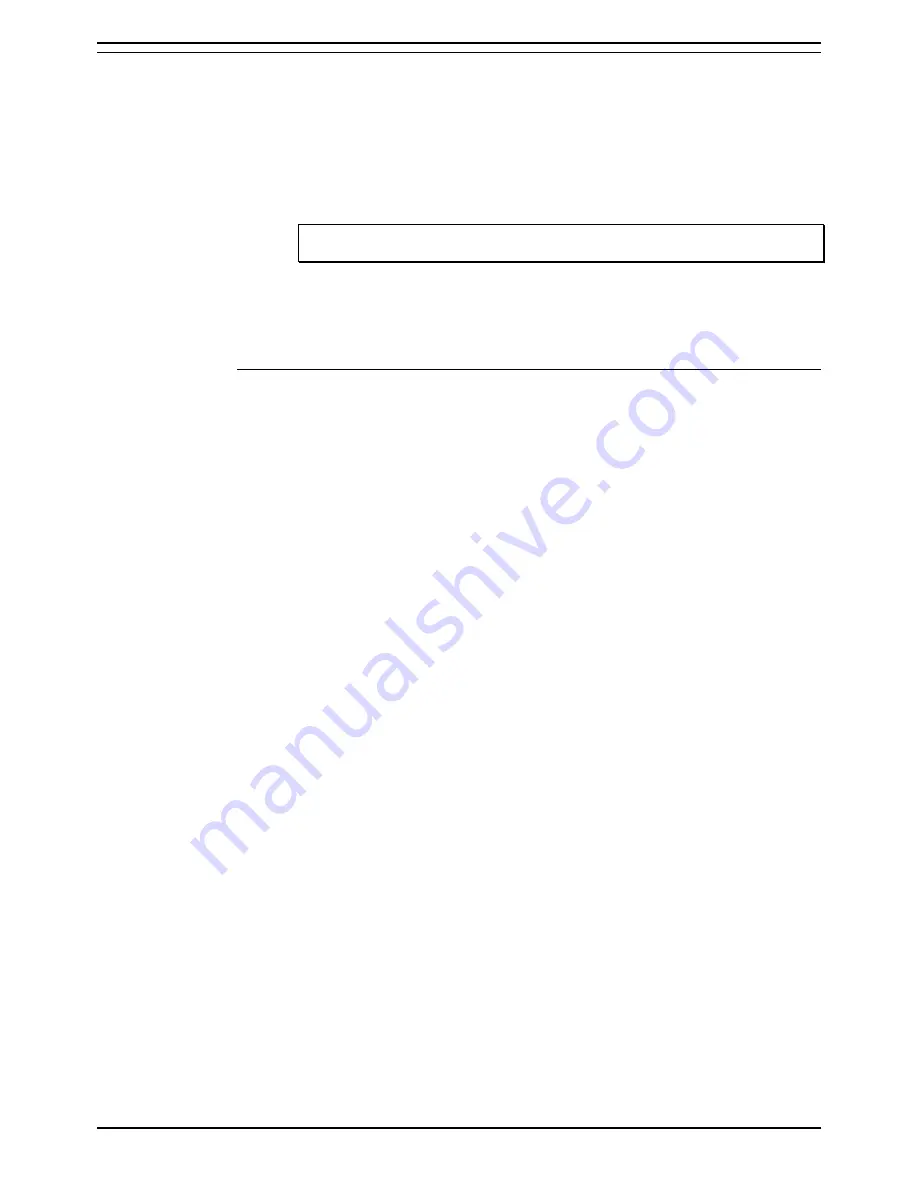
Report Viewer
Opening a Corporate Document
CCC Report Manager
Page 17
User Manual
40DHB0002USBD Issue 1 (06/06/2001)
Opening a Corporate Document
To open a document:
1. From the
File
menu, select
Open.
2. Highlight the Document. If you want to open more than one document,
first hold down the
Ctrl
key and then select the required documents.
3. Click the
Open
button. Once a document has been opened you can
view the results. For more information on viewing reports, see page 19.
Note:
Only the documents that have been retrieved can be opened. Please refer
to the section called
Retrieve Documents
for further information.
When you have finished working on a document, close it by selecting the
Close
command from the File menu.
Opening Recently used Documents.
By default, Report Viewer keeps track of the last five documents you
opened. You can open any of these documents quickly by selecting the
name of the document at the bottom of the File menu. If you want Report
Viewer to list more than four documents in the File menu, select the
Options
command from the
Tools
menu. In the General tab of the
Options dialog box, enter the number of documents you want displayed by
selecting the Show Recently Used File List option, and entering the number
of files in the Entries list box.
























