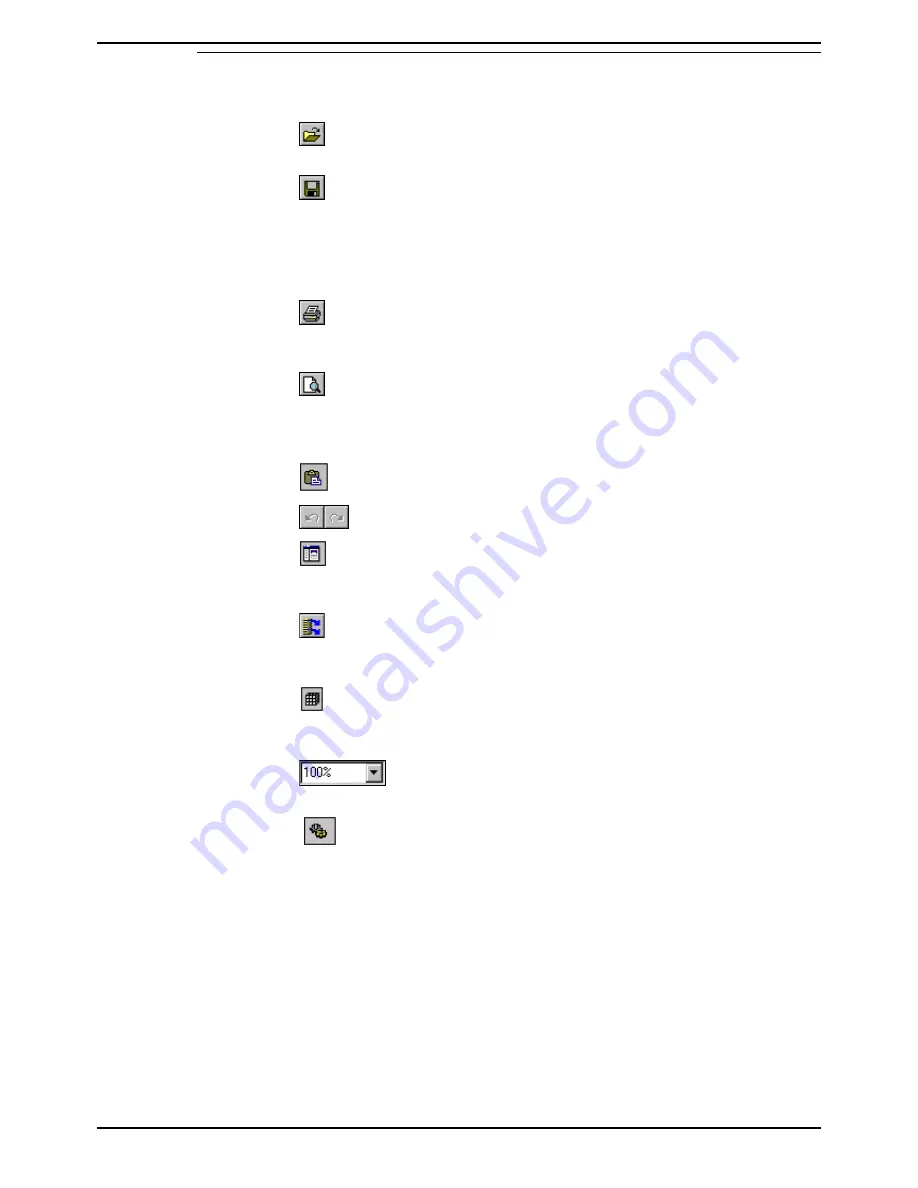
Report Viewer
Launching Report Viewer
CCC Report Manager
Page 14
User Manual
40DHB0002USBD Issue 1 (06/06/2001)
Main Screen
Descriptions of the toolbar buttons are displayed on-screen when the
pointer pauses on them. The buttons on the toolbar are as follows:
– Open
Opens an existing Report in a new window.
– Save
Saves the current report in the name, file format and folder that you
previously defined in the Save As dialog box. When you save a document
for the first time, Report Viewer displays the Save As dialog box. If you
want to change the name, location or file format, select Save As from the
File menu.
Controls how a document is printed. To print, first install and select a
printer. Refer to your Windows documentation for more details.
– Print Preview
Displays each page of a report as it will appear when printed. The status
bar at the bottom of the screen shows the page number and the total
number of pages in the report.
– Paste
– Currently not supported.
– Undo/Redo
– Currently not supported.
- Report Manager
When a report is on screen this button is active. By clicking on the Report
Manager button the map view of the report will be closed.
– Refresh
Update the data in your report, so that you work with the latest data from
the database.
– View Data
Displays the Data Manager dialog box, which shows the contents of the
data providers in the current Report.
– Zoom
Controls how large or small a report appears on the screen.
- Schedule Report
Submit a report for scheduled processing. For further information see
page 23.


























